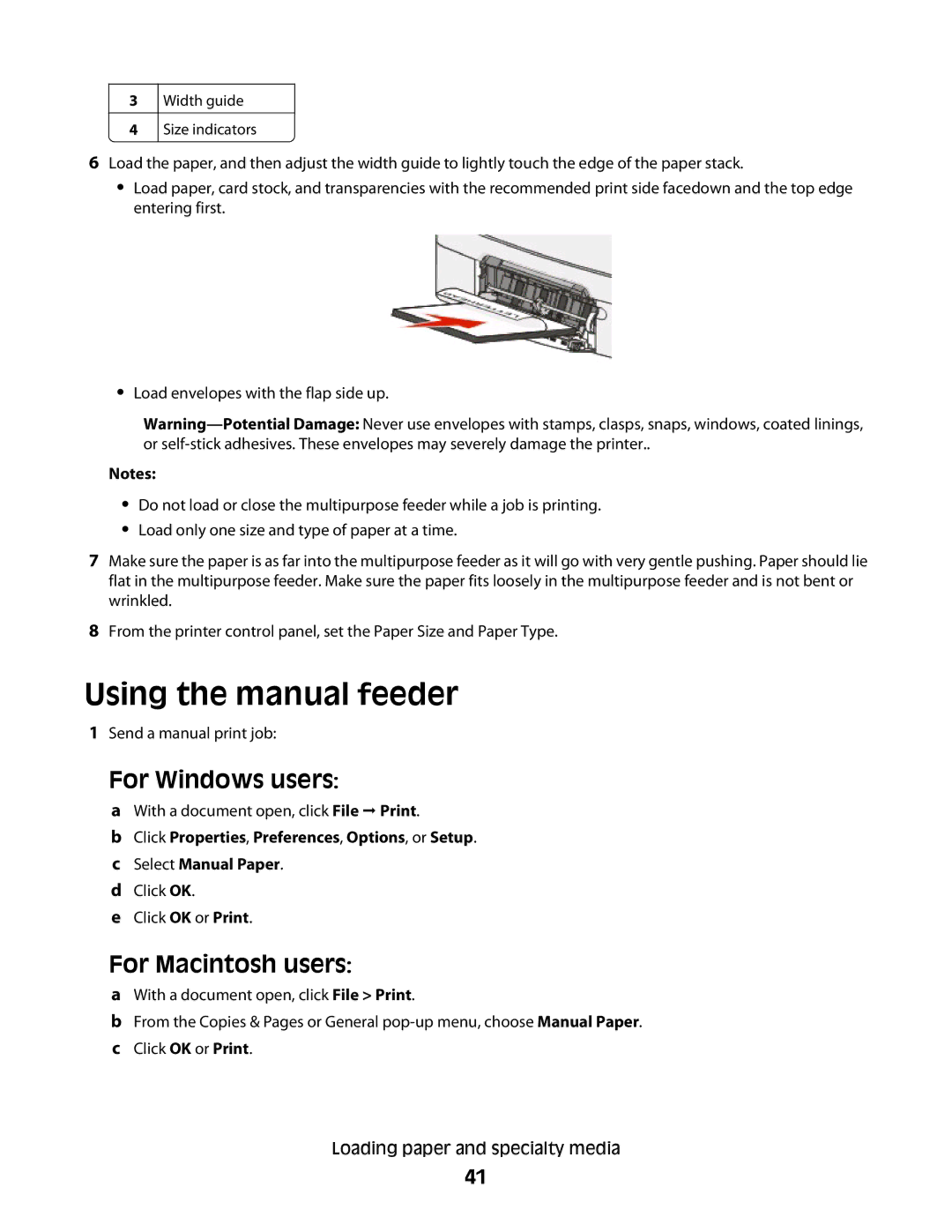3
4
Width guide
Size indicators
6Load the paper, and then adjust the width guide to lightly touch the edge of the paper stack.
•Load paper, card stock, and transparencies with the recommended print side facedown and the top edge entering first.
•Load envelopes with the flap side up.
Notes:
•Do not load or close the multipurpose feeder while a job is printing.
•Load only one size and type of paper at a time.
7Make sure the paper is as far into the multipurpose feeder as it will go with very gentle pushing. Paper should lie flat in the multipurpose feeder. Make sure the paper fits loosely in the multipurpose feeder and is not bent or wrinkled.
8From the printer control panel, set the Paper Size and Paper Type.
Using the manual feeder
1Send a manual print job:
For Windows users:
aWith a document open, click File Print.
bClick Properties, Preferences, Options, or Setup.
cSelect Manual Paper.
dClick OK.
eClick OK or Print.
For Macintosh users:
aWith a document open, click File > Print.
bFrom the Copies & Pages or General
cClick OK or Print.
Loading paper and specialty media
41