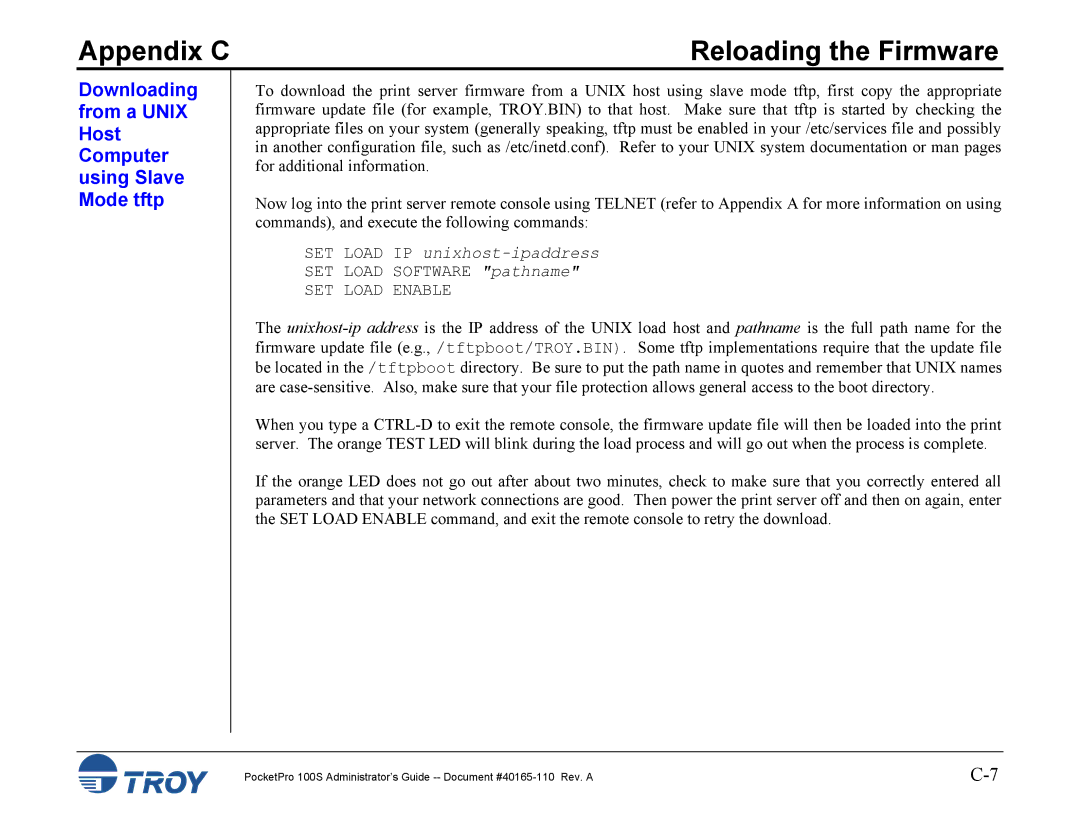Appendix C | Reloading the Firmware |
Downloading from a UNIX Host Computer using Slave Mode tftp
To download the print server firmware from a UNIX host using slave mode tftp, first copy the appropriate firmware update file (for example, TROY.BIN) to that host. Make sure that tftp is started by checking the appropriate files on your system (generally speaking, tftp must be enabled in your /etc/services file and possibly in another configuration file, such as /etc/inetd.conf). Refer to your UNIX system documentation or man pages for additional information.
Now log into the print server remote console using TELNET (refer to Appendix A for more information on using commands), and execute the following commands:
SET LOAD IP
SET LOAD SOFTWARE "pathname"
SET LOAD ENABLE
The
When you type a
If the orange LED does not go out after about two minutes, check to make sure that you correctly entered all parameters and that your network connections are good. Then power the print server off and then on again, enter the SET LOAD ENABLE command, and exit the remote console to retry the download.
PocketPro 100S Administrator’s Guide |