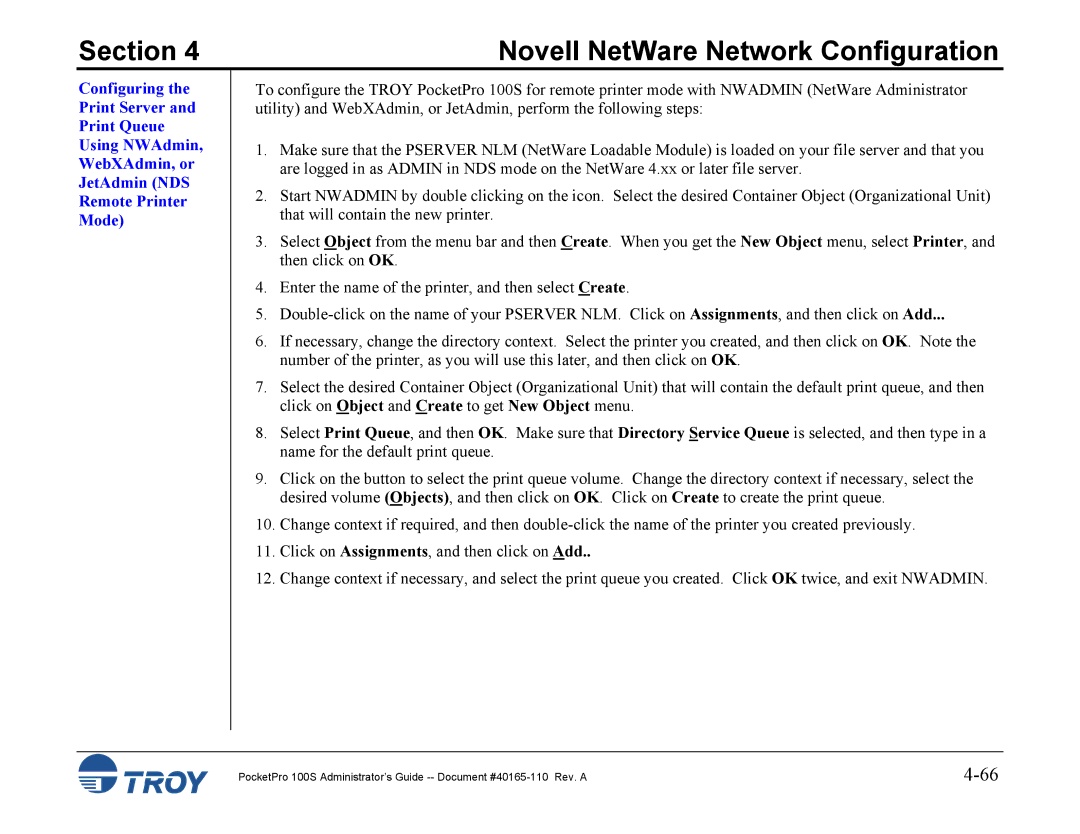Section 4 | Novell NetWare Network Configuration |
Configuring the Print Server and Print Queue Using NWAdmin, WebXAdmin, or JetAdmin (NDS Remote Printer Mode)
To configure the TROY PocketPro 100S for remote printer mode with NWADMIN (NetWare Administrator utility) and WebXAdmin, or JetAdmin, perform the following steps:
1.Make sure that the PSERVER NLM (NetWare Loadable Module) is loaded on your file server and that you are logged in as ADMIN in NDS mode on the NetWare 4.xx or later file server.
2.Start NWADMIN by double clicking on the icon. Select the desired Container Object (Organizational Unit) that will contain the new printer.
3.Select Object from the menu bar and then Create. When you get the New Object menu, select Printer, and then click on OK.
4.Enter the name of the printer, and then select Create.
5.
6.If necessary, change the directory context. Select the printer you created, and then click on OK. Note the number of the printer, as you will use this later, and then click on OK.
7.Select the desired Container Object (Organizational Unit) that will contain the default print queue, and then click on Object and Create to get New Object menu.
8.Select Print Queue, and then OK. Make sure that Directory Service Queue is selected, and then type in a name for the default print queue.
9.Click on the button to select the print queue volume. Change the directory context if necessary, select the desired volume (Objects), and then click on OK. Click on Create to create the print queue.
10.Change context if required, and then
11.Click on Assignments, and then click on Add..
12.Change context if necessary, and select the print queue you created. Click OK twice, and exit NWADMIN.
PocketPro 100S Administrator’s Guide |