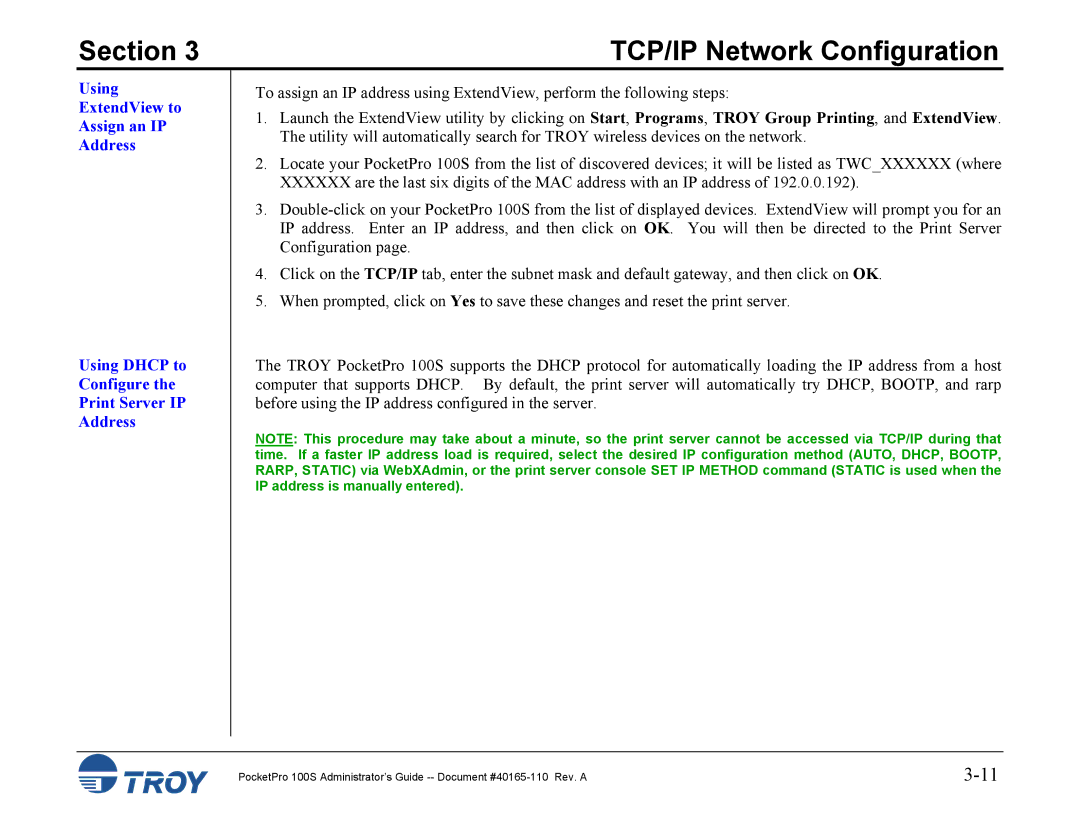Section 3 | TCP/IP Network Configuration |
Using ExtendView to Assign an IP Address
Using DHCP to Configure the Print Server IP Address
To assign an IP address using ExtendView, perform the following steps:
1.Launch the ExtendView utility by clicking on Start, Programs, TROY Group Printing, and ExtendView. The utility will automatically search for TROY wireless devices on the network.
2.Locate your PocketPro 100S from the list of discovered devices; it will be listed as TWC_XXXXXX (where XXXXXX are the last six digits of the MAC address with an IP address of 192.0.0.192).
3.
4.Click on the TCP/IP tab, enter the subnet mask and default gateway, and then click on OK.
5.When prompted, click on Yes to save these changes and reset the print server.
The TROY PocketPro 100S supports the DHCP protocol for automatically loading the IP address from a host computer that supports DHCP. By default, the print server will automatically try DHCP, BOOTP, and rarp before using the IP address configured in the server.
NOTE: This procedure may take about a minute, so the print server cannot be accessed via TCP/IP during that time. If a faster IP address load is required, select the desired IP configuration method (AUTO, DHCP, BOOTP, RARP, STATIC) via WebXAdmin, or the print server console SET IP METHOD command (STATIC is used when the IP address is manually entered).
PocketPro 100S Administrator’s Guide |