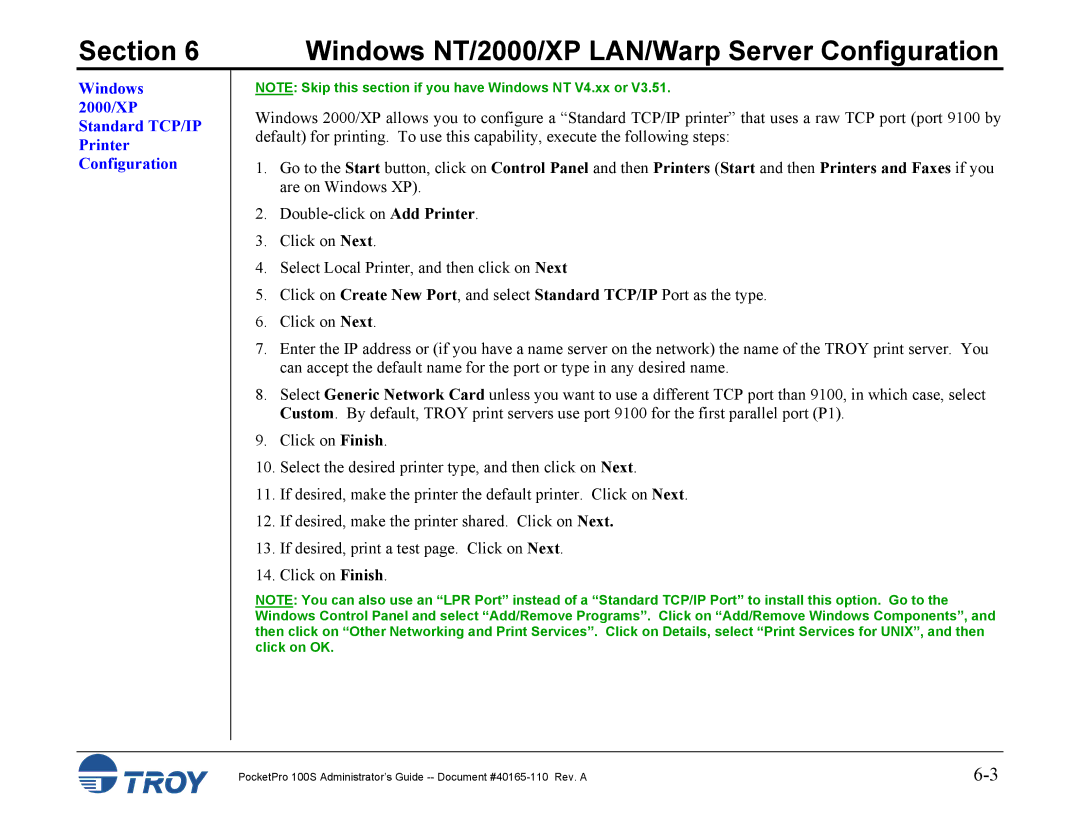Section 6 | Windows NT/2000/XP LAN/Warp Server Configuration |
Windows 2000/XP Standard TCP/IP Printer Configuration
NOTE: Skip this section if you have Windows NT V4.xx or V3.51.
Windows 2000/XP allows you to configure a “Standard TCP/IP printer” that uses a raw TCP port (port 9100 by default) for printing. To use this capability, execute the following steps:
1.Go to the Start button, click on Control Panel and then Printers (Start and then Printers and Faxes if you are on Windows XP).
2.
3.Click on Next.
4.Select Local Printer, and then click on Next
5.Click on Create New Port, and select Standard TCP/IP Port as the type.
6.Click on Next.
7.Enter the IP address or (if you have a name server on the network) the name of the TROY print server. You can accept the default name for the port or type in any desired name.
8.Select Generic Network Card unless you want to use a different TCP port than 9100, in which case, select Custom. By default, TROY print servers use port 9100 for the first parallel port (P1).
9.Click on Finish.
10.Select the desired printer type, and then click on Next.
11.If desired, make the printer the default printer. Click on Next.
12.If desired, make the printer shared. Click on Next.
13.If desired, print a test page. Click on Next.
14.Click on Finish.
NOTE: You can also use an “LPR Port” instead of a “Standard TCP/IP Port” to install this option. Go to the Windows Control Panel and select “Add/Remove Programs”. Click on “Add/Remove Windows Components”, and then click on “Other Networking and Print Services”. Click on Details, select “Print Services for UNIX”, and then click on OK.
PocketPro 100S Administrator’s Guide |