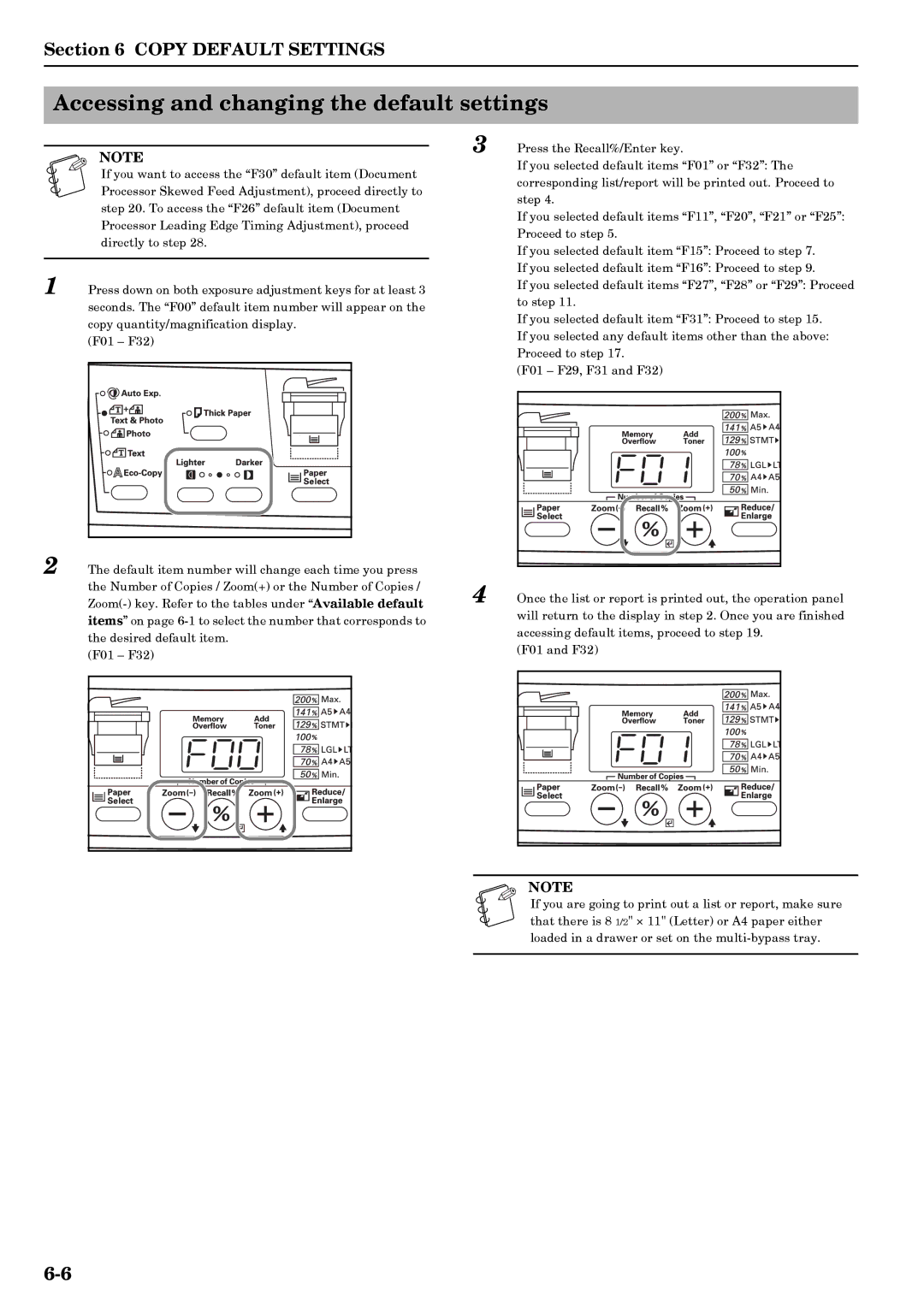Section 6 COPY DEFAULT SETTINGS
Accessing and changing the default settings
NOTE
If you want to access the “F30” default item (Document Processor Skewed Feed Adjustment), proceed directly to step 20. To access the “F26” default item (Document Processor Leading Edge Timing Adjustment), proceed directly to step 28.
1 Press down on both exposure adjustment keys for at least 3 seconds. The “F00” default item number will appear on the copy quantity/magnification display.
(F01 – F32)
3 Press the Recall%/Enter key.
If you selected default items “F01” or “F32”: The corresponding list/report will be printed out. Proceed to step 4.
If you selected default items “F11”, “F20”, “F21” or “F25”: Proceed to step 5.
If you selected default item “F15”: Proceed to step 7.
If you selected default item “F16”: Proceed to step 9.
If you selected default items “F27”, “F28” or “F29”: Proceed to step 11.
If you selected default item “F31”: Proceed to step 15. If you selected any default items other than the above: Proceed to step 17.
(F01 – F29, F31 and F32)
2 The default item number will change each time you press the Number of Copies / Zoom(+) or the Number of Copies /
(F01 – F32)
4 Once the list or report is printed out, the operation panel will return to the display in step 2. Once you are finished accessing default items, proceed to step 19.
(F01 and F32)
NOTE |
If you are going to print out a list or report, make sure that there is 8 1/2" × 11" (Letter) or A4 paper either loaded in a drawer or set on the