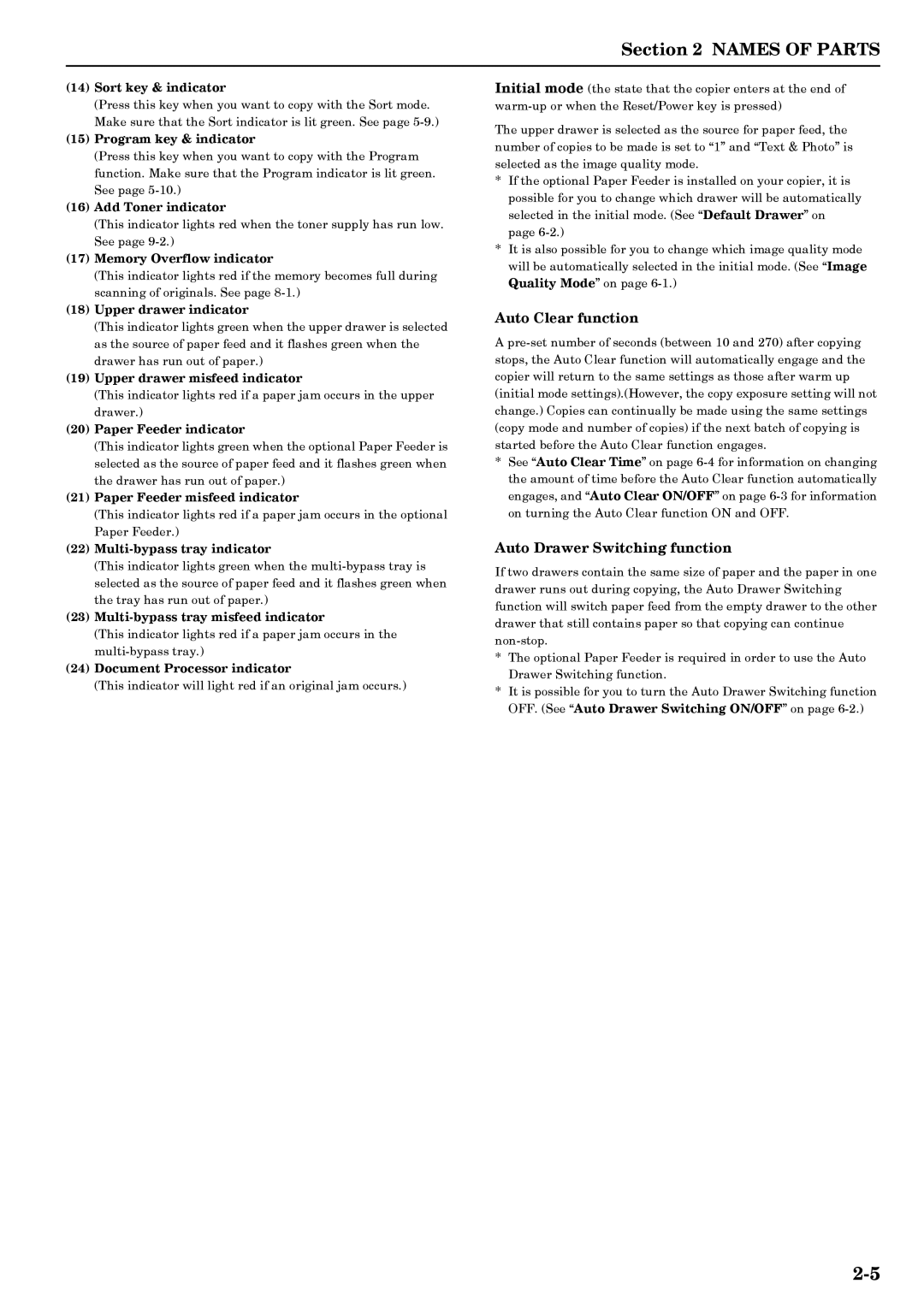Section 2 NAMES OF PARTS
(14)Sort key & indicator
(Press this key when you want to copy with the Sort mode. Make sure that the Sort indicator is lit green. See page
(15)Program key & indicator
(Press this key when you want to copy with the Program function. Make sure that the Program indicator is lit green. See page
(16)Add Toner indicator
(This indicator lights red when the toner supply has run low. See page
(17)Memory Overflow indicator
(This indicator lights red if the memory becomes full during scanning of originals. See page
(18)Upper drawer indicator
(This indicator lights green when the upper drawer is selected as the source of paper feed and it flashes green when the drawer has run out of paper.)
(19)Upper drawer misfeed indicator
(This indicator lights red if a paper jam occurs in the upper drawer.)
(20)Paper Feeder indicator
(This indicator lights green when the optional Paper Feeder is selected as the source of paper feed and it flashes green when the drawer has run out of paper.)
(21)Paper Feeder misfeed indicator
(This indicator lights red if a paper jam occurs in the optional Paper Feeder.)
(22)Multi-bypass tray indicator
(This indicator lights green when the
(23)
(This indicator lights red if a paper jam occurs in the
(24)Document Processor indicator
(This indicator will light red if an original jam occurs.)
Initial mode (the state that the copier enters at the end of
The upper drawer is selected as the source for paper feed, the number of copies to be made is set to “1” and “Text & Photo” is selected as the image quality mode.
*If the optional Paper Feeder is installed on your copier, it is possible for you to change which drawer will be automatically selected in the initial mode. (See “Default Drawer” on page
*It is also possible for you to change which image quality mode will be automatically selected in the initial mode. (See “Image Quality Mode” on page
Auto Clear function
A
*See “Auto Clear Time” on page
Auto Drawer Switching function
If two drawers contain the same size of paper and the paper in one drawer runs out during copying, the Auto Drawer Switching function will switch paper feed from the empty drawer to the other drawer that still contains paper so that copying can continue
*The optional Paper Feeder is required in order to use the Auto Drawer Switching function.
*It is possible for you to turn the Auto Drawer Switching function OFF. (See “Auto Drawer Switching ON/OFF” on page