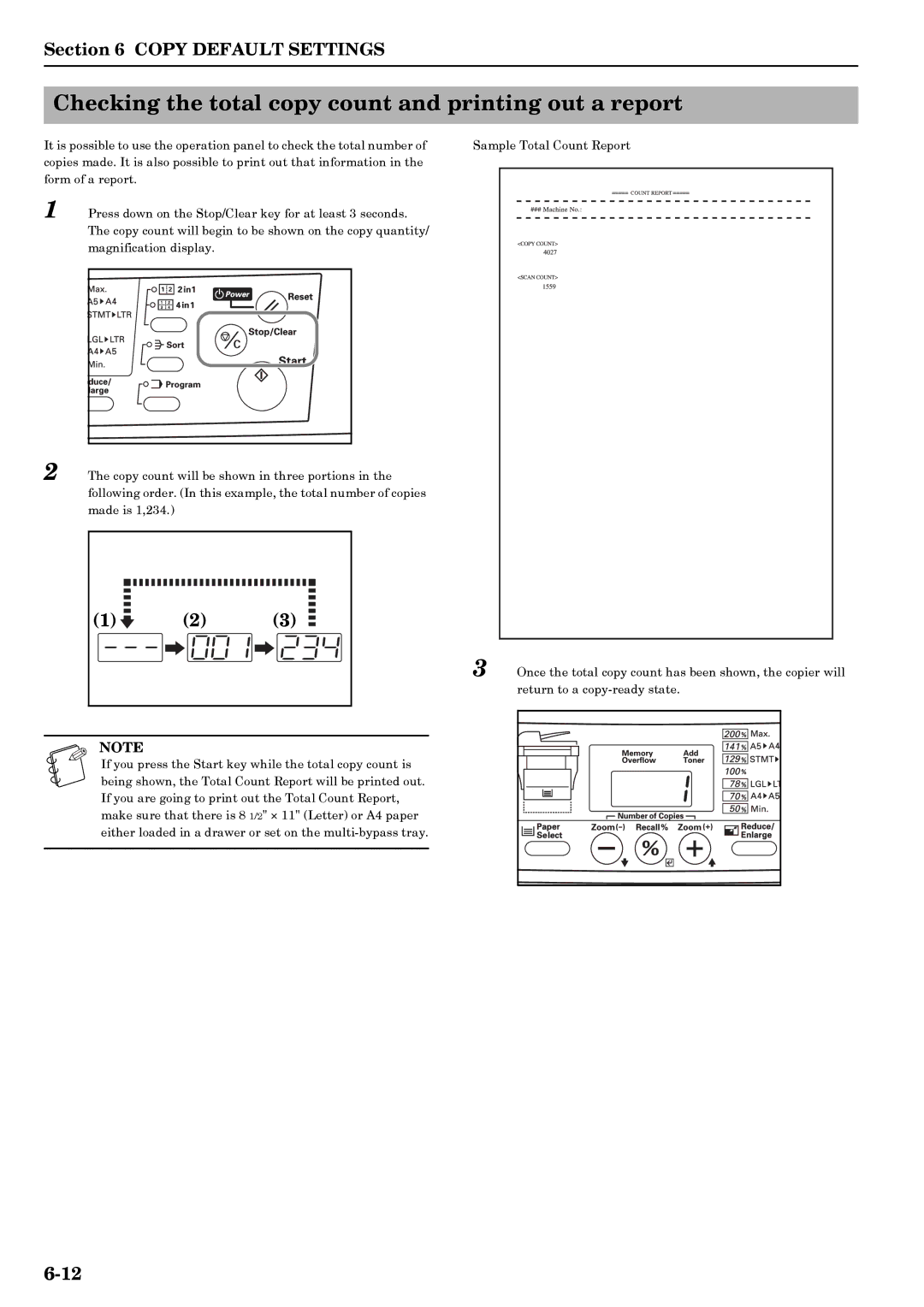Section 6 COPY DEFAULT SETTINGS
Checking the total copy count and printing out a report
It is possible to use the operation panel to check the total number of | Sample Total Count Report | ||||||
copies made. It is also possible to print out that information in the |
|
| |||||
form of a report. |
|
| |||||
1 | Press down on the Stop/Clear key for at least 3 seconds. |
|
| ||||
| The copy count will begin to be shown on the copy quantity/ |
|
| ||||
| magnification display. |
|
| ||||
|
|
|
|
|
|
|
|
|
|
|
|
|
|
|
|
|
|
|
|
|
|
|
|
|
|
|
|
|
|
|
|
|
|
|
|
|
|
|
|
|
|
|
|
|
|
|
|
|
|
|
|
|
|
|
|
|
|
|
|
|
|
|
|
2 The copy count will be shown in three portions in the following order. (In this example, the total number of copies made is 1,234.)
(1) | (2) | (3) |
NOTE |
|
|
If you press the Start key while the total copy count is being shown, the Total Count Report will be printed out. If you are going to print out the Total Count Report, make sure that there is 8 1/2" × 11" (Letter) or A4 paper either loaded in a drawer or set on the
3 Once the total copy count has been shown, the copier will return to a