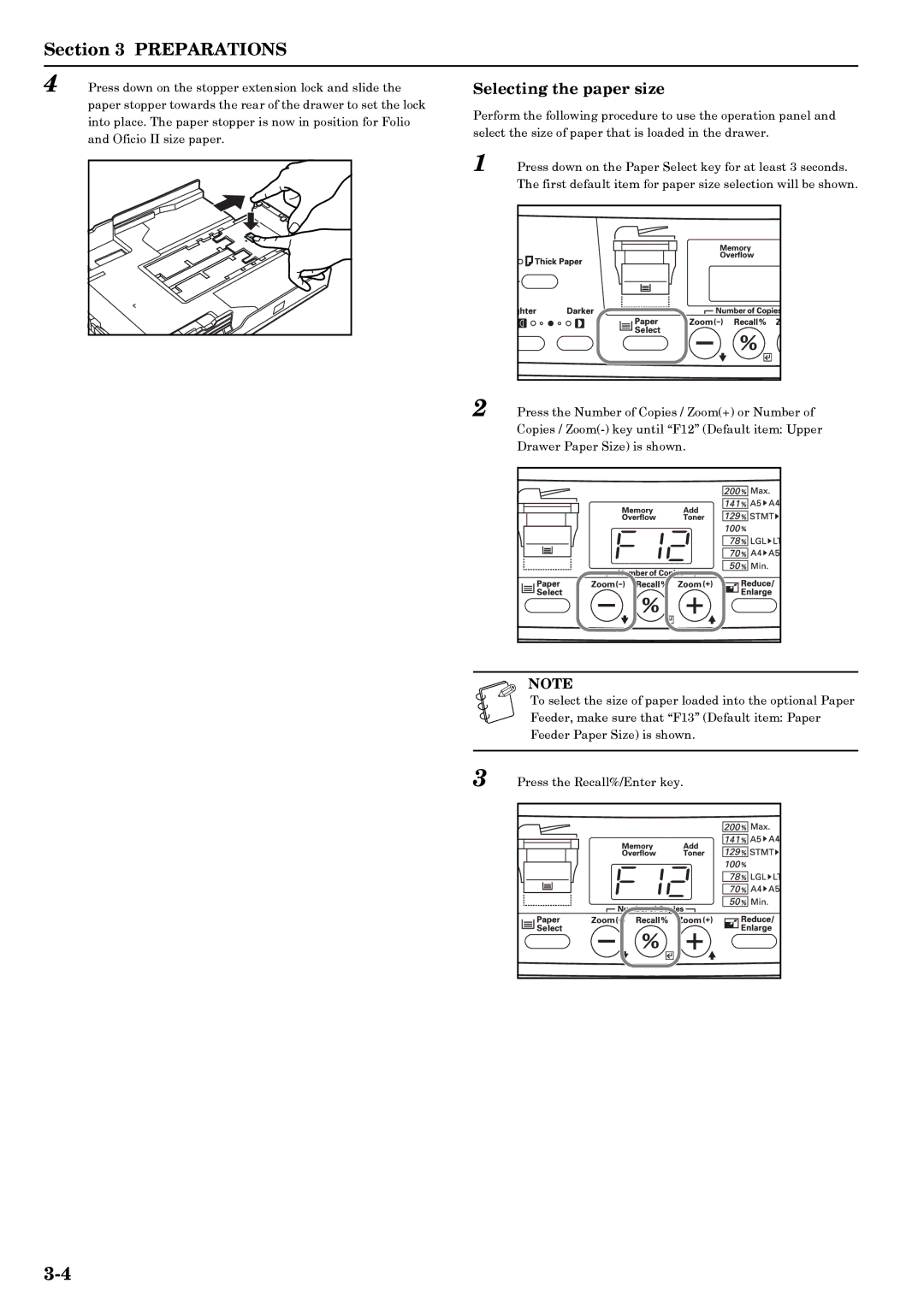Section 3 PREPARATIONS
4 Press down on the stopper extension lock and slide the paper stopper towards the rear of the drawer to set the lock into place. The paper stopper is now in position for Folio and Oficio II size paper.
Selecting the paper size
Perform the following procedure to use the operation panel and select the size of paper that is loaded in the drawer.
1 Press down on the Paper Select key for at least 3 seconds. The first default item for paper size selection will be shown.
2 Press the Number of Copies / Zoom(+) or Number of Copies /
NOTE |
To select the size of paper loaded into the optional Paper Feeder, make sure that “F13” (Default item: Paper Feeder Paper Size) is shown.
3 Press the Recall%/Enter key.