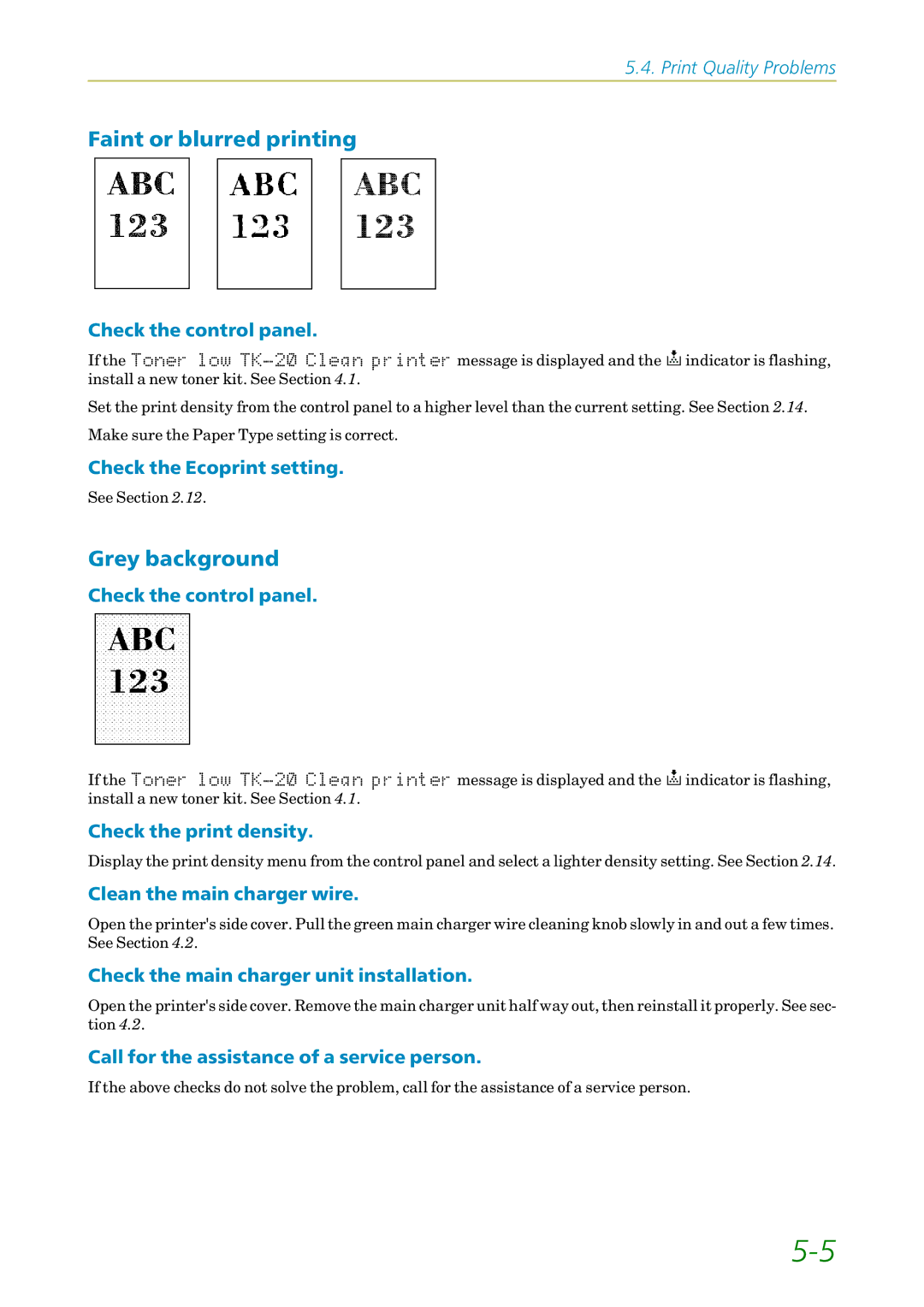5.4. Print Quality Problems
Faint or blurred printing
Check the control panel.
If theý7RQHU ORZ 7.ðëí &OHDQ SULQWHU message is displayed and the ![]() indicator is flashing, install a new toner kit. See Section 4.1.
indicator is flashing, install a new toner kit. See Section 4.1.
Set the print density from the control panel to a higher level than the current setting. See Section 2.14. Make sure the Paper Type setting is correct.
Check the Ecoprint setting.
See Section 2.12.
Grey background
Check the control panel.
If theý7RQHU ORZ 7.ðëí &OHDQ SULQWHU message is displayed and the ![]() indicator is flashing, install a new toner kit. See Section 4.1.
indicator is flashing, install a new toner kit. See Section 4.1.
Check the print density.
Display the print density menu from the control panel and select a lighter density setting. See Section 2.14.
Clean the main charger wire.
Open the printer's side cover. Pull the green main charger wire cleaning knob slowly in and out a few times. See Section 4.2.
Check the main charger unit installation.
Open the printer's side cover. Remove the main charger unit half way out, then reinstall it properly. See sec- tion 4.2.
Call for the assistance of a service person.
If the above checks do not solve the problem, call for the assistance of a service person.