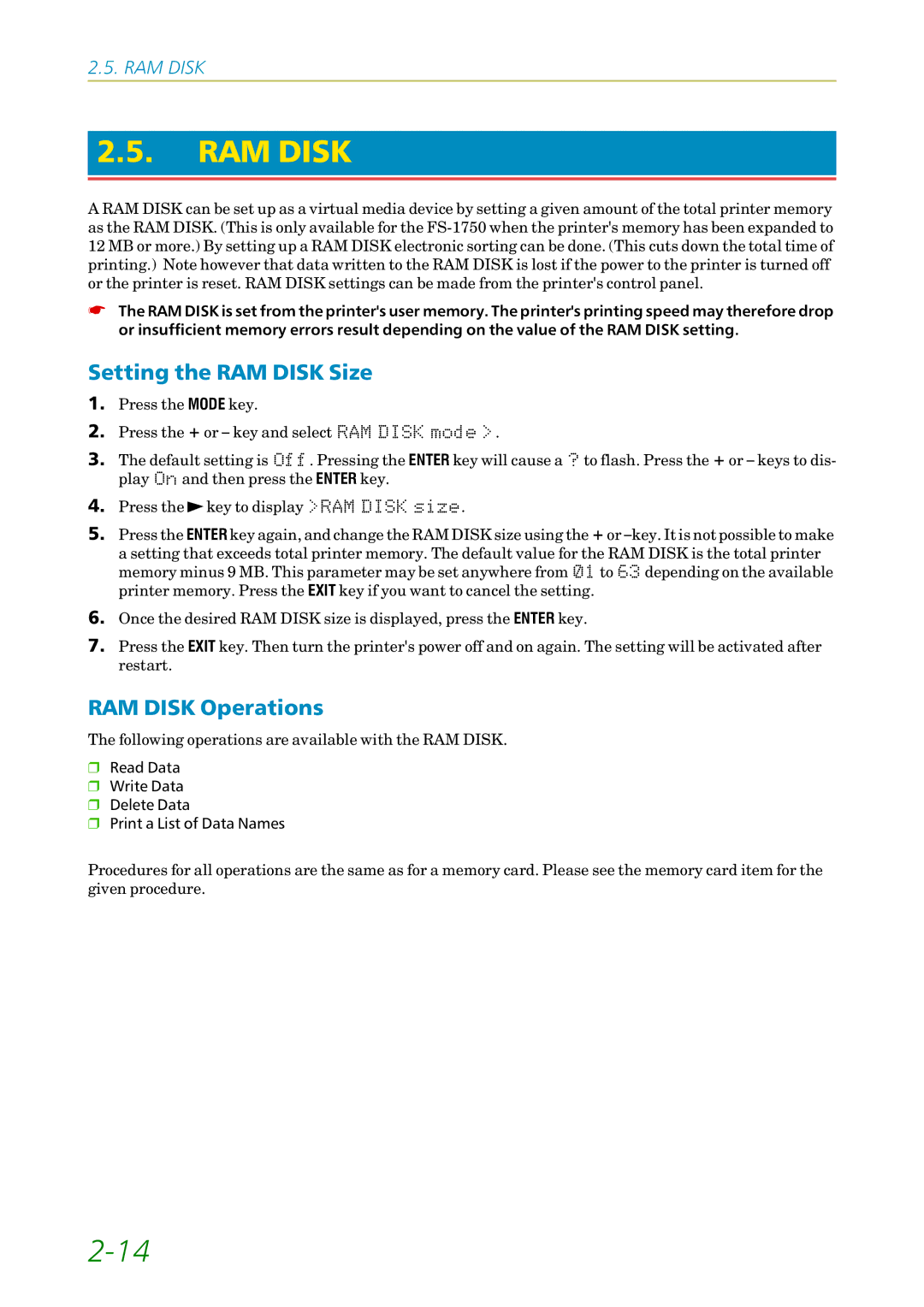2.5.RAM DISK
2.5.RAM DISK
A RAM DISK can be set up as a virtual media device by setting a given amount of the total printer memory as the RAM DISK. (This is only available for the
☛The RAM DISK is set from the printer's user memory. The printer's printing speed may therefore drop or insufficient memory errors result depending on the value of the RAM DISK setting.
Setting the RAM DISK Size
1.Press the MODE key.
2.Press the + or – key and selectý5$0ý',6.ýPRGHý!.
3.The default setting isý2II. Pressing the ENTER key will cause aý" to flash. Press the + or – keys to dis- playý2Q and then press the ENTER key.
4.Press the ![]() key to displayý!5$0ý',6.ýVL]H.
key to displayý!5$0ý',6.ýVL]H.
5.Press the ENTER key again, and change the RAM DISK size using the + or
6.Once the desired RAM DISK size is displayed, press the ENTER key.
7.Press the EXIT key. Then turn the printer's power off and on again. The setting will be activated after restart.
RAM DISK Operations
The following operations are available with the RAM DISK.
❒Read Data
❒Write Data
❒Delete Data
❒Print a List of Data Names
Procedures for all operations are the same as for a memory card. Please see the memory card item for the given procedure.