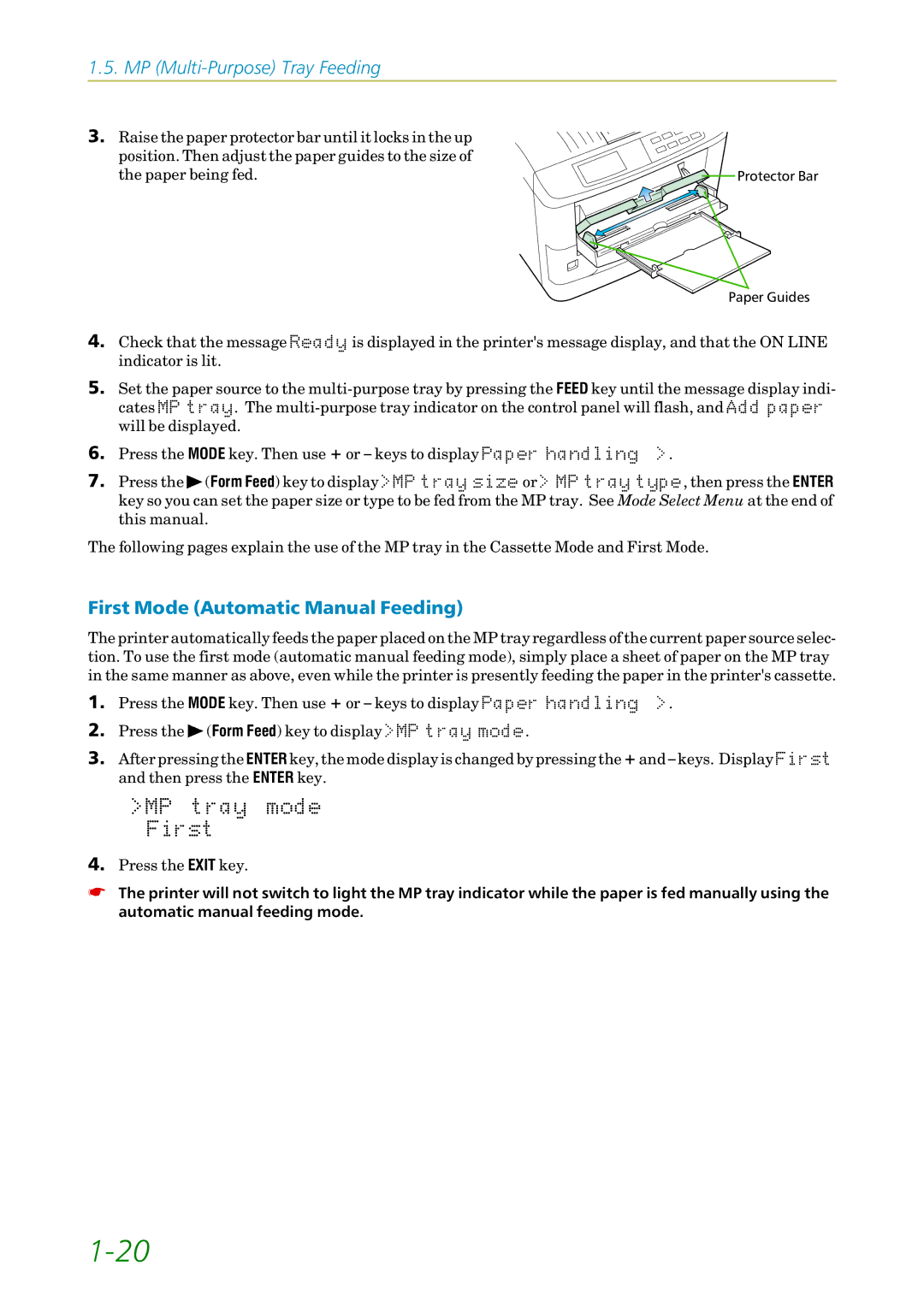1.5. MP
3. Raise the paper protector bar until it locks in the up |
|
position. Then adjust the paper guides to the size of |
|
the paper being fed. | Protector Bar |
Paper Guides
4.Check that the message 5HDG\ is displayed in the printer's message display, and that the ON LINE indicator is lit.
5.Set the paper source to the
6.Press the MODE key. Then use + or – keys to display 3DSHUýKDQGOLQJýýý!.
7.Press the ![]() (Form Feed) key to display !03ýWUD\ýVL]H or !ý03ýWUD\ýW\SH, then press the ENTER key so you can set the paper size or type to be fed from the MP tray. See Mode Select Menu at the end of this manual.
(Form Feed) key to display !03ýWUD\ýVL]H or !ý03ýWUD\ýW\SH, then press the ENTER key so you can set the paper size or type to be fed from the MP tray. See Mode Select Menu at the end of this manual.
The following pages explain the use of the MP tray in the Cassette Mode and First Mode.
First Mode (Automatic Manual Feeding)
The printer automatically feeds the paper placed on the MP tray regardless of the current paper source selec- tion. To use the first mode (automatic manual feeding mode), simply place a sheet of paper on the MP tray in the same manner as above, even while the printer is presently feeding the paper in the printer's cassette.
1.Press the MODE key. Then use + or – keys to display 3DSHUýKDQGOLQJýýý!.
2.Press the ![]() (Form Feed) key to display !03ýWUD\ýPRGH.
(Form Feed) key to display !03ýWUD\ýPRGH.
3.After pressing the ENTER key, the mode display is changed by pressing the + and – keys. Display )LUVW and then press the ENTER key.
!03 WUD\ PRGH )LUVW
4.Press the EXIT key.
☛The printer will not switch to light the MP tray indicator while the paper is fed manually using the automatic manual feeding mode.