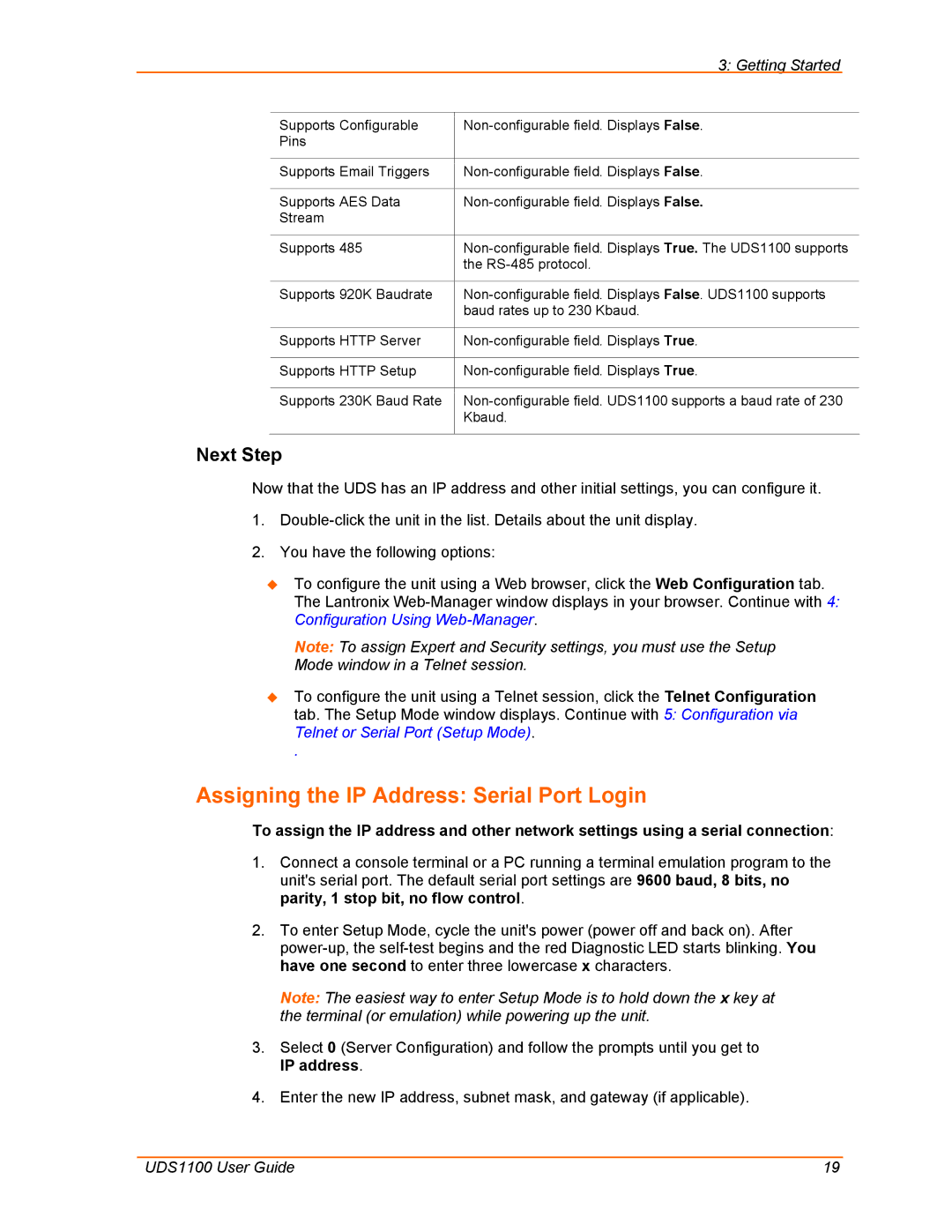3: Getting Started
Supports Configurable | |
Pins |
|
|
|
Supports Email Triggers | |
|
|
Supports AES Data | |
Stream |
|
|
|
Supports 485 | |
| the |
|
|
Supports 920K Baudrate | |
| baud rates up to 230 Kbaud. |
|
|
Supports HTTP Server | |
|
|
Supports HTTP Setup | |
|
|
Supports 230K Baud Rate | |
| Kbaud. |
|
|
Next Step
Now that the UDS has an IP address and other initial settings, you can configure it.
1.
2.You have the following options:
To configure the unit using a Web browser, click the Web Configuration tab. The Lantronix
Note: To assign Expert and Security settings, you must use the Setup Mode window in a Telnet session.
To configure the unit using a Telnet session, click the Telnet Configuration tab. The Setup Mode window displays. Continue with 5: Configuration via Telnet or Serial Port (Setup Mode).
.
Assigning the IP Address: Serial Port Login
To assign the IP address and other network settings using a serial connection:
1.Connect a console terminal or a PC running a terminal emulation program to the unit's serial port. The default serial port settings are 9600 baud, 8 bits, no parity, 1 stop bit, no flow control.
2.To enter Setup Mode, cycle the unit's power (power off and back on). After
Note: The easiest way to enter Setup Mode is to hold down the x key at the terminal (or emulation) while powering up the unit.
3.Select 0 (Server Configuration) and follow the prompts until you get to IP address.
4.Enter the new IP address, subnet mask, and gateway (if applicable).
UDS1100 User Guide | 19 |