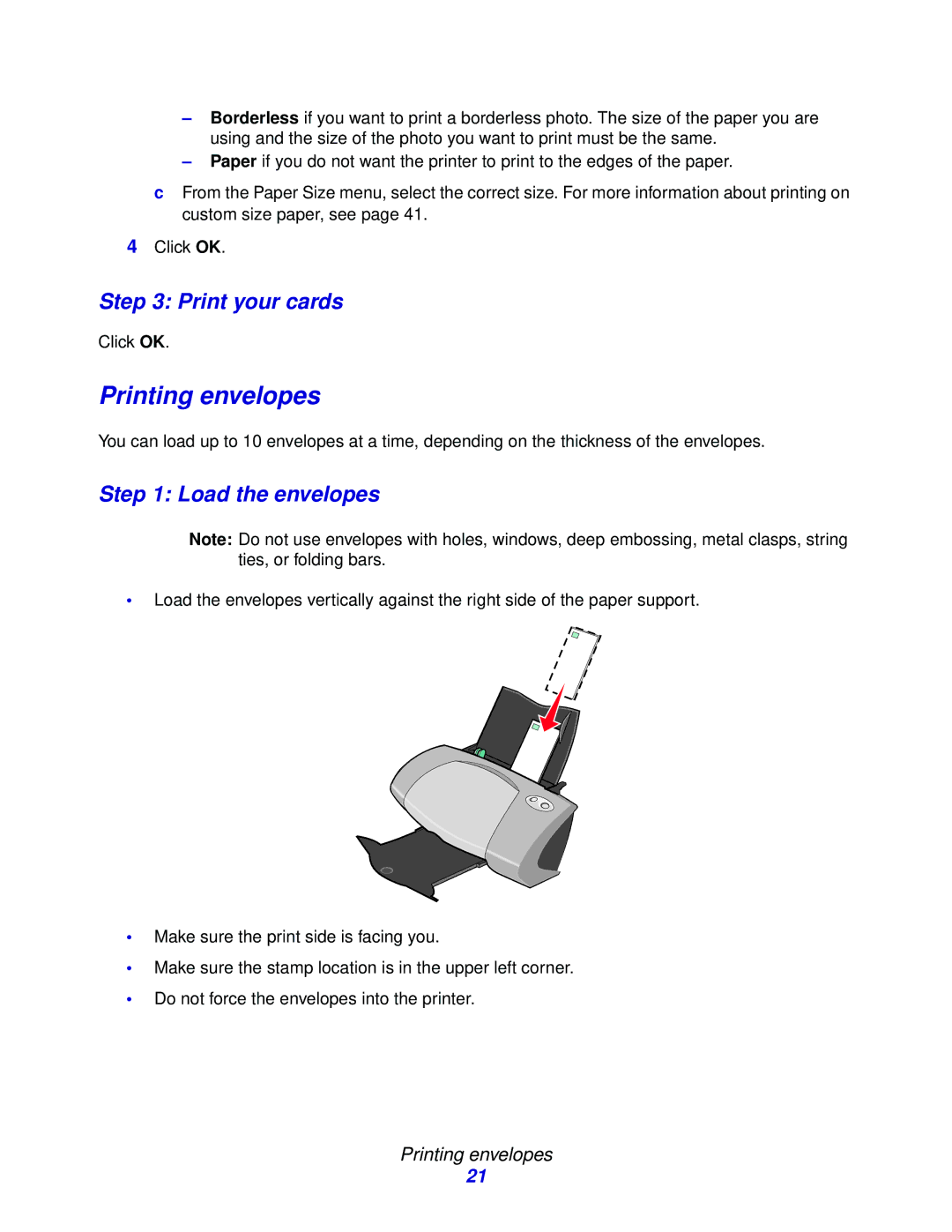–Borderless if you want to print a borderless photo. The size of the paper you are using and the size of the photo you want to print must be the same.
–Paper if you do not want the printer to print to the edges of the paper.
cFrom the Paper Size menu, select the correct size. For more information about printing on custom size paper, see page 41.
4Click OK.
Step 3: Print your cards
Click OK.
Printing envelopes
You can load up to 10 envelopes at a time, depending on the thickness of the envelopes.
Step 1: Load the envelopes
Note: Do not use envelopes with holes, windows, deep embossing, metal clasps, string ties, or folding bars.
•Load the envelopes vertically against the right side of the paper support.
•Make sure the print side is facing you.
•Make sure the stamp location is in the upper left corner.
•Do not force the envelopes into the printer.
Printing envelopes
21