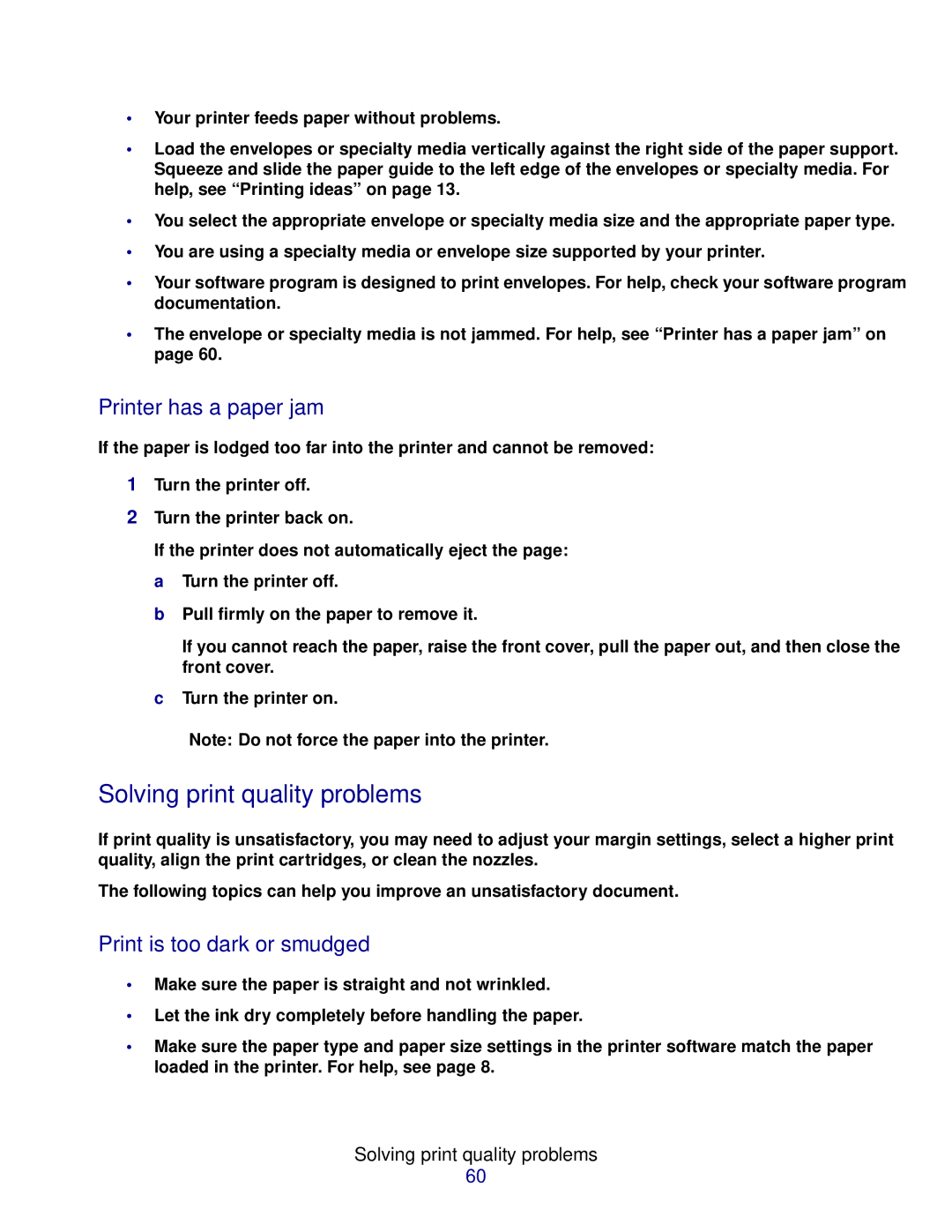•Your printer feeds paper without problems.
•Load the envelopes or specialty media vertically against the right side of the paper support. Squeeze and slide the paper guide to the left edge of the envelopes or specialty media. For help, see “Printing ideas” on page 13.
•You select the appropriate envelope or specialty media size and the appropriate paper type.
•You are using a specialty media or envelope size supported by your printer.
•Your software program is designed to print envelopes. For help, check your software program documentation.
•The envelope or specialty media is not jammed. For help, see “Printer has a paper jam” on page 60.
Printer has a paper jam
If the paper is lodged too far into the printer and cannot be removed:
1Turn the printer off.
2Turn the printer back on.
If the printer does not automatically eject the page:
aTurn the printer off.
bPull firmly on the paper to remove it.
If you cannot reach the paper, raise the front cover, pull the paper out, and then close the front cover.
cTurn the printer on.
Note: Do not force the paper into the printer.
Solving print quality problems
If print quality is unsatisfactory, you may need to adjust your margin settings, select a higher print quality, align the print cartridges, or clean the nozzles.
The following topics can help you improve an unsatisfactory document.
Print is too dark or smudged
•Make sure the paper is straight and not wrinkled.
•Let the ink dry completely before handling the paper.
•Make sure the paper type and paper size settings in the printer software match the paper loaded in the printer. For help, see page 8.
Solving print quality problems
60