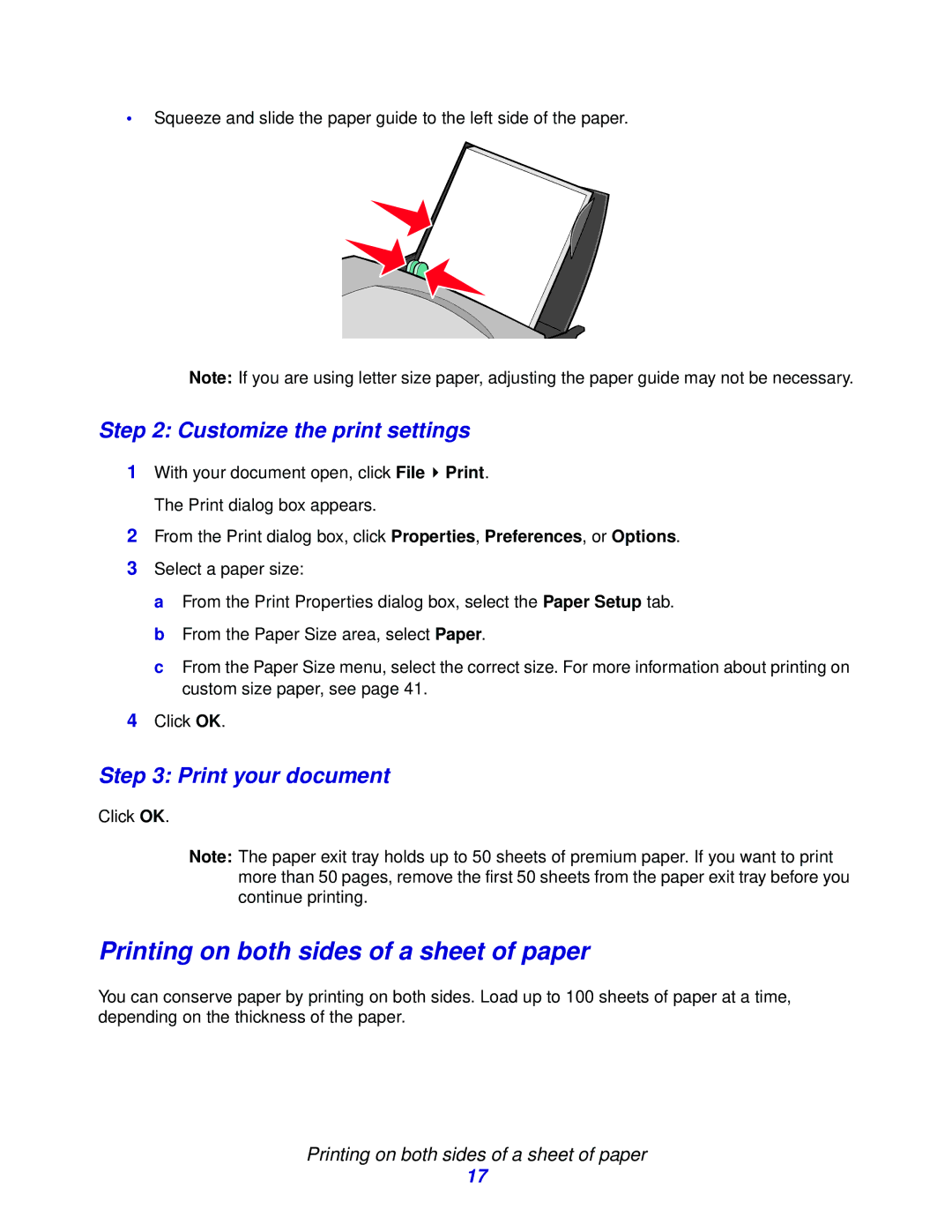•Squeeze and slide the paper guide to the left side of the paper.
Note: If you are using letter size paper, adjusting the paper guide may not be necessary.
Step 2: Customize the print settings
1With your document open, click File ![]() Print. The Print dialog box appears.
Print. The Print dialog box appears.
2From the Print dialog box, click Properties, Preferences, or Options.
3Select a paper size:
a From the Print Properties dialog box, select the Paper Setup tab. b From the Paper Size area, select Paper.
c From the Paper Size menu, select the correct size. For more information about printing on custom size paper, see page 41.
4Click OK.
Step 3: Print your document
Click OK.
Note: The paper exit tray holds up to 50 sheets of premium paper. If you want to print more than 50 pages, remove the first 50 sheets from the paper exit tray before you continue printing.
Printing on both sides of a sheet of paper
You can conserve paper by printing on both sides. Load up to 100 sheets of paper at a time, depending on the thickness of the paper.
Printing on both sides of a sheet of paper
17