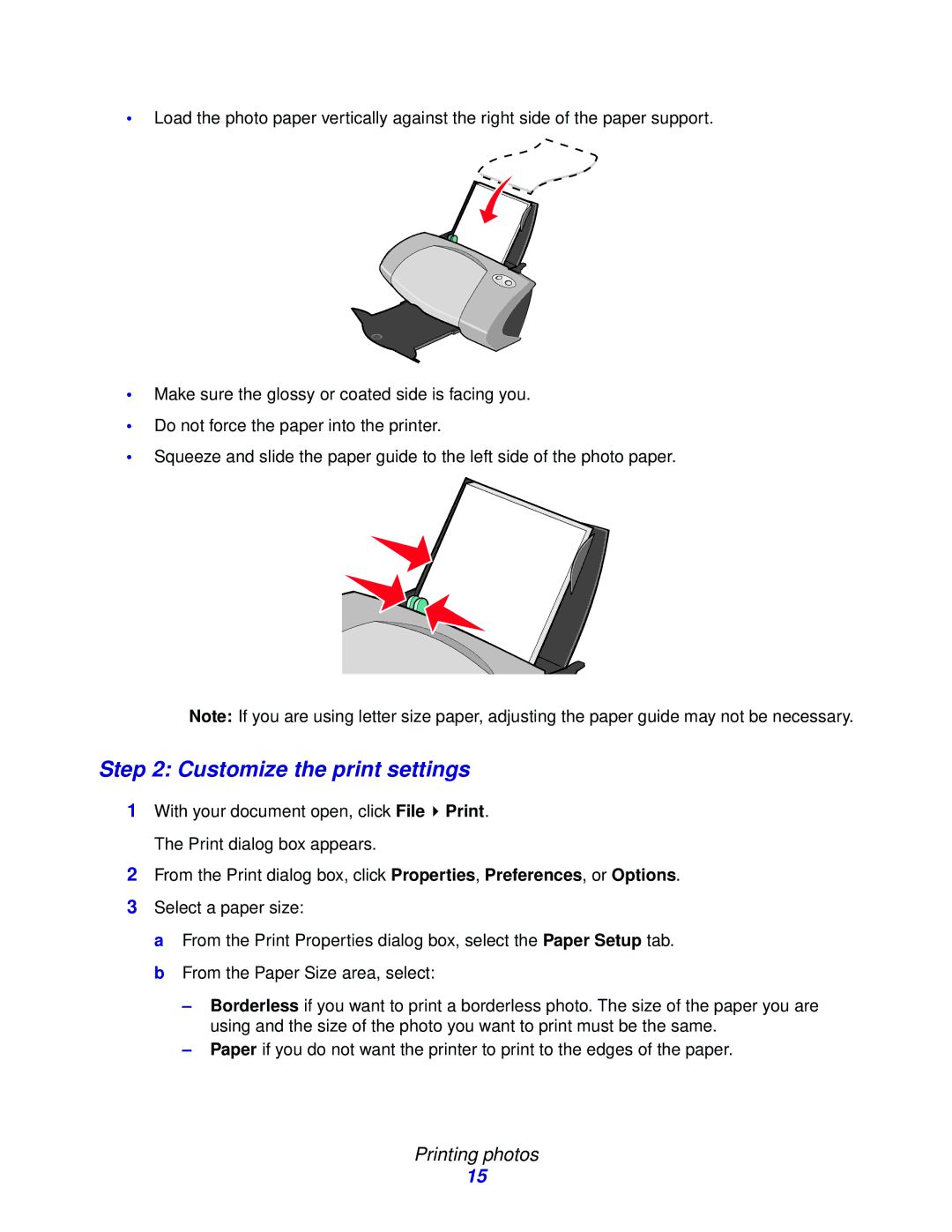•Load the photo paper vertically against the right side of the paper support.
•Make sure the glossy or coated side is facing you.
•Do not force the paper into the printer.
•Squeeze and slide the paper guide to the left side of the photo paper.
Note: If you are using letter size paper, adjusting the paper guide may not be necessary.
Step 2: Customize the print settings
1With your document open, click File ![]() Print. The Print dialog box appears.
Print. The Print dialog box appears.
2From the Print dialog box, click Properties, Preferences, or Options.
3Select a paper size:
a From the Print Properties dialog box, select the Paper Setup tab. b From the Paper Size area, select:
–Borderless if you want to print a borderless photo. The size of the paper you are using and the size of the photo you want to print must be the same.
–Paper if you do not want the printer to print to the edges of the paper.
Printing photos
15