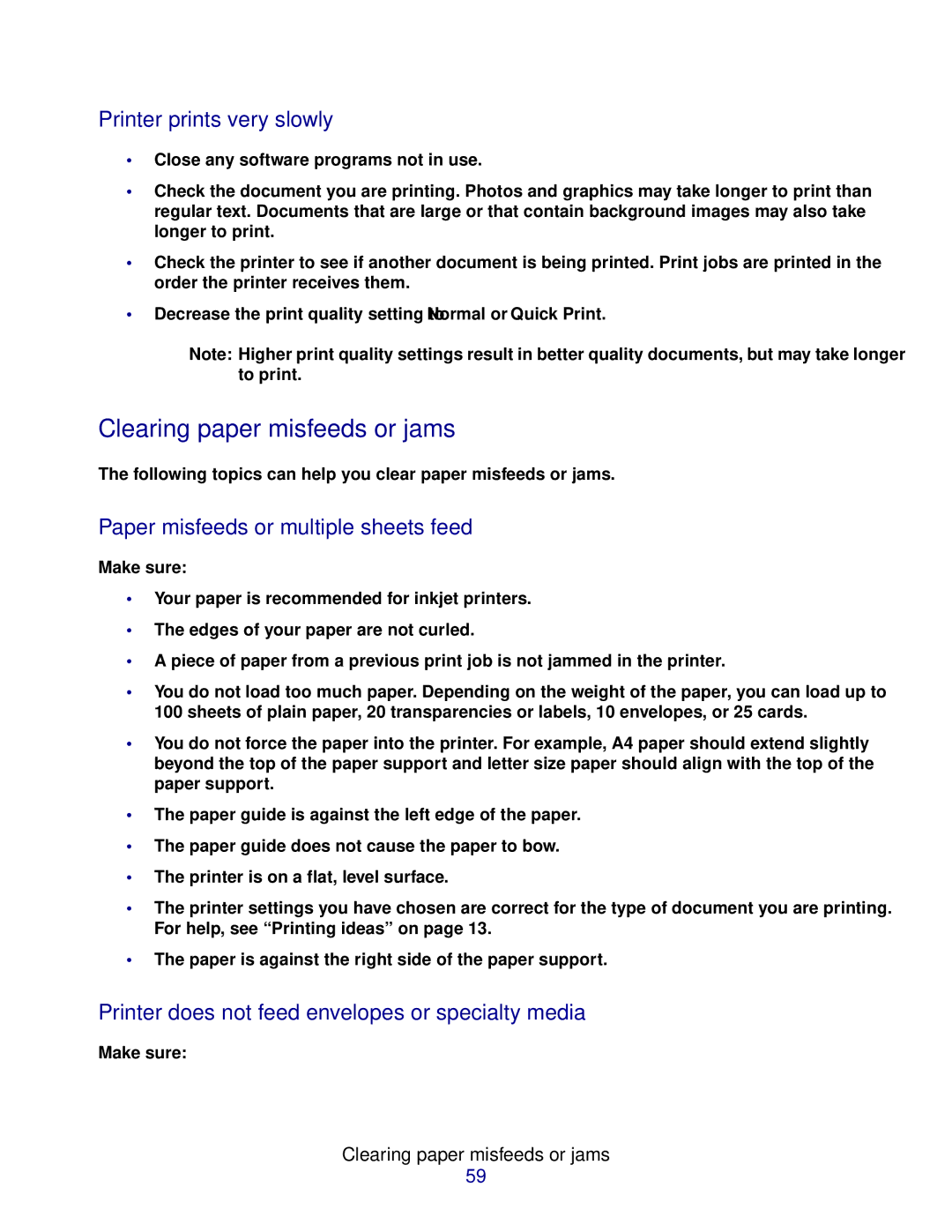Printer prints very slowly
•Close any software programs not in use.
•Check the document you are printing. Photos and graphics may take longer to print than regular text. Documents that are large or that contain background images may also take longer to print.
•Check the printer to see if another document is being printed. Print jobs are printed in the order the printer receives them.
•Decrease the print quality setting to Normal or Quick Print.
Note: Higher print quality settings result in better quality documents, but may take longer to print.
Clearing paper misfeeds or jams
The following topics can help you clear paper misfeeds or jams.
Paper misfeeds or multiple sheets feed
Make sure:
•Your paper is recommended for inkjet printers.
•The edges of your paper are not curled.
•A piece of paper from a previous print job is not jammed in the printer.
•You do not load too much paper. Depending on the weight of the paper, you can load up to 100 sheets of plain paper, 20 transparencies or labels, 10 envelopes, or 25 cards.
•You do not force the paper into the printer. For example, A4 paper should extend slightly beyond the top of the paper support and letter size paper should align with the top of the paper support.
•The paper guide is against the left edge of the paper.
•The paper guide does not cause the paper to bow.
•The printer is on a flat, level surface.
•The printer settings you have chosen are correct for the type of document you are printing. For help, see “Printing ideas” on page 13.
•The paper is against the right side of the paper support.
Printer does not feed envelopes or specialty media
Make sure:
Clearing paper misfeeds or jams
59