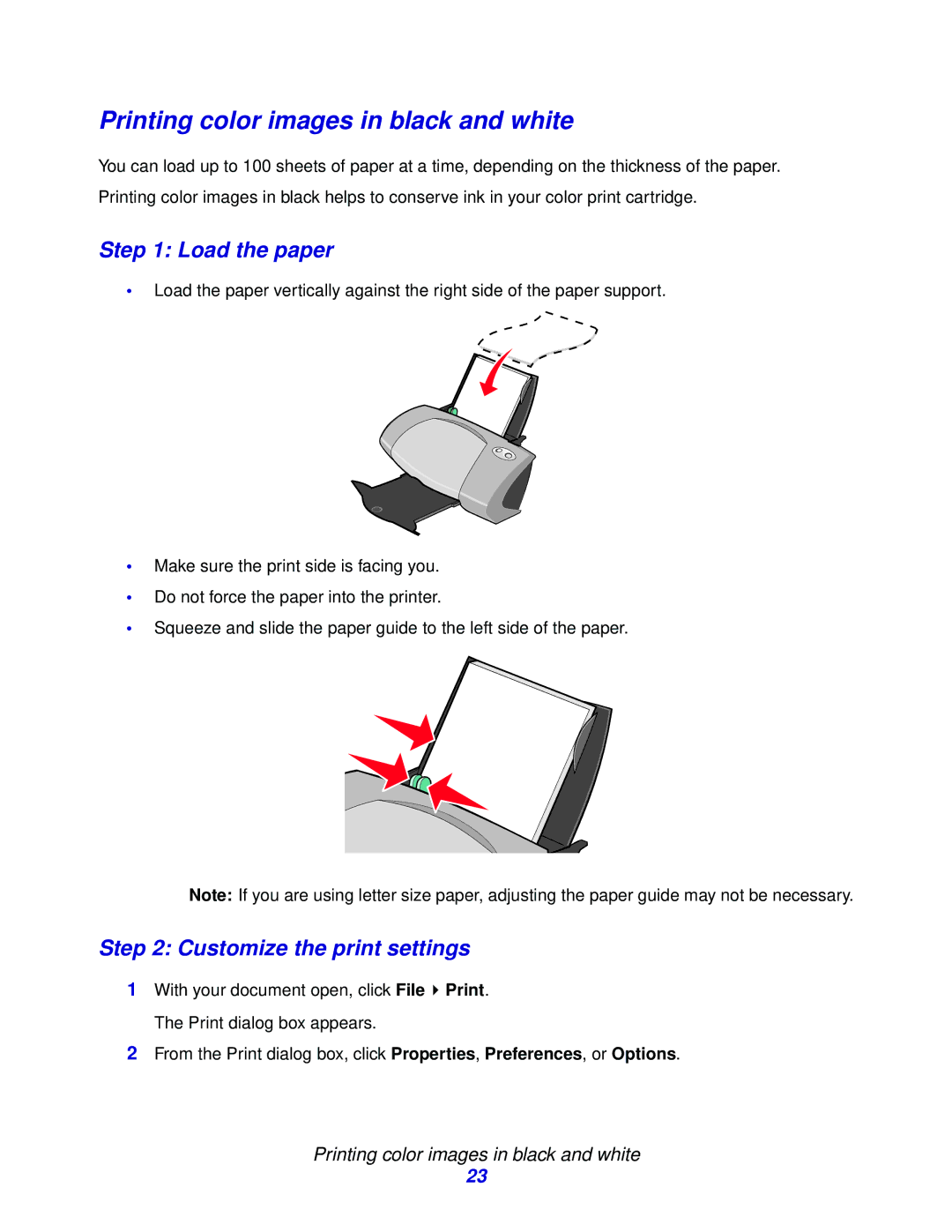Printing color images in black and white
You can load up to 100 sheets of paper at a time, depending on the thickness of the paper. Printing color images in black helps to conserve ink in your color print cartridge.
Step 1: Load the paper
•Load the paper vertically against the right side of the paper support.
•Make sure the print side is facing you.
•Do not force the paper into the printer.
•Squeeze and slide the paper guide to the left side of the paper.
Note: If you are using letter size paper, adjusting the paper guide may not be necessary.
Step 2: Customize the print settings
1With your document open, click File ![]() Print. The Print dialog box appears.
Print. The Print dialog box appears.
2From the Print dialog box, click Properties, Preferences, or Options.
Printing color images in black and white
23