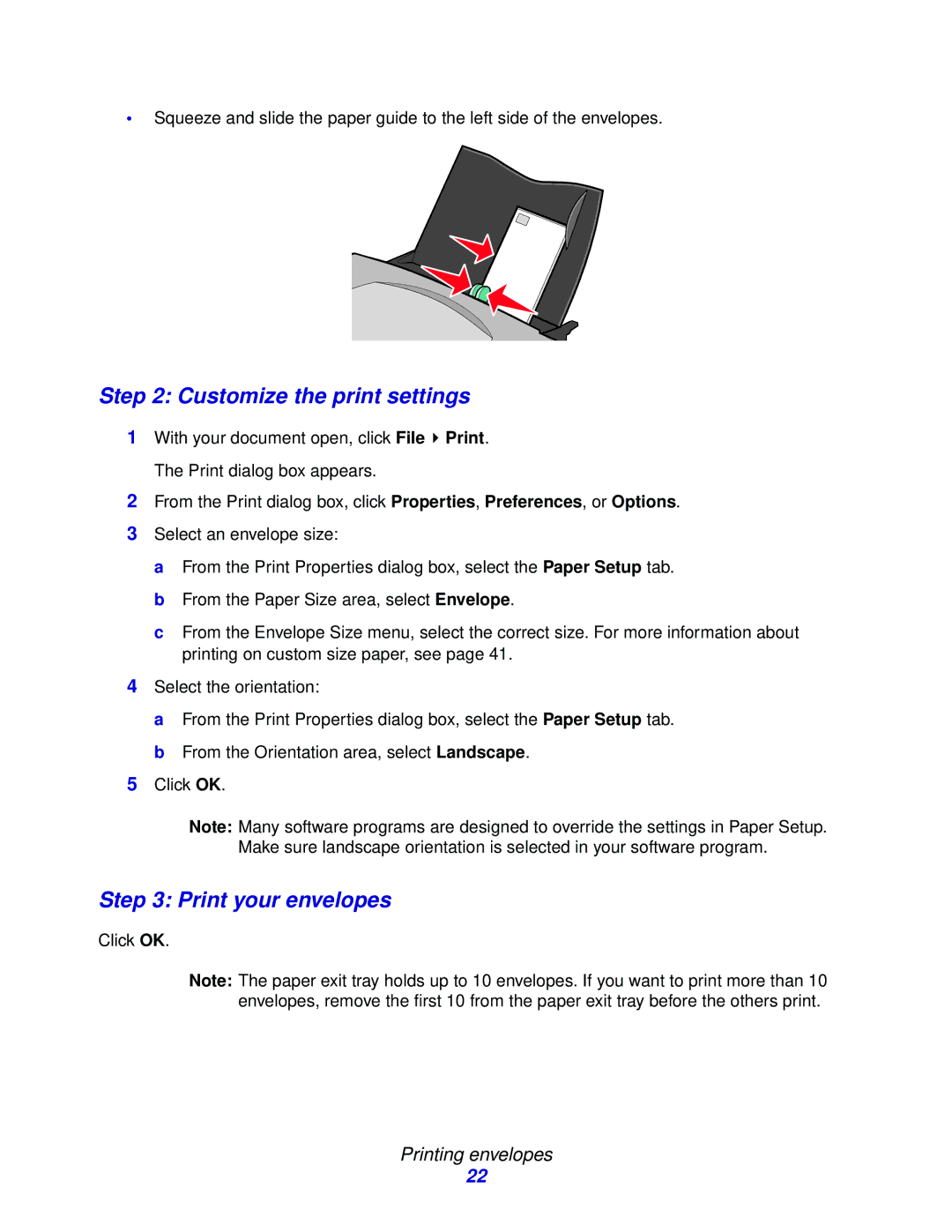•Squeeze and slide the paper guide to the left side of the envelopes.
Step 2: Customize the print settings
1With your document open, click File ![]() Print. The Print dialog box appears.
Print. The Print dialog box appears.
2From the Print dialog box, click Properties, Preferences, or Options.
3Select an envelope size:
a From the Print Properties dialog box, select the Paper Setup tab. b From the Paper Size area, select Envelope.
c From the Envelope Size menu, select the correct size. For more information about printing on custom size paper, see page 41.
4Select the orientation:
a From the Print Properties dialog box, select the Paper Setup tab. b From the Orientation area, select Landscape.
5Click OK.
Note: Many software programs are designed to override the settings in Paper Setup. Make sure landscape orientation is selected in your software program.
Step 3: Print your envelopes
Click OK.
Note: The paper exit tray holds up to 10 envelopes. If you want to print more than 10 envelopes, remove the first 10 from the paper exit tray before the others print.
Printing envelopes
22