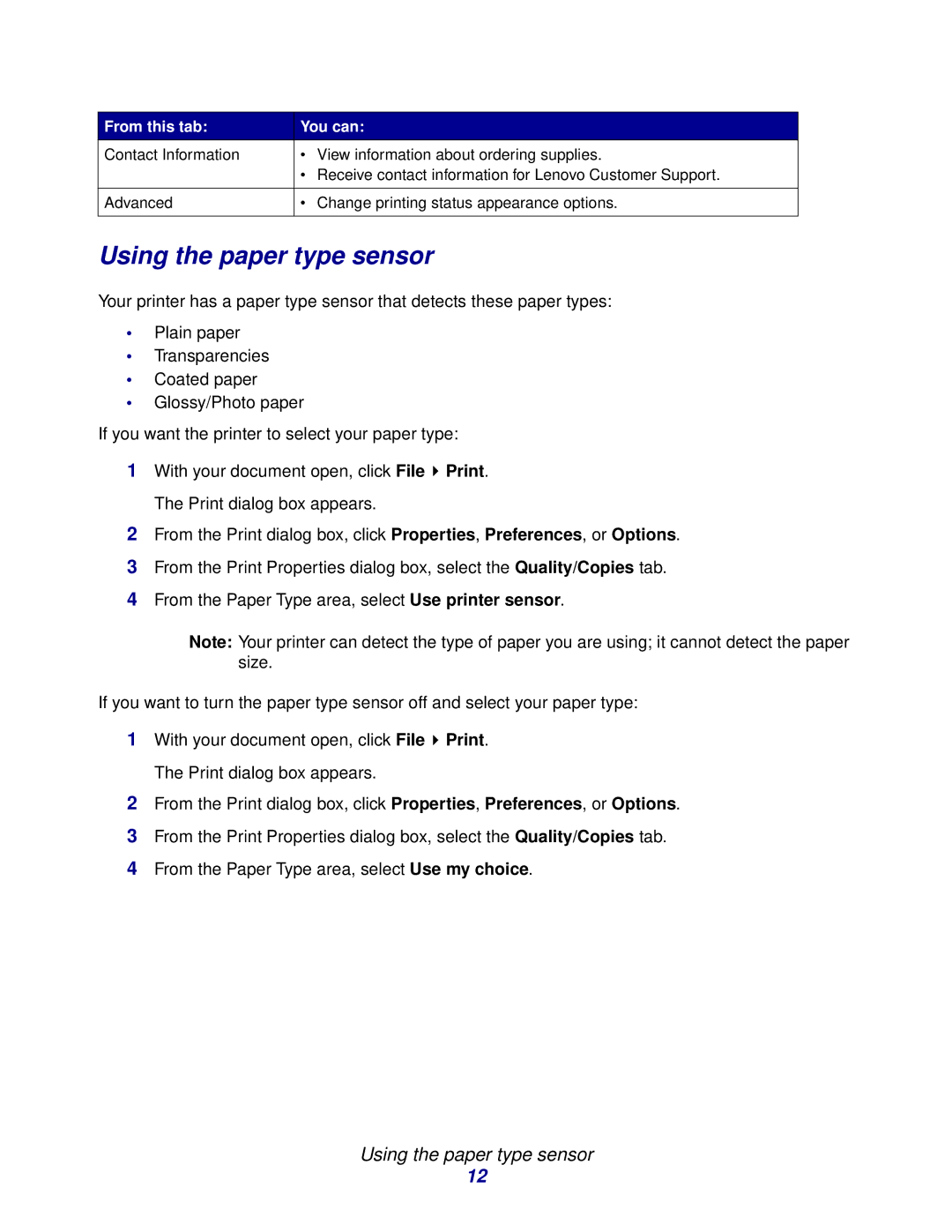From this tab: | You can: | |
Contact Information | • View information about ordering supplies. | |
| • | Receive contact information for Lenovo Customer Support. |
|
|
|
Advanced | • | Change printing status appearance options. |
|
|
|
Using the paper type sensor
Your printer has a paper type sensor that detects these paper types:
•Plain paper
•Transparencies
•Coated paper
•Glossy/Photo paper
If you want the printer to select your paper type:
1With your document open, click File ![]() Print. The Print dialog box appears.
Print. The Print dialog box appears.
2From the Print dialog box, click Properties, Preferences, or Options.
3From the Print Properties dialog box, select the Quality/Copies tab.
4From the Paper Type area, select Use printer sensor.
Note: Your printer can detect the type of paper you are using; it cannot detect the paper size.
If you want to turn the paper type sensor off and select your paper type:
1With your document open, click File ![]() Print. The Print dialog box appears.
Print. The Print dialog box appears.
2From the Print dialog box, click Properties, Preferences, or Options.
3From the Print Properties dialog box, select the Quality/Copies tab.
4From the Paper Type area, select Use my choice.
Using the paper type sensor
12