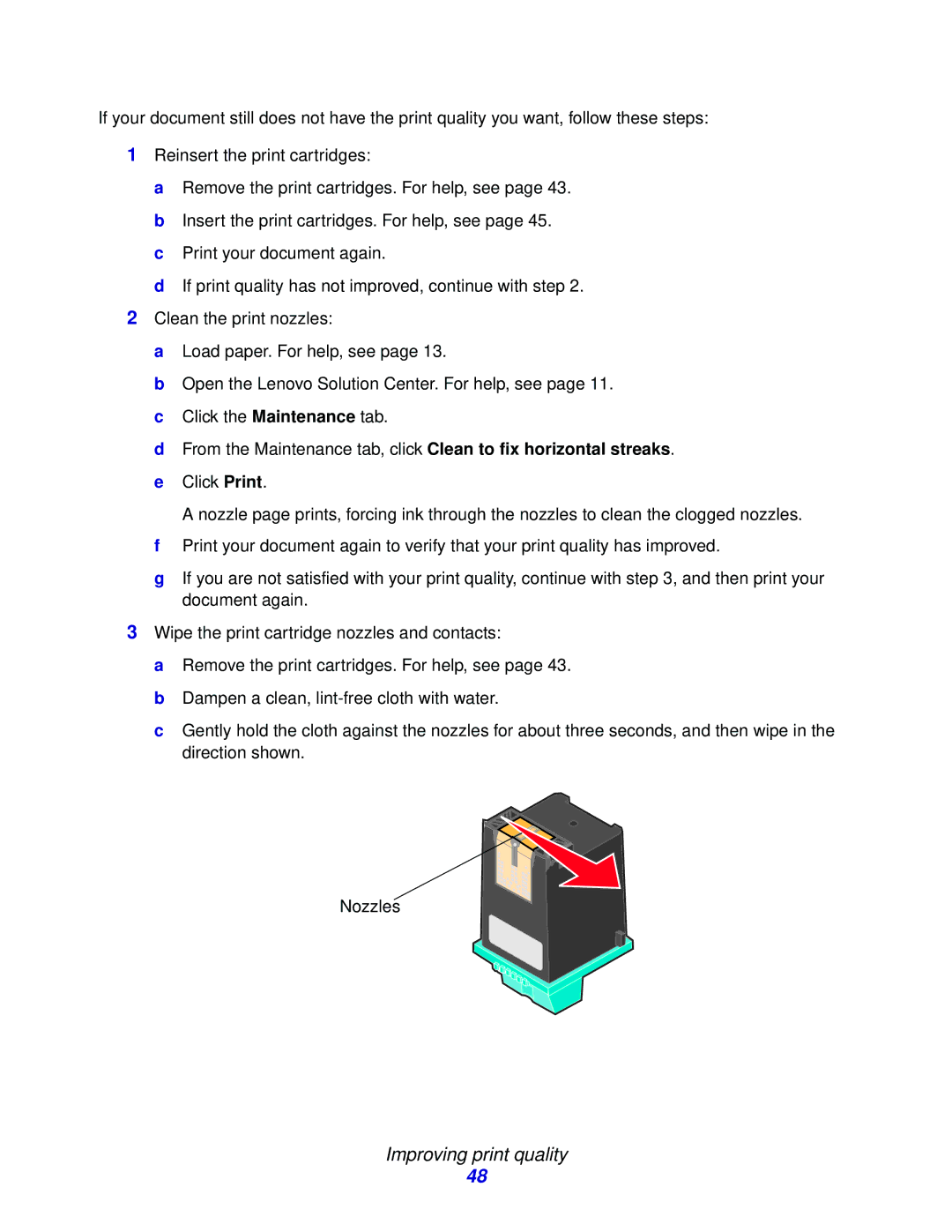If your document still does not have the print quality you want, follow these steps:
1Reinsert the print cartridges:
a Remove the print cartridges. For help, see page 43. b Insert the print cartridges. For help, see page 45. c Print your document again.
d If print quality has not improved, continue with step 2.
2Clean the print nozzles:
a Load paper. For help, see page 13.
b Open the Lenovo Solution Center. For help, see page 11. c Click the Maintenance tab.
d From the Maintenance tab, click Clean to fix horizontal streaks. e Click Print.
A nozzle page prints, forcing ink through the nozzles to clean the clogged nozzles. f Print your document again to verify that your print quality has improved.
g If you are not satisfied with your print quality, continue with step 3, and then print your document again.
3Wipe the print cartridge nozzles and contacts:
a Remove the print cartridges. For help, see page 43. b Dampen a clean,
c Gently hold the cloth against the nozzles for about three seconds, and then wipe in the direction shown.
Nozzles
Improving print quality
48