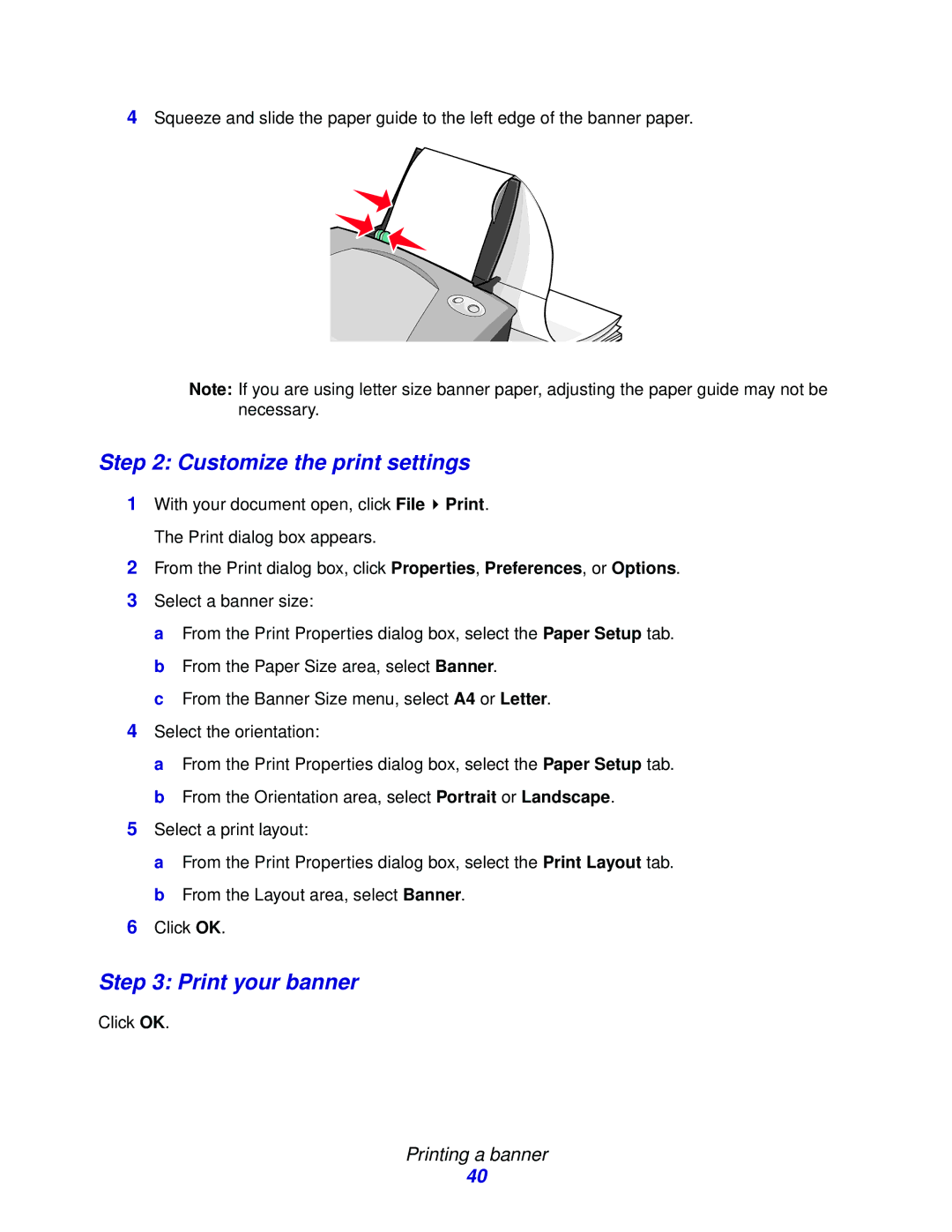4Squeeze and slide the paper guide to the left edge of the banner paper.
Note: If you are using letter size banner paper, adjusting the paper guide may not be necessary.
Step 2: Customize the print settings
1With your document open, click File ![]() Print. The Print dialog box appears.
Print. The Print dialog box appears.
2From the Print dialog box, click Properties, Preferences, or Options.
3Select a banner size:
a From the Print Properties dialog box, select the Paper Setup tab. b From the Paper Size area, select Banner.
c From the Banner Size menu, select A4 or Letter.
4Select the orientation:
a From the Print Properties dialog box, select the Paper Setup tab. b From the Orientation area, select Portrait or Landscape.
5Select a print layout:
a From the Print Properties dialog box, select the Print Layout tab. b From the Layout area, select Banner.
6Click OK.
Step 3: Print your banner
Click OK.
Printing a banner
40