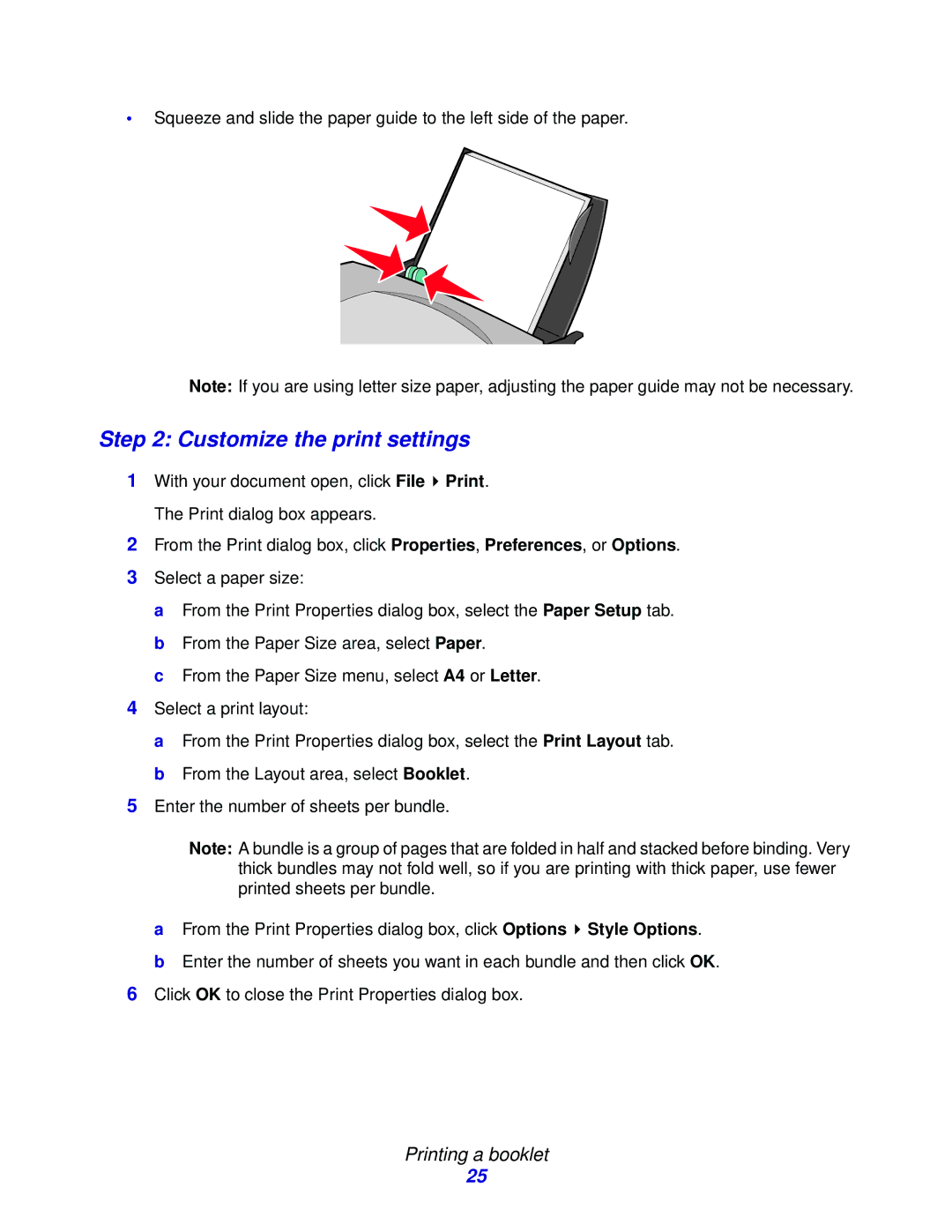•Squeeze and slide the paper guide to the left side of the paper.
Note: If you are using letter size paper, adjusting the paper guide may not be necessary.
Step 2: Customize the print settings
1With your document open, click File ![]() Print. The Print dialog box appears.
Print. The Print dialog box appears.
2From the Print dialog box, click Properties, Preferences, or Options.
3Select a paper size:
a From the Print Properties dialog box, select the Paper Setup tab. b From the Paper Size area, select Paper.
c From the Paper Size menu, select A4 or Letter.
4Select a print layout:
a From the Print Properties dialog box, select the Print Layout tab. b From the Layout area, select Booklet.
5Enter the number of sheets per bundle.
Note: A bundle is a group of pages that are folded in half and stacked before binding. Very thick bundles may not fold well, so if you are printing with thick paper, use fewer printed sheets per bundle.
aFrom the Print Properties dialog box, click Options ![]() Style Options.
Style Options.
bEnter the number of sheets you want in each bundle and then click OK.
6Click OK to close the Print Properties dialog box.
Printing a booklet
25