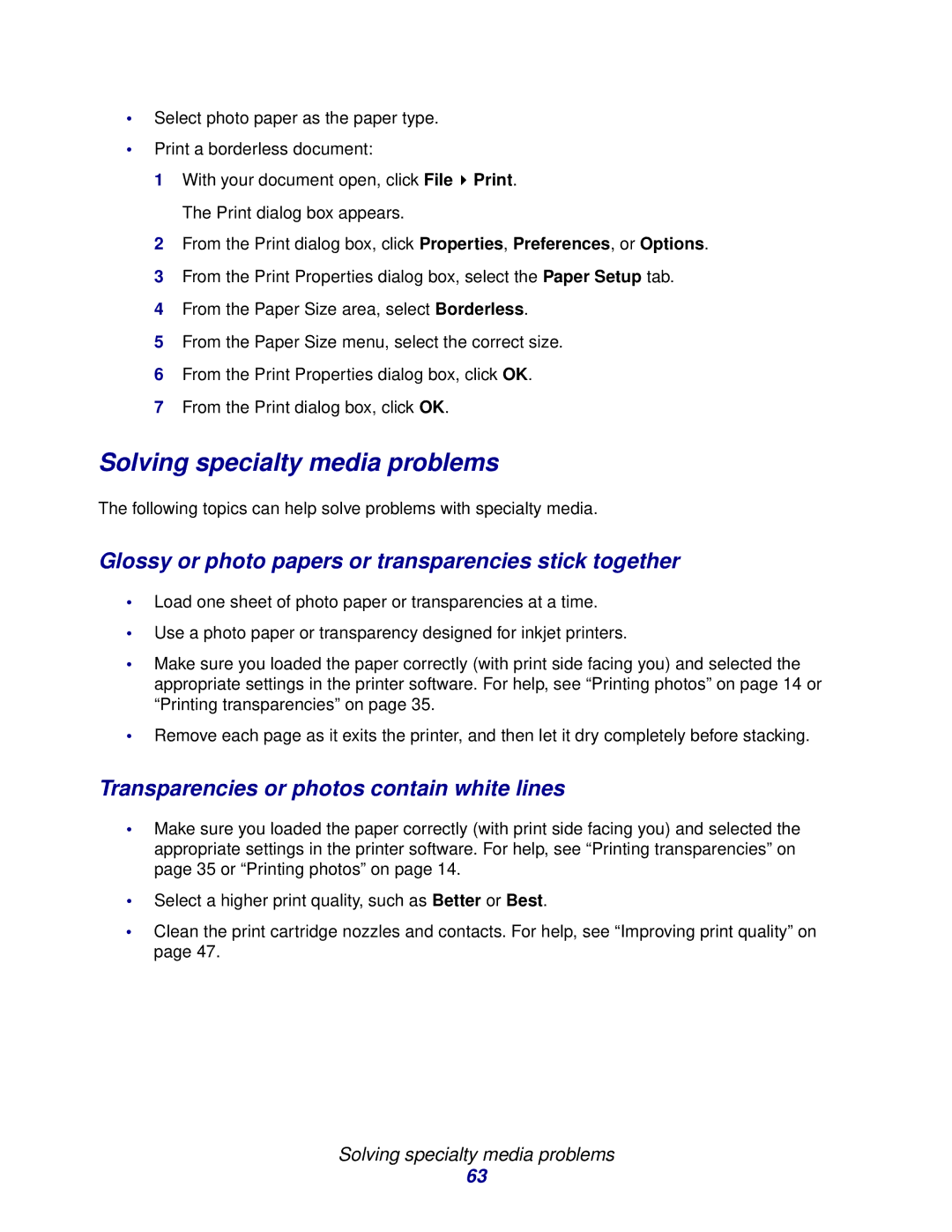•Select photo paper as the paper type.
•Print a borderless document:
1With your document open, click File ![]() Print. The Print dialog box appears.
Print. The Print dialog box appears.
2From the Print dialog box, click Properties, Preferences, or Options.
3From the Print Properties dialog box, select the Paper Setup tab.
4From the Paper Size area, select Borderless.
5From the Paper Size menu, select the correct size.
6From the Print Properties dialog box, click OK.
7From the Print dialog box, click OK.
Solving specialty media problems
The following topics can help solve problems with specialty media.
Glossy or photo papers or transparencies stick together
•Load one sheet of photo paper or transparencies at a time.
•Use a photo paper or transparency designed for inkjet printers.
•Make sure you loaded the paper correctly (with print side facing you) and selected the appropriate settings in the printer software. For help, see “Printing photos” on page 14 or “Printing transparencies” on page 35.
•Remove each page as it exits the printer, and then let it dry completely before stacking.
Transparencies or photos contain white lines
•Make sure you loaded the paper correctly (with print side facing you) and selected the appropriate settings in the printer software. For help, see “Printing transparencies” on page 35 or “Printing photos” on page 14.
•Select a higher print quality, such as Better or Best.
•Clean the print cartridge nozzles and contacts. For help, see “Improving print quality” on page 47.
Solving specialty media problems
63