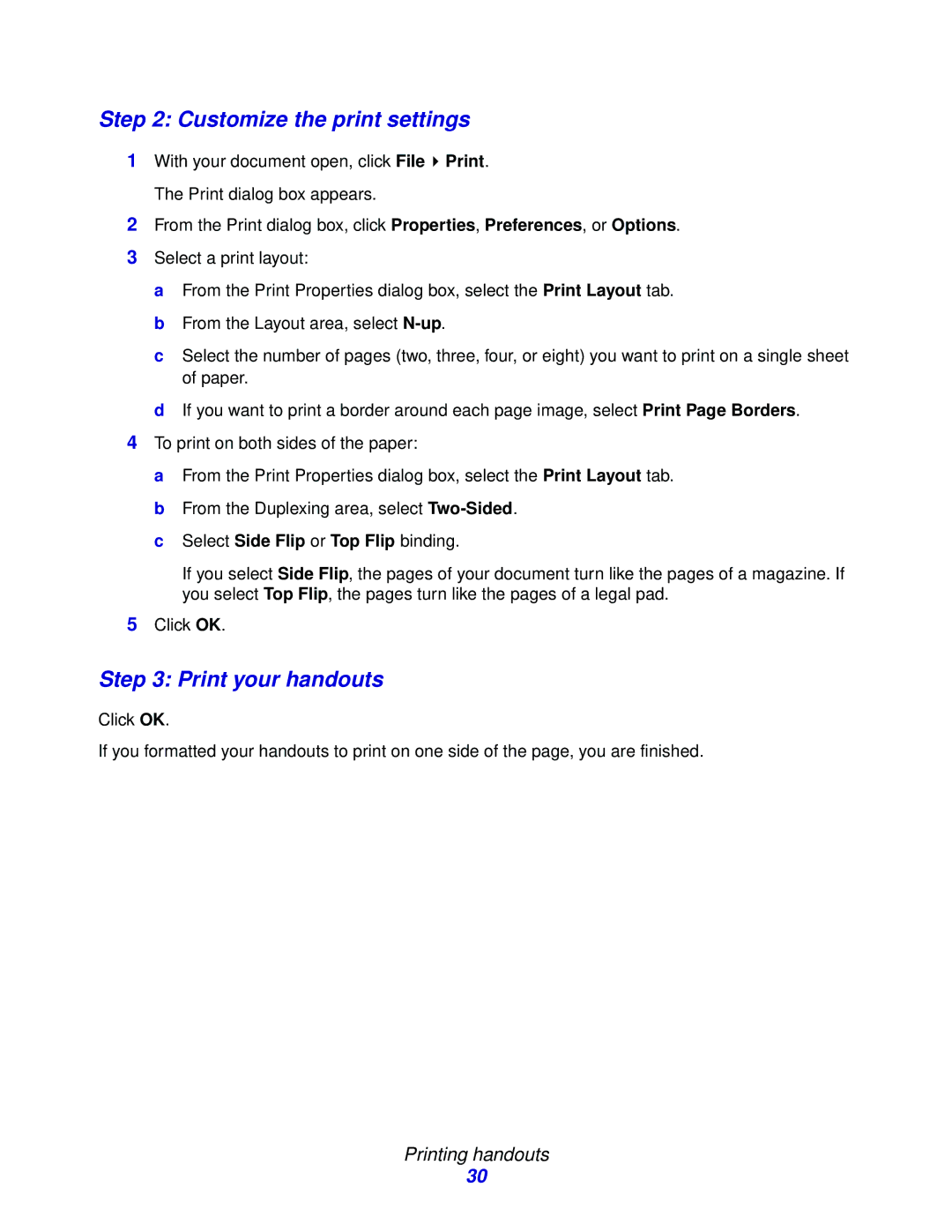Step 2: Customize the print settings
1With your document open, click File ![]() Print. The Print dialog box appears.
Print. The Print dialog box appears.
2From the Print dialog box, click Properties, Preferences, or Options.
3Select a print layout:
a From the Print Properties dialog box, select the Print Layout tab. b From the Layout area, select
c Select the number of pages (two, three, four, or eight) you want to print on a single sheet of paper.
d If you want to print a border around each page image, select Print Page Borders.
4To print on both sides of the paper:
aFrom the Print Properties dialog box, select the Print Layout tab.
bFrom the Duplexing area, select
cSelect Side Flip or Top Flip binding.
If you select Side Flip, the pages of your document turn like the pages of a magazine. If you select Top Flip, the pages turn like the pages of a legal pad.
5Click OK.
Step 3: Print your handouts
Click OK.
If you formatted your handouts to print on one side of the page, you are finished.
Printing handouts
30