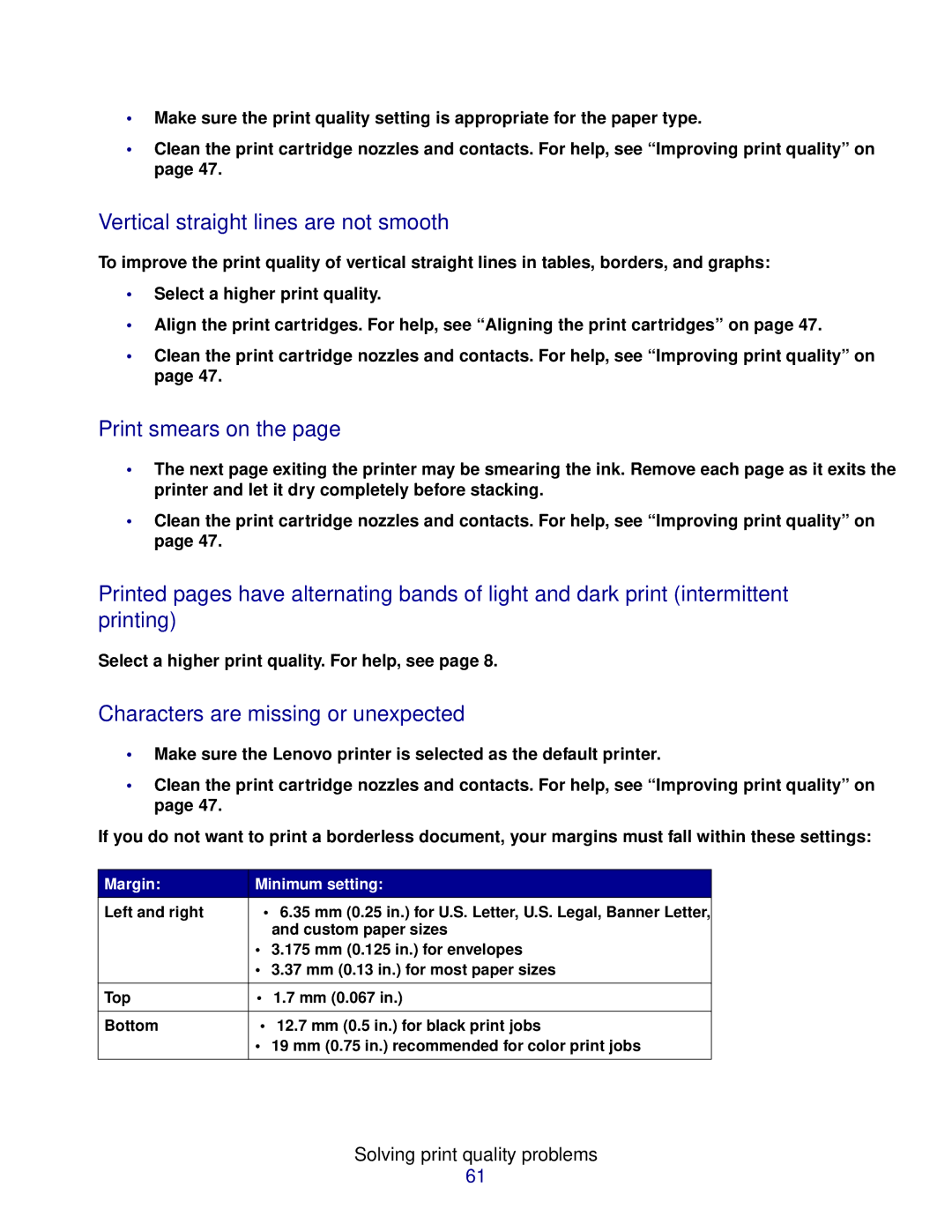•Make sure the print quality setting is appropriate for the paper type.
•Clean the print cartridge nozzles and contacts. For help, see “Improving print quality” on page 47.
Vertical straight lines are not smooth
To improve the print quality of vertical straight lines in tables, borders, and graphs:
•Select a higher print quality.
•Align the print cartridges. For help, see “Aligning the print cartridges” on page 47.
•Clean the print cartridge nozzles and contacts. For help, see “Improving print quality” on page 47.
Print smears on the page
•The next page exiting the printer may be smearing the ink. Remove each page as it exits the printer and let it dry completely before stacking.
•Clean the print cartridge nozzles and contacts. For help, see “Improving print quality” on page 47.
Printed pages have alternating bands of light and dark print (intermittent printing)
Select a higher print quality. For help, see page 8.
Characters are missing or unexpected
•Make sure the Lenovo printer is selected as the default printer.
•Clean the print cartridge nozzles and contacts. For help, see “Improving print quality” on page 47.
If you do not want to print a borderless document, your margins must fall within these settings:
Margin: | Minimum setting: |
Left and right | • 6.35 mm (0.25 in.) for U.S. Letter, U.S. Legal, Banner Letter, |
| and custom paper sizes |
| • 3.175 mm (0.125 in.) for envelopes |
| • 3.37 mm (0.13 in.) for most paper sizes |
|
|
Top | • 1.7 mm (0.067 in.) |
|
|
Bottom | • 12.7 mm (0.5 in.) for black print jobs |
| • 19 mm (0.75 in.) recommended for color print jobs |
|
|
Solving print quality problems
61