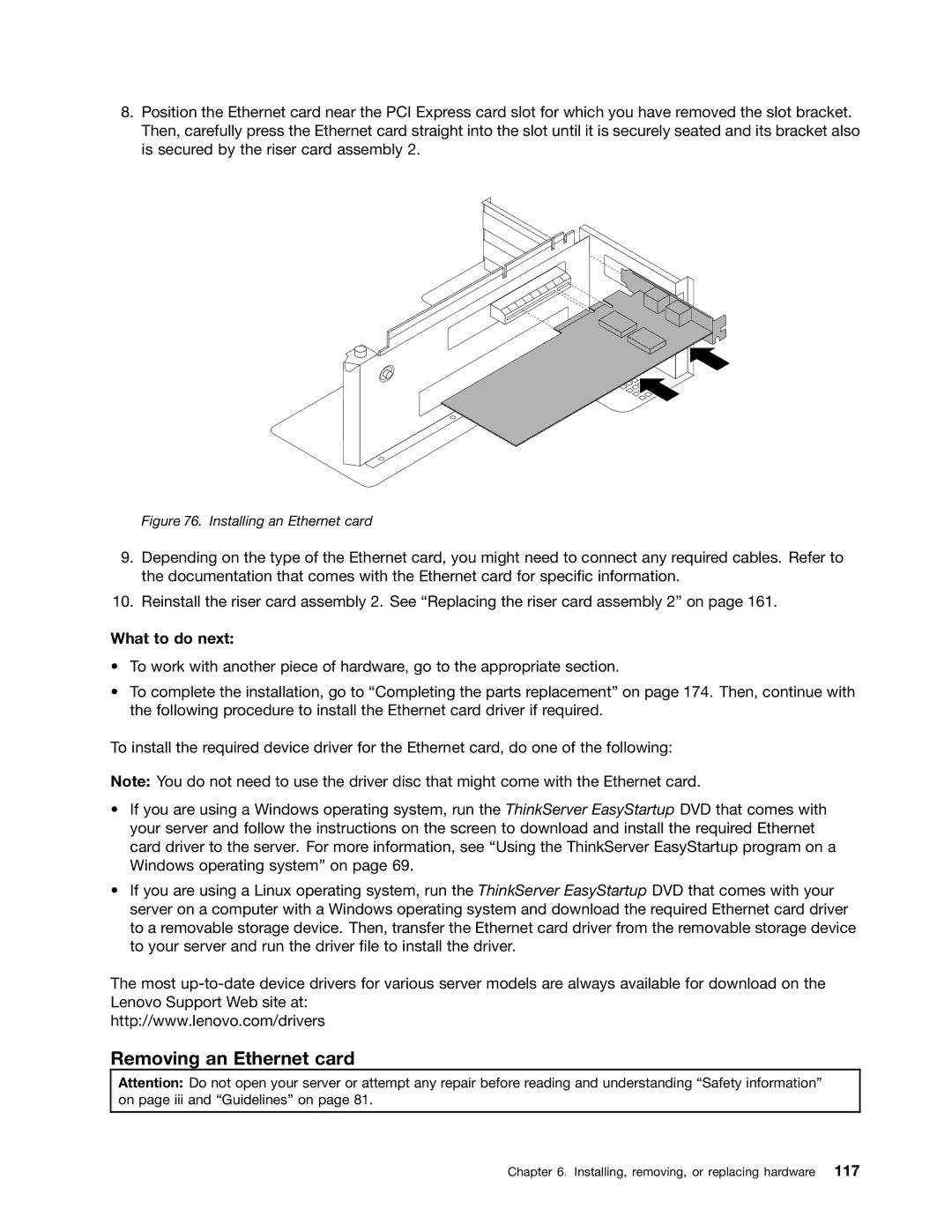8.Position the Ethernet card near the PCI Express card slot for which you have removed the slot bracket. Then, carefully press the Ethernet card straight into the slot until it is securely seated and its bracket also is secured by the riser card assembly 2.
Figure 76. Installing an Ethernet card
9.Depending on the type of the Ethernet card, you might need to connect any required cables. Refer to the documentation that comes with the Ethernet card for specific information.
10.Reinstall the riser card assembly 2. See “Replacing the riser card assembly 2” on page 161.
What to do next:
•To work with another piece of hardware, go to the appropriate section.
•To complete the installation, go to “Completing the parts replacement” on page 174. Then, continue with the following procedure to install the Ethernet card driver if required.
To install the required device driver for the Ethernet card, do one of the following:
Note: You do not need to use the driver disc that might come with the Ethernet card.
•If you are using a Windows operating system, run the ThinkServer EasyStartup DVD that comes with your server and follow the instructions on the screen to download and install the required Ethernet card driver to the server. For more information, see “Using the ThinkServer EasyStartup program on a Windows operating system” on page 69.
•If you are using a Linux operating system, run the ThinkServer EasyStartup DVD that comes with your server on a computer with a Windows operating system and download the required Ethernet card driver to a removable storage device. Then, transfer the Ethernet card driver from the removable storage device to your server and run the driver file to install the driver.
The most
http://www.lenovo.com/drivers
Removing an Ethernet card
Attention: Do not open your server or attempt any repair before reading and understanding “Safety information” on page iii and “Guidelines” on page 81.
Chapter 6. Installing, removing, or replacing hardware 117