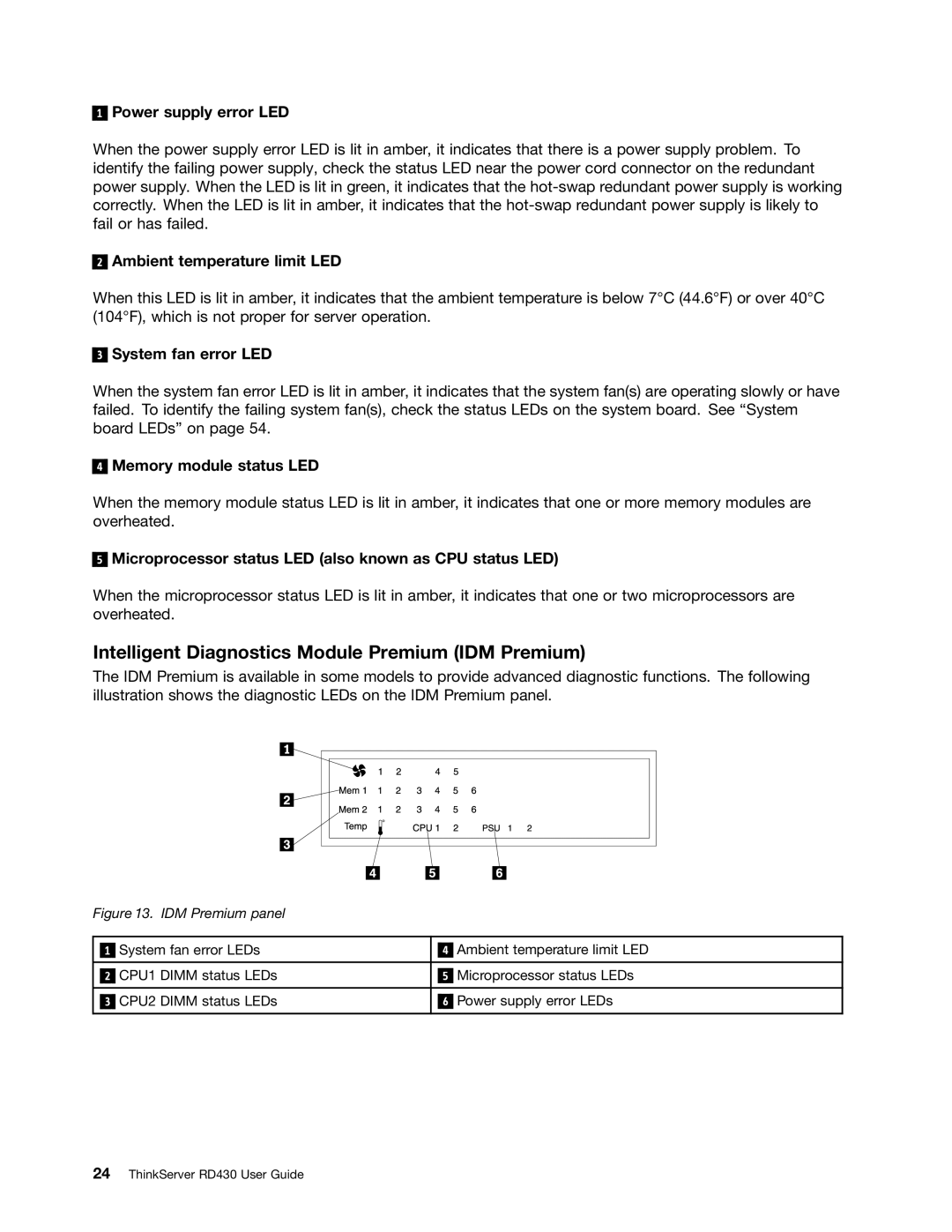1
Power supply error LED
When the power supply error LED is lit in amber, it indicates that there is a power supply problem. To identify the failing power supply, check the status LED near the power cord connector on the redundant power supply. When the LED is lit in green, it indicates that the
2
Ambient temperature limit LED
When this LED is lit in amber, it indicates that the ambient temperature is below 7°C (44.6°F) or over 40°C (104°F), which is not proper for server operation.
3
System fan error LED
When the system fan error LED is lit in amber, it indicates that the system fan(s) are operating slowly or have failed. To identify the failing system fan(s), check the status LEDs on the system board. See “System board LEDs” on page 54.
4
Memory module status LED
When the memory module status LED is lit in amber, it indicates that one or more memory modules are overheated.
5
Microprocessor status LED (also known as CPU status LED)
When the microprocessor status LED is lit in amber, it indicates that one or two microprocessors are overheated.
Intelligent Diagnostics Module Premium (IDM Premium)
The IDM Premium is available in some models to provide advanced diagnostic functions. The following illustration shows the diagnostic LEDs on the IDM Premium panel.
Figure 13. IDM Premium panel
|
| System fan error LEDs |
|
| Ambient temperature limit LED |
| 1 |
| 4 | ||
|
|
|
|
|
|
|
| CPU1 DIMM status LEDs |
|
| Microprocessor status LEDs |
| 2 | 5 | |||
|
|
|
|
|
|
|
| CPU2 DIMM status LEDs |
|
| Power supply error LEDs |
| 3 | 6 | |||
|
|
|
|
|
|