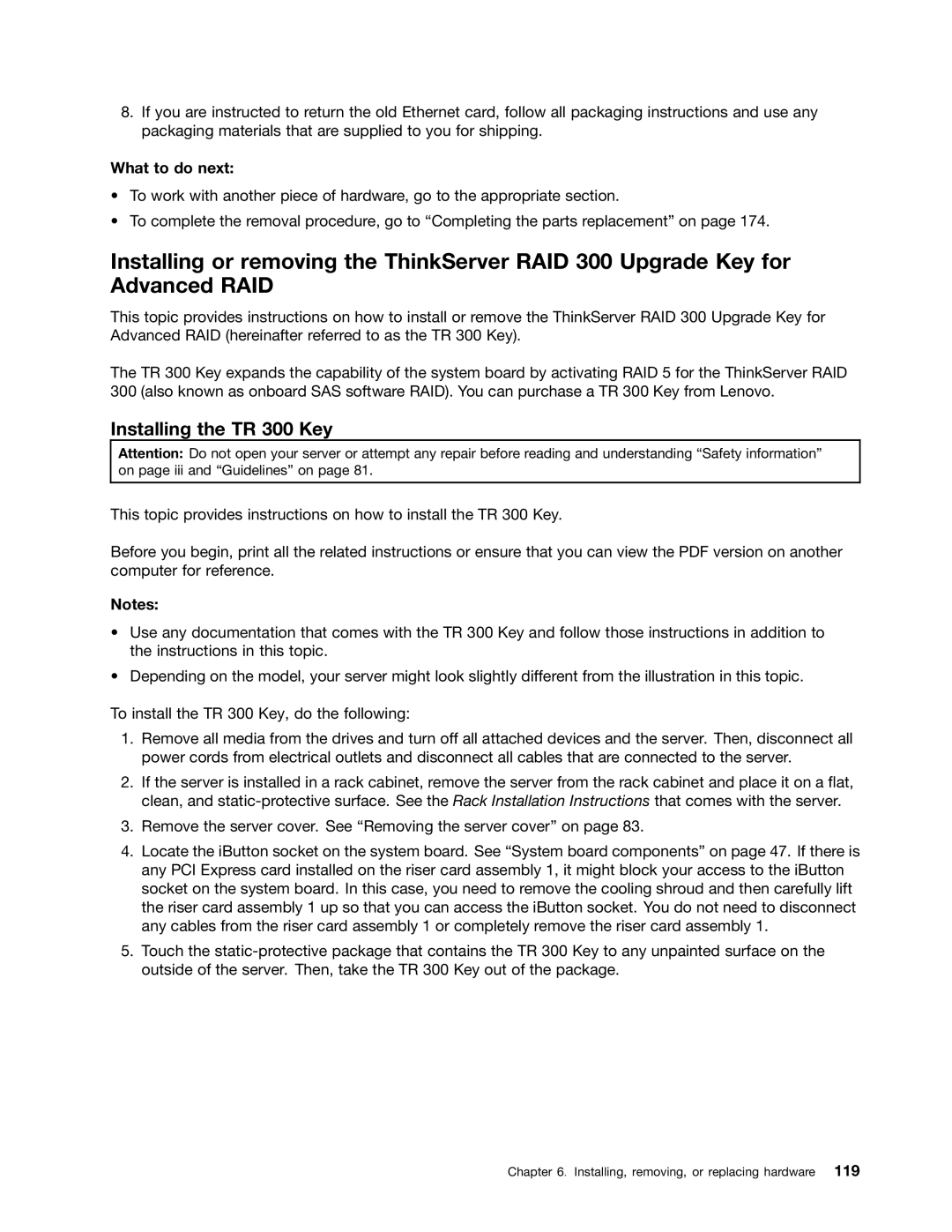8.If you are instructed to return the old Ethernet card, follow all packaging instructions and use any packaging materials that are supplied to you for shipping.
What to do next:
•To work with another piece of hardware, go to the appropriate section.
•To complete the removal procedure, go to “Completing the parts replacement” on page 174.
Installing or removing the ThinkServer RAID 300 Upgrade Key for Advanced RAID
This topic provides instructions on how to install or remove the ThinkServer RAID 300 Upgrade Key for Advanced RAID (hereinafter referred to as the TR 300 Key).
The TR 300 Key expands the capability of the system board by activating RAID 5 for the ThinkServer RAID 300 (also known as onboard SAS software RAID). You can purchase a TR 300 Key from Lenovo.
Installing the TR 300 Key
Attention: Do not open your server or attempt any repair before reading and understanding “Safety information” on page iii and “Guidelines” on page 81.
This topic provides instructions on how to install the TR 300 Key.
Before you begin, print all the related instructions or ensure that you can view the PDF version on another computer for reference.
Notes:
•Use any documentation that comes with the TR 300 Key and follow those instructions in addition to the instructions in this topic.
•Depending on the model, your server might look slightly different from the illustration in this topic.
To install the TR 300 Key, do the following:
1.Remove all media from the drives and turn off all attached devices and the server. Then, disconnect all power cords from electrical outlets and disconnect all cables that are connected to the server.
2.If the server is installed in a rack cabinet, remove the server from the rack cabinet and place it on a flat, clean, and
3.Remove the server cover. See “Removing the server cover” on page 83.
4.Locate the iButton socket on the system board. See “System board components” on page 47. If there is any PCI Express card installed on the riser card assembly 1, it might block your access to the iButton socket on the system board. In this case, you need to remove the cooling shroud and then carefully lift the riser card assembly 1 up so that you can access the iButton socket. You do not need to disconnect any cables from the riser card assembly 1 or completely remove the riser card assembly 1.
5.Touch the
Chapter 6. Installing, removing, or replacing hardware 119