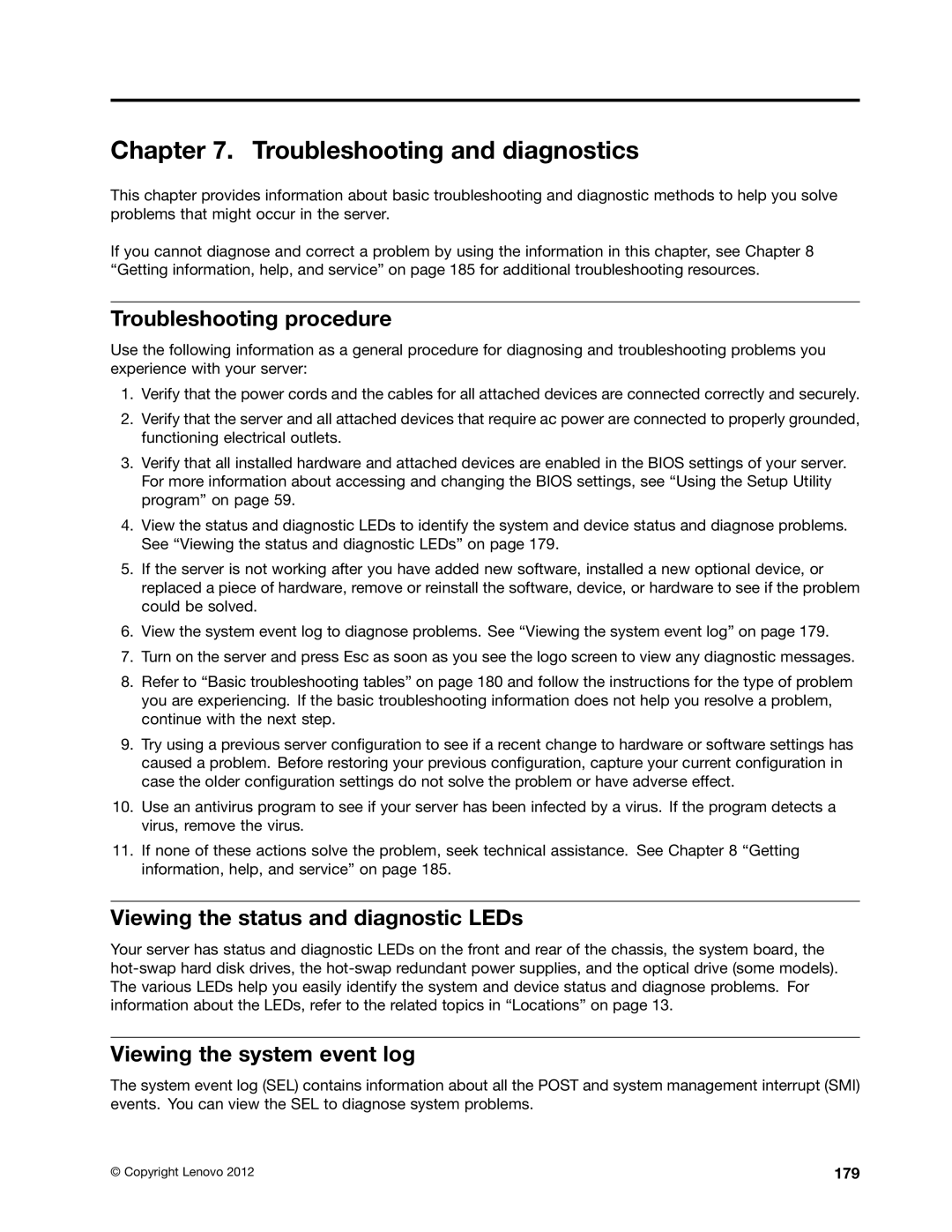Chapter 7. Troubleshooting and diagnostics
This chapter provides information about basic troubleshooting and diagnostic methods to help you solve problems that might occur in the server.
If you cannot diagnose and correct a problem by using the information in this chapter, see Chapter 8 “Getting information, help, and service” on page 185 for additional troubleshooting resources.
Troubleshooting procedure
Use the following information as a general procedure for diagnosing and troubleshooting problems you experience with your server:
1.Verify that the power cords and the cables for all attached devices are connected correctly and securely.
2.Verify that the server and all attached devices that require ac power are connected to properly grounded, functioning electrical outlets.
3.Verify that all installed hardware and attached devices are enabled in the BIOS settings of your server. For more information about accessing and changing the BIOS settings, see “Using the Setup Utility program” on page 59.
4.View the status and diagnostic LEDs to identify the system and device status and diagnose problems. See “Viewing the status and diagnostic LEDs” on page 179.
5.If the server is not working after you have added new software, installed a new optional device, or replaced a piece of hardware, remove or reinstall the software, device, or hardware to see if the problem could be solved.
6.View the system event log to diagnose problems. See “Viewing the system event log” on page 179.
7.Turn on the server and press Esc as soon as you see the logo screen to view any diagnostic messages.
8.Refer to “Basic troubleshooting tables” on page 180 and follow the instructions for the type of problem you are experiencing. If the basic troubleshooting information does not help you resolve a problem, continue with the next step.
9.Try using a previous server configuration to see if a recent change to hardware or software settings has caused a problem. Before restoring your previous configuration, capture your current configuration in case the older configuration settings do not solve the problem or have adverse effect.
10.Use an antivirus program to see if your server has been infected by a virus. If the program detects a virus, remove the virus.
11.If none of these actions solve the problem, seek technical assistance. See Chapter 8 “Getting information, help, and service” on page 185.
Viewing the status and diagnostic LEDs
Your server has status and diagnostic LEDs on the front and rear of the chassis, the system board, the
Viewing the system event log
The system event log (SEL) contains information about all the POST and system management interrupt (SMI) events. You can view the SEL to diagnose system problems.
© Copyright Lenovo 2012 | 179 |