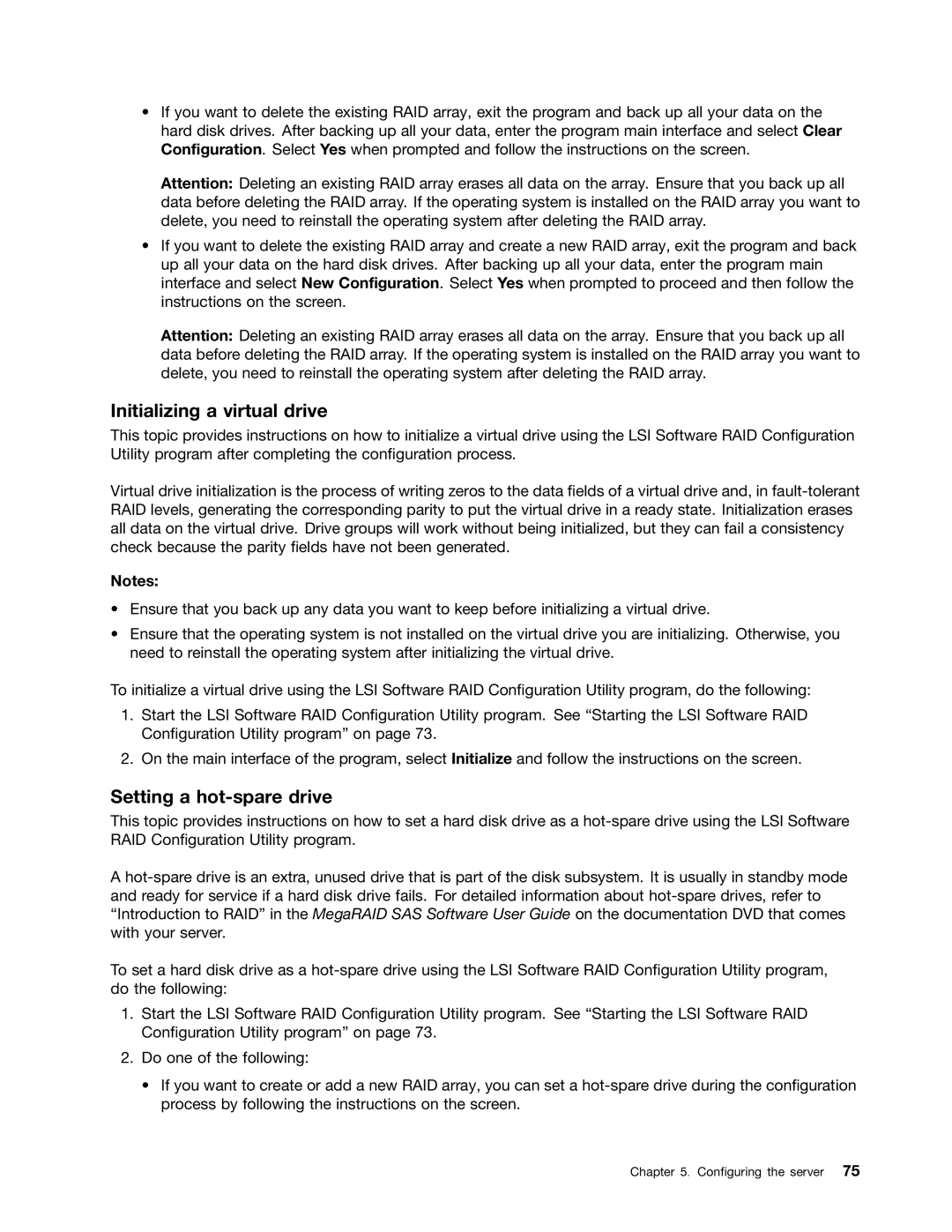•If you want to delete the existing RAID array, exit the program and back up all your data on the hard disk drives. After backing up all your data, enter the program main interface and select Clear Configuration. Select Yes when prompted and follow the instructions on the screen.
Attention: Deleting an existing RAID array erases all data on the array. Ensure that you back up all data before deleting the RAID array. If the operating system is installed on the RAID array you want to delete, you need to reinstall the operating system after deleting the RAID array.
•If you want to delete the existing RAID array and create a new RAID array, exit the program and back up all your data on the hard disk drives. After backing up all your data, enter the program main interface and select New Configuration. Select Yes when prompted to proceed and then follow the instructions on the screen.
Attention: Deleting an existing RAID array erases all data on the array. Ensure that you back up all data before deleting the RAID array. If the operating system is installed on the RAID array you want to delete, you need to reinstall the operating system after deleting the RAID array.
Initializing a virtual drive
This topic provides instructions on how to initialize a virtual drive using the LSI Software RAID Configuration Utility program after completing the configuration process.
Virtual drive initialization is the process of writing zeros to the data fields of a virtual drive and, in
Notes:
•Ensure that you back up any data you want to keep before initializing a virtual drive.
•Ensure that the operating system is not installed on the virtual drive you are initializing. Otherwise, you need to reinstall the operating system after initializing the virtual drive.
To initialize a virtual drive using the LSI Software RAID Configuration Utility program, do the following:
1.Start the LSI Software RAID Configuration Utility program. See “Starting the LSI Software RAID Configuration Utility program” on page 73.
2.On the main interface of the program, select Initialize and follow the instructions on the screen.
Setting a hot-spare drive
This topic provides instructions on how to set a hard disk drive as a
A
To set a hard disk drive as a
1.Start the LSI Software RAID Configuration Utility program. See “Starting the LSI Software RAID Configuration Utility program” on page 73.
2.Do one of the following:
•If you want to create or add a new RAID array, you can set a