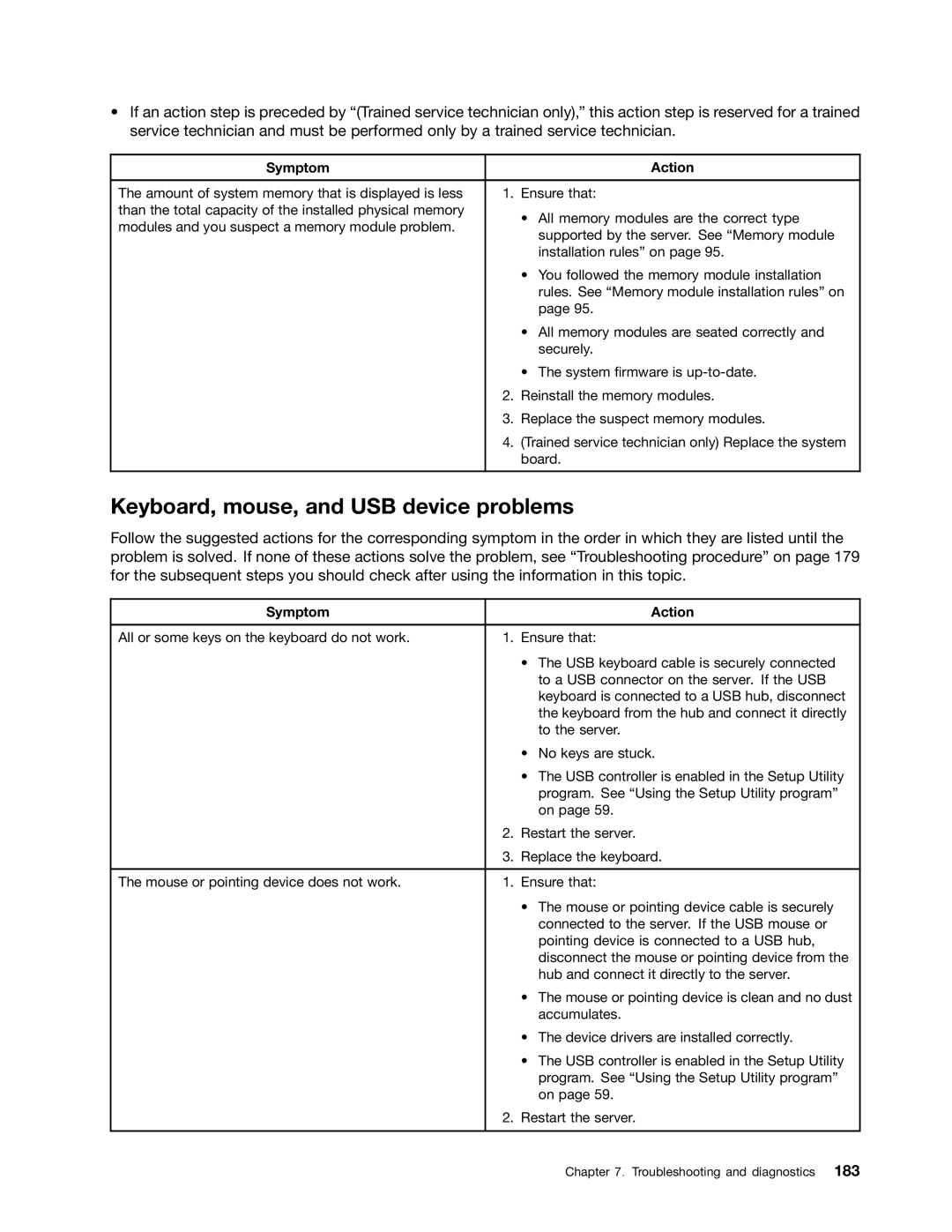ThinkServer RD430 User Guide
First Edition August Copyright Lenovo
Contents
Index 199
Safety information
在使用本产品之前,请务必先阅读和了解产品附带的文档 DVD 中的多语言安全说明。
Statement
≥ 18 kg 39.7 lb ≥ 32 kg 70.5 lb ≥ 55 kg 121.2 lb
Vii
Statement Following label indicates a potential heat hazard
Copyright Lenovo
ThinkServer RD430 User Guide
Introduction
General information
Printed documents
Server documentation
Documentation DVD
Safety Information
Document only for trained service personnel
Server setup road map
ThinkServer RD430 User Guide
Server package
Product overview
Features
Basic system management features
Input/Output I/O features
Reliability, availability, and serviceability
Security features
RAID
Advanced system management features
Dimensions
Specifications
Software
ThinkServer EasyUpdate Firmware Updater
Bios and TMM update utilities
RAID configuration utilities
ThinkServer Smart Grid Technology
Locations
Machine type, model, and serial number label
Label on server models with 2.5-inch hard disk drive bays
Label on server models with 12 3.5-inch hard disk drive bays
Front view of the server
Rack handle left Rack handle right
Inch hard disk drive area
Slim optical drive
Diagnostic panel
Pull-out information card
Front panel
Power switch with power status LED
Front USB connectors
System error LED
ID button with ID LED
NIC 1 status LED NIC 2 status LED
Right cage with an EMI-protective panel
Front panel
Front panel
Power switch with power status LED
Diagnostic module
Intelligent Diagnostics Module IDM
VGA DB-15 connector
Intelligent Diagnostics Module Premium IDM Premium
System fans
System fan error LEDs
Microprocessor status LEDs also known as CPU status LEDs
Power supply error LEDs
Rear view of the server
CPU1 Dimm status LEDs CPU2 Dimm status LEDs
Following illustration shows the rear view of the server
Hot-swap redundant power supply 2 available in some models
Riser card assembly
PCI Express card area for cards on the riser card assembly
PCI Express card area for cards on the riser card assembly
Ethernet connectors RJ-45
USB connectors
Serial port
ID LED
Server components
ThinkServer RD430 User Guide
Product overview
ThinkServer RD430 User Guide
Inch hot-swap hard disk drive status LEDs
Hot-swap hard disk drive status LEDs
Port
RAID 5 key connector
RAID card
ThinkServer RAID 500 Adapter
Ports
Board-to-board connector
Expander card
ThinkServer RAID 700 Adapter
Expander card
Hot-swap hard disk drive backplane
8-pin power connector
Optical drive power connector
Mini-SAS ports
Signal cable connector
Mini-SAS ports
Mini-SAS to mini-SAS signal cable connections
Connecting cables from the RAID card to the backplane
Pin power connector
Connecting cables from the RAID card to the backplane
ThinkServer RD430 User Guide
Product overview
Connecting cables from the system board to the backplane
System board components
System board components
Front VGA connector
Front panel connector
Internal USB connector
Diagnostic module connector
Riser card assembly 1 slot
Internal USB Type a connector
TMM Premium connector
TPM connector
Microprocessor socket
System board jumpers and switches
Backplane power connector
System fan connectors
Clear Cmos jumper
System board jumpers and switches
ThinkServer RD430 User Guide
System board switches
Bios recovery switch
Clear password switch
System board LEDs
ME in force update switch
TMM status LED Color Description
TMM status LED also known as BMC status LED
ThinkServer RD430 User Guide
Turning off the server
Turning on the server
ThinkServer RD430 User Guide
Using the Setup Utility program
Starting the Setup Utility program
Viewing information in the Setup Utility program
Setup Utility program interface
Main menu
Advanced menu
Server Management menu
Security menu
Save & Exit menu
Setting the system date and time
Boot Options menu
Boot Manager menu
Setting, changing, or deleting a password
Using passwords
Setup Utility program password types
Password considerations
Selecting a startup device
Configuring the TPM function
Setting the mode of the Ethernet connector
Exiting the Setup Utility program
Updating or recovering the Bios
Recovering from a Bios update failure
Updating flashing the Bios
Features of the ThinkServer EasyStartup program
Using the ThinkServer EasyStartup program
Starting the ThinkServer EasyStartup program
Compatibility notes
Configure RAID
Install operating system
Home
About RAID
Configuring RAID
Configuring the server
Online
Configuring RAID using the ThinkServer EasyStartup program
Configuring the ThinkServer RAID
RAID array status
LSI Software RAID Configuration Utility program interface
Objects Adapter
Creating, adding, or deleting a RAID array
Initializing a virtual drive
Setting a hot-spare drive
Running a consistency check
Rebuilding a physical drive
Installing and using the MegaRAID Storage Manager program
Configuring the advanced SATA/SAS hardware RAID
Configuring the Ethernet controllers
Using the Firmware Updater program
Updating the firmware
Using the Lenovo ThinkServer EasyManage program
ThinkServer RD430 User Guide
Guidelines
Precautions
Handling static-sensitive devices
Working inside the server with the power on
System reliability guidelines
Removing the server cover
Pressing the release button
Removing the server cover
Removing and reinstalling the front bezel
Removing the front bezel
Installing, removing, or replacing hardware
Removing and reinstalling the rack handles
ThinkServer RD430 User Guide
Installing the rack handles
Go to Completing the parts replacement on
Removing and reinstalling the cooling shroud
Removing the cooling shroud
Removing and reinstalling the left cage
Removing the left cage
Memory module installation rules
Installing or removing a memory module
Memory slots on the system board
CPU1 Dimm
Installing a memory module
Opening the retaining clips of the memory slot
What to do next
Removing a memory module
Installing the RAID card
Installing or removing the RAID card
Removing a PCI Express card slot bracket
Removing the RAID card
Installing the RAID card
Removing the RAID card
Installing the TR 500 Key
Removing the TR 500 Key
Installing the TR 500 Key
Removing the TR 500 Key
Installing or removing the ThinkServer RAID 700 Battery
Installing the TR 700 Battery
Installing the TR 700 Battery
Removing the TR 700 Battery
Removing the TR 700 Battery
Installing or removing the expander card
Installing the expander card
Installing the expander card
Removing the expander card
Installing an Ethernet card
Installing or removing an Ethernet card
Removing a PCI Express card slot bracket
Removing the full-height bracket from the Ethernet card
Removing an Ethernet card
Installing an Ethernet card
Removing an Ethernet card
Installing the TR 300 Key
Removing the TR 300 Key
Installing the TR 300 Key
Installing, removing, or replacing hardware
Removing the TR 300 Key
Installing the TMM Premium
Removing the TMM Premium
Installing the TMM Premium
Removing the TMM Premium
Installing the TPM
Removing the TPM
Installing the TPM
ThinkServer RD430 User Guide
Removing the TPM
Installing or replacing a hot-swap redundant power supply
ThinkServer RD430 User Guide
Removing the protective shield for the power supply bay
Removing a hot-swap redundant power supply
Installing or replacing a heat sink
Removing the screws that secure the heat sink
Installing the second microprocessor
Installing or replacing the microprocessor
ThinkServer RD430 User Guide
Opening the small handle and microprocessor retainer
Do not touch the pins
Securing the microprocessor in the socket
Replacing the microprocessor
Opening the small handle and microprocessor retainer
Removing the microprocessor
Installing the microprocessor
Installing or replacing the optical drive
ThinkServer RD430 User Guide
Installing, removing, or replacing hardware
Installing the optical drive retaining bracket
Installing, removing, or replacing hardware
Connecting cables to the rear of the optical drive
Installing or replacing a hot-swap hard disk drive
Installing, removing, or replacing hardware
Removing the 3.5-inch hot-swap hard disk drive or dummy tray
Removing the 2.5-inch hot-swap hard disk drive or dummy tray
Replacing the hot-swap hard disk drive backplane
Installing the 2.5-inch hot-swap hard disk drive
Installing, removing, or replacing hardware
ThinkServer RD430 User Guide
What to do next
ThinkServer RD430 User Guide
What to do next
ThinkServer RD430 User Guide
Replacing the riser card assembly
Lifting the riser card assembly 1 off the chassis
Installing the riser card assembly
Lifting the riser card assembly 2 off the chassis
Replacing the front panel board
ThinkServer RD430 User Guide
What to do next
ThinkServer RD430 User Guide
Replacing the diagnostic module
ThinkServer RD430 User Guide
What to do next
Replacing a system fan
Removing the system fan
Installing the system fan
Replacing the system board battery
Installing, removing, or replacing hardware
Reinstalling the server cover and reconnecting cables
Completing the parts replacement
Installing, removing, or replacing hardware
Installing the server cover
Updating the server configuration
ThinkServer RD430 User Guide
179
Troubleshooting procedure
Viewing the status and diagnostic LEDs
Viewing the system event log
Basic troubleshooting tables
ThinkServer EasyStartup program problems
Optical drive problems
Hard disk drive problems
Memory module problems
Keyboard, mouse, and USB device problems
Replace the mouse or pointing device
Lenovo Support Web site
Using the documentation
Information resources
ThinkServer Web site
Help and service
Calling for service
Before you call
Purchasing additional services
Using other services
ThinkServer RD430 User Guide
189
Appendix A. Notices
Important notes
Trademarks
Requirement for batteries containing perchlorate
Battery return program
Important information for the European Directive 2002/96/EC
Particulate contamination
Appendix A. Notices
ThinkServer RD430 User Guide
Appendix A. Notices
Federal Communications Commission FCC Statement
German Ordinance for Work gloss statement
Export classification notice
Electronic emission notices
Appendix A. Notices
Energy Star model information
199
Index
TPM
RAID
201
LED TPM
203
ThinkServer RD430 User Guide