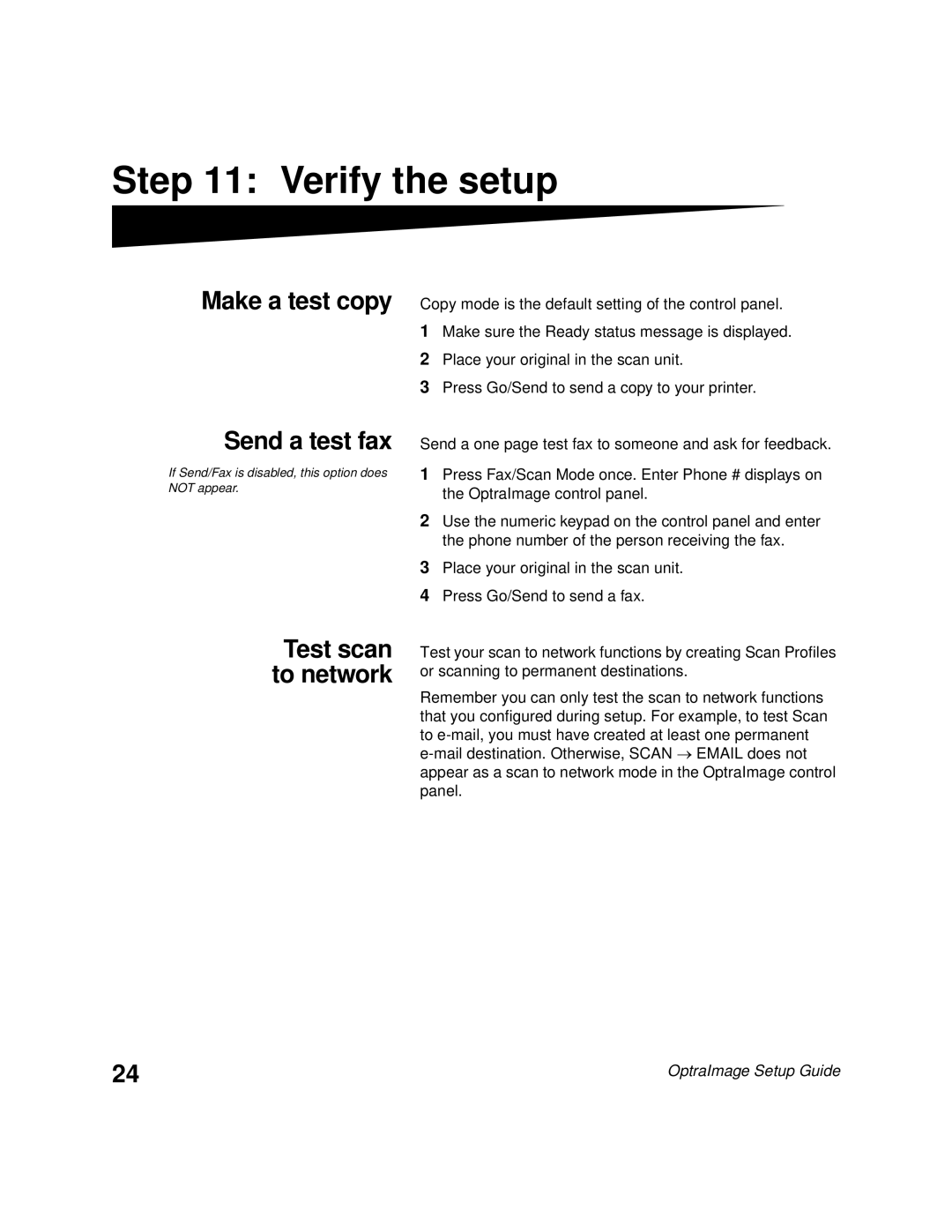Step 11: Verify the setup
Make a test copy Copy mode is the default setting of the control panel.
1Make sure the Ready status message is displayed.
2Place your original in the scan unit.
3Press Go/Send to send a copy to your printer.
Send a test fax
If Send/Fax is disabled, this option does NOT appear.
Send a one page test fax to someone and ask for feedback.
1Press Fax/Scan Mode once. Enter Phone # displays on the OptraImage control panel.
2Use the numeric keypad on the control panel and enter the phone number of the person receiving the fax.
3Place your original in the scan unit.
4Press Go/Send to send a fax.
Test scan to network
Test your scan to network functions by creating Scan Profiles or scanning to permanent destinations.
Remember you can only test the scan to network functions that you configured during setup. For example, to test Scan to
24 | OptraImage Setup Guide |