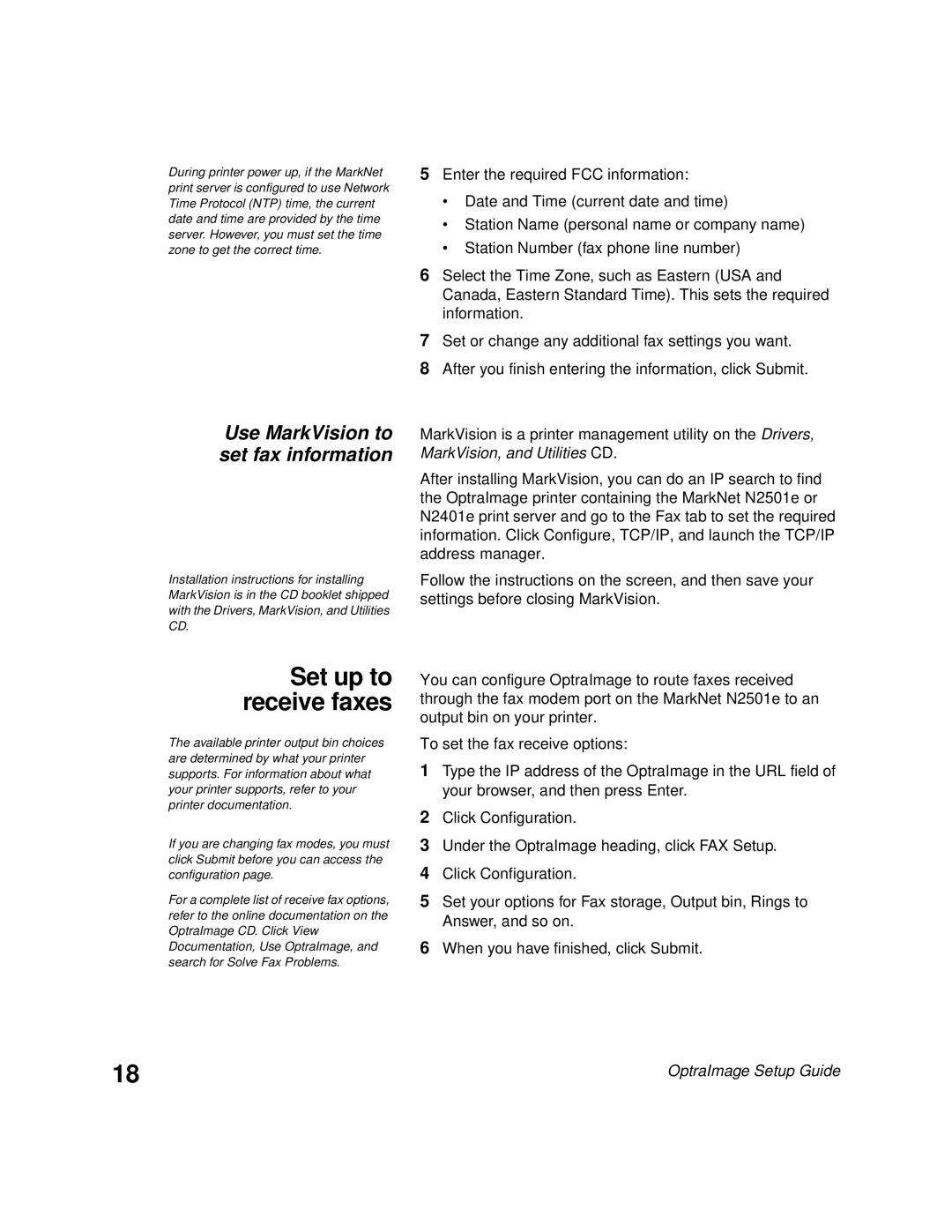During printer power up, if the MarkNet print server is configured to use Network Time Protocol (NTP) time, the current date and time are provided by the time server. However, you must set the time zone to get the correct time.
5Enter the required FCC information:
•Date and Time (current date and time)
•Station Name (personal name or company name)
•Station Number (fax phone line number)
6Select the Time Zone, such as Eastern (USA and Canada, Eastern Standard Time). This sets the required information.
7Set or change any additional fax settings you want.
8After you finish entering the information, click Submit.
Use MarkVision to set fax information
Installation instructions for installing MarkVision is in the CD booklet shipped with the Drivers, MarkVision, and Utilities CD.
Set up to receive faxes
The available printer output bin choices are determined by what your printer supports. For information about what your printer supports, refer to your printer documentation.
If you are changing fax modes, you must click Submit before you can access the configuration page.
For a complete list of receive fax options, refer to the online documentation on the OptraImage CD. Click View Documentation, Use OptraImage, and search for Solve Fax Problems.
MarkVision is a printer management utility on the Drivers, MarkVision, and Utilities CD.
After installing MarkVision, you can do an IP search to find the OptraImage printer containing the MarkNet N2501e or N2401e print server and go to the Fax tab to set the required information. Click Configure, TCP/IP, and launch the TCP/IP address manager.
Follow the instructions on the screen, and then save your settings before closing MarkVision.
You can configure OptraImage to route faxes received through the fax modem port on the MarkNet N2501e to an output bin on your printer.
To set the fax receive options:
1Type the IP address of the OptraImage in the URL field of your browser, and then press Enter.
2Click Configuration.
3Under the OptraImage heading, click FAX Setup.
4Click Configuration.
5Set your options for Fax storage, Output bin, Rings to Answer, and so on.
6When you have finished, click Submit.
18 | OptraImage Setup Guide |