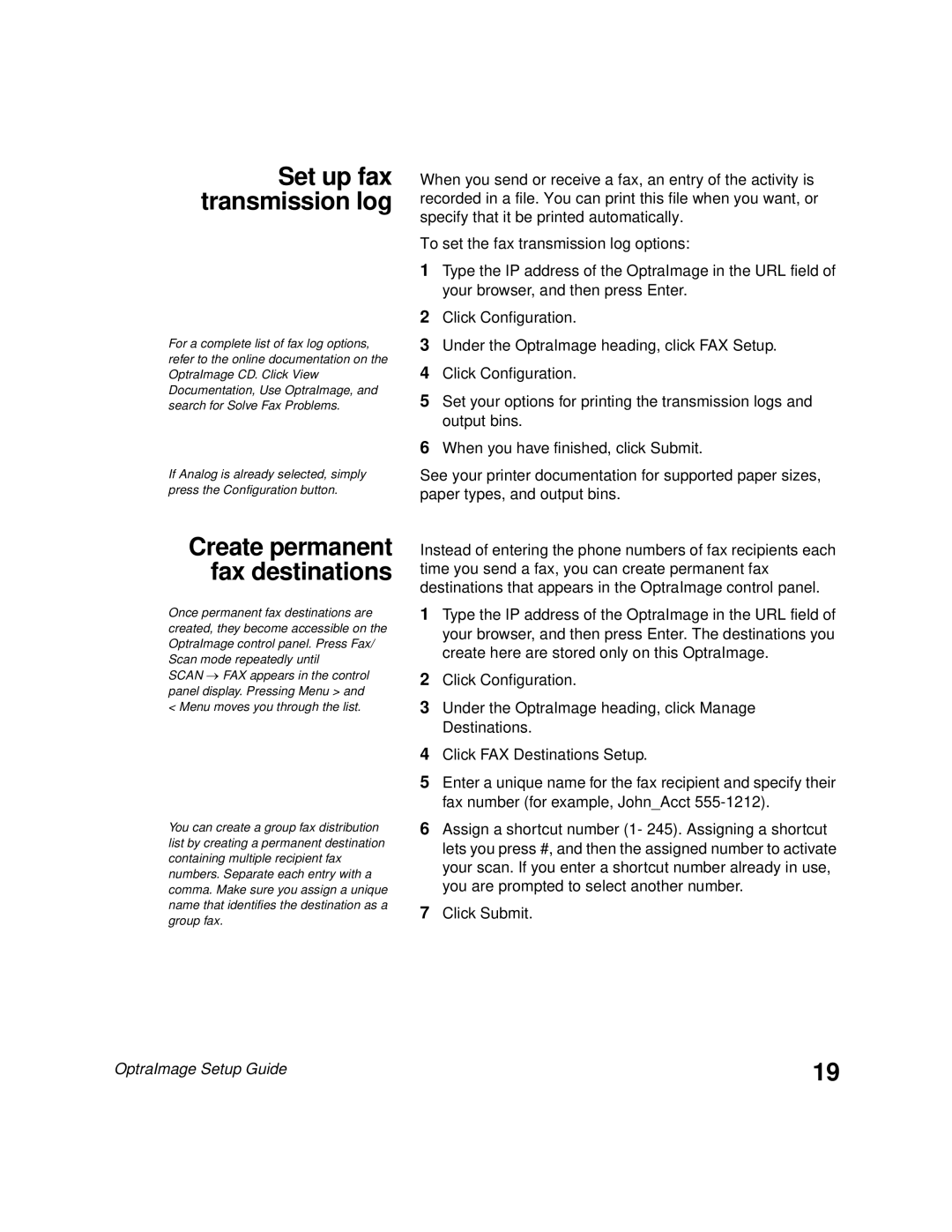Set up fax transmission log
For a complete list of fax log options, refer to the online documentation on the OptraImage CD. Click View Documentation, Use OptraImage, and search for Solve Fax Problems.
If Analog is already selected, simply press the Configuration button.
Create permanent fax destinations
Once permanent fax destinations are created, they become accessible on the OptraImage control panel. Press Fax/ Scan mode repeatedly until
SCAN → FAX appears in the control panel display. Pressing Menu > and < Menu moves you through the list.
You can create a group fax distribution list by creating a permanent destination containing multiple recipient fax numbers. Separate each entry with a comma. Make sure you assign a unique name that identifies the destination as a group fax.
When you send or receive a fax, an entry of the activity is recorded in a file. You can print this file when you want, or specify that it be printed automatically.
To set the fax transmission log options:
1Type the IP address of the OptraImage in the URL field of your browser, and then press Enter.
2Click Configuration.
3Under the OptraImage heading, click FAX Setup.
4Click Configuration.
5Set your options for printing the transmission logs and output bins.
6When you have finished, click Submit.
See your printer documentation for supported paper sizes, paper types, and output bins.
Instead of entering the phone numbers of fax recipients each time you send a fax, you can create permanent fax destinations that appears in the OptraImage control panel.
1Type the IP address of the OptraImage in the URL field of your browser, and then press Enter. The destinations you create here are stored only on this OptraImage.
2Click Configuration.
3Under the OptraImage heading, click Manage Destinations.
4Click FAX Destinations Setup.
5Enter a unique name for the fax recipient and specify their fax number (for example, John_Acct
6Assign a shortcut number (1- 245). Assigning a shortcut lets you press #, and then the assigned number to activate your scan. If you enter a shortcut number already in use, you are prompted to select another number.
7Click Submit.
OptraImage Setup Guide | 19 |