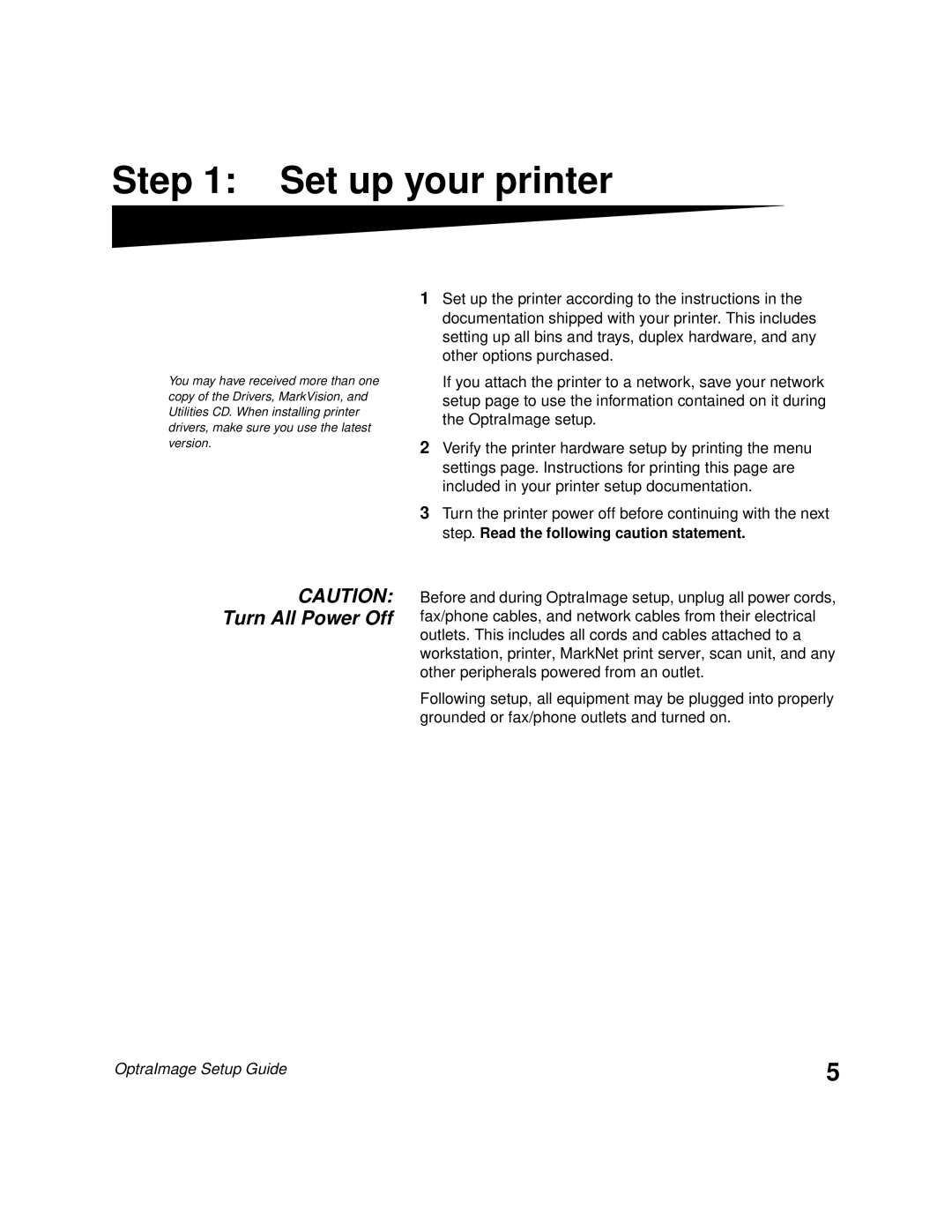Step 1: Set up your printer
You may have received more than one copy of the Drivers, MarkVision, and Utilities CD. When installing printer drivers, make sure you use the latest version.
1Set up the printer according to the instructions in the documentation shipped with your printer. This includes setting up all bins and trays, duplex hardware, and any other options purchased.
If you attach the printer to a network, save your network setup page to use the information contained on it during the OptraImage setup.
2Verify the printer hardware setup by printing the menu settings page. Instructions for printing this page are included in your printer setup documentation.
3Turn the printer power off before continuing with the next step. Read the following caution statement.
CAUTION: Turn All Power Off
Before and during OptraImage setup, unplug all power cords, fax/phone cables, and network cables from their electrical outlets. This includes all cords and cables attached to a workstation, printer, MarkNet print server, scan unit, and any other peripherals powered from an outlet.
Following setup, all equipment may be plugged into properly grounded or fax/phone outlets and turned on.
OptraImage Setup Guide | 5 |