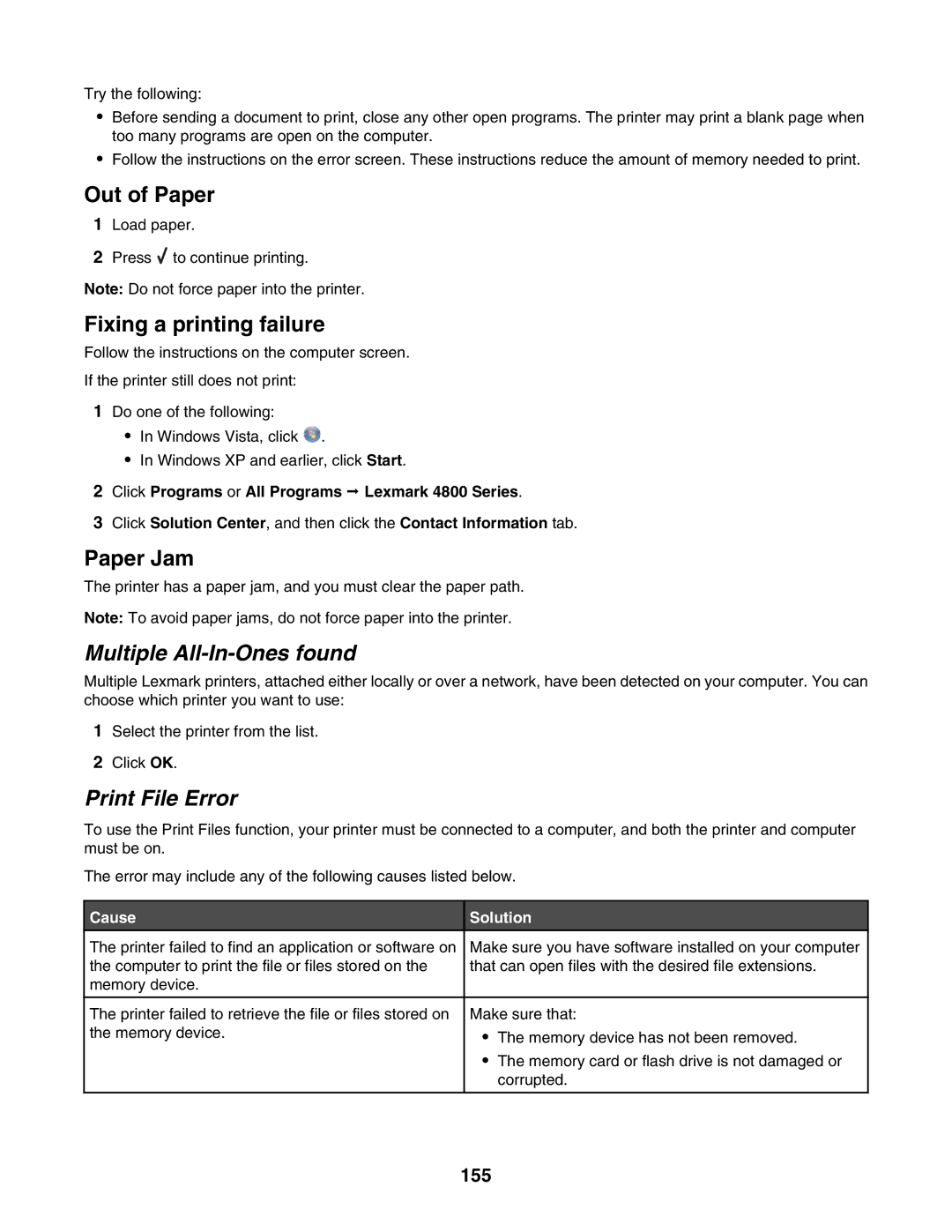June
Series
Safety information
Contents
Printing
Loading paper and original documents
Working with photos
Changing printer settings
Scanning
Copying
Maintaining the printer
Troubleshooting
Faxing
Print troubleshooting 117
Jams and misfeeds troubleshooting 136
Index
Networking glossary
Description
Where to find
Introduction
Finding information about the printer
Series
Description Where to find
Select Lexmark Solution Center
Click Programs or All Programs ΠLexmark
Description Where to find US Where to find rest of world
Wireless network compatibility
Checking the box contents
Setting up the printer
Use
Understanding the parts of the printer
Use
Standalone setup
Page
Page
Page
Page
Click Details
Understanding the printer software
Method
Click
From here You can
Click Setup and diagnose printer
Understanding the control panel
Using the control panel
Mode Main Menu Area Message
Navigating the control panel menus
Copy Photo Print Files Scan Setup Maintenance
Understanding and using default settings
Saving settings
Turning printing voice notification on or off
Installing the printer software
What do the Wi-Fi indicator lights mean?
Security Information
Networking overview
Common home network configurations
Networking
General networking
Internet
Finding the MAC address
What information do I need and where do I find it?
Sharing a printer in a Windows environment
Printing a network setup
Finding IP addresses
Wireless networking
Finding a printer/print server located on remote subnets
Assigning an IP address
Configure IP address
Finding the signal strength
Installing the printer on a network
Refresh
Configure network printers
Configure
Add printers
Ad hoc
Types of wireless networks
Tips for using network adapters
Infrastructure
For Windows XP users
Advanced wireless setup
Creating an ad hoc wireless network using Windows
For Windows Vista users
Follow the instructions on the computer screen
Loading envelopes
Using the automatic paper type sensor
Loading paper and original documents
Loading paper
Loading labels
Loading banner paper
Loading transparencies
Loading iron-on transfers
Loading custom-size paper
Use this
Using the Paper Handling submenu
Loading original documents on the scanner glass
Printing a Web
Printing
Printing basic documents
Printing a document
Click Print Now
Printing photos or images from a Web
Printing multiple copies of a document
Collated Not collated
Collating copies
Printing the last page first reverse page order
Printing multiple pages on one sheet N-Up
From here
Pausing print jobs
Canceling print jobs
Understanding the Print Files Options menu
Printing document files from a memory card or flash drive
Printing documents from a removable storage device
Printing envelopes
Printing specialty documents
Choosing compatible specialty paper types
Click File ΠAdd Photo from Scanner
Printing a document as a poster
Printing an image as a poster
Click Options ΠLayout Options
Printing a booklet
Assembling a booklet
Printing on custom-size paper
Printing a banner
Printing iron-on transfers
Printing transparencies
Select
Printing on both sides of the paper
Understanding the two-sided printing duplexing function
Printing on both sides of the paper duplexing automatically
Printing on both sides of the paper duplexing manually
Changing printer settings
Saving and deleting print settings
Click Properties, Preferences, Options or Setup
Click Printing Preferences
Using the Change Printer Default Settings submenu
Resetting printer software to factory default settings
Windows 2000, Windows XP, or Windows Vista users
Resetting the printer to factory default settings
Retrieving and managing photos
Using recommended paper
Understanding the Photo Card Mode menu
Working with photos
Printing photos from a PictBridge-enabled digital camera
Inserting a memory card
Inserting a flash drive
Slot Memory card
Understanding the PictBridge Default Print Settings menu
Click Select photos to save Click Deselect All
Click Automatically save all photos to My Pictures
Click Select photos to save Click Deselect All
Click Searched Folders
Transferring photos from a memory card to a flash drive
Click Temporary Files
Changing the Productivity Studio library preferences
Changing the Productivity Studio transfer settings
Editing photos using the control panel
Editing photos
Rotating a photo
Changing the Resolution / Size of a photo
Blurring/Sharpening a photo
Applying One-Click Auto Fixes to a photo
Reducing the red-eye effect in a photo
Despeckling a photo
Enhancing a photo
Changing the Hue / Saturation of a photo
Changing the Gamma Value of a photo or image
Applying a color effect to a photo
Changing the Brightness / Contrast settings of a photo
Changing the Exposure setting of a photo
Click Work with Documents and Photos
Printing photos
Viewing / Printing photos from the Productivity Studio
Click Transfer Photos Click Select photos to print
Click Photo Packages
Paper sizes supported Dimensions
Printing Photo Packages
Creating Photo Greeting Cards
Printing a photo or selected photos
Viewing a slideshow of photos on the control panel display
Printing all photos from a memory device
Creating and viewing a slideshow
Printing photos from a digital camera using Dpof
Page
Copying photos
Copying
Making a copy
Making a color or black-and-white copy
Enlarging or reducing an image
Copying a photo using the computer
Adjusting the brightness of a copy
Adjusting copy quality
Collating copies using the control panel
Copying on both sides of the paper duplexing
Repeating an image on one
Copying multiple pages on one sheet N-Up
Changing the default copy settings
Understanding the Copy Mode menu
Scanning a document
Scanning a document using the computer
Scanning
Scanning a photo to Work with Documents and Photos
Scanning text for editing
Scanning images for editing
Making a color or black-and-white scan
Scanning multiple photos at one time using the computer
Select Photo, Several Photos, or Document
Canceling a scan job
Customizing scan settings using the computer
Click Custom Settings
Setting Options
Understanding the Scan Mode menu
Saving a scanned image on the computer
Click Scan Settings
Changing the Productivity Studio scan settings
Changing the default scan settings
Adding a new scanned image to an e-mail message
Adding a file to an e-mail message
Click E-mail Screen
Scanning documents or images for e-mailing
Changing the Productivity Studio e-mail screen preferences
Receiving a fax automatically
Sending a fax using the software
Faxing
Maintaining the printer
Installing print cartridges
Page
Click Report a non-Lexmark print cartridge
Using genuine Lexmark print cartridges
Removing a used print cartridge
Refilling print cartridges
Wiping the print cartridge nozzles and contacts
Cleaning the print cartridge nozzles
Aligning print cartridges
Preserving the print cartridges
Ordering print cartridges
Cleaning the scanner glass
Cleaning the exterior of the printer
Ordering supplies
Paper size
100
Part Number
Paper
Incorrect language appears on the display
Troubleshooting
Setup Troubleshooting
Power button is not lit
Software does not install
Does not print
Check cartridges
Check printer default and pause settings
Remove and reinstall the software
Understanding Warning levels
105
Removing and reinstalling the software
Click SettingsΠControl PanelΠSystem
Enabling the USB port
Check your security keys
Wireless troubleshooting
Solving printer communication problems
Wireless network printer does not print
Wi-Fi indicator is not lit
109
Move your computer and/or printer
Check security keys
Check MAC address
Check network name
Wi-Fi indicator light is orange
Run the wireless setup again
Configure the optional internal wireless print server
111
Wireless printer is no longer working
112
Ping the wireless access point
Ping the printer
113
Printer cannot connect to the wireless network
114
Check your advanced security settings
Check the installation cable
Check your security keys
115
Ping the access point
Checking your network name Windows users only
116
Run the Wireless Setup Utility Windows users only
Changing wireless settings after installation
Ping the printer
117
Print troubleshooting
Check printer ports Windows users only
Make sure photo size and paper size are set correctly
118
Improving print quality
Check paper
Select a higher print quality
Poor text and graphic quality
Poor quality at the edges
Photo smudges or scratches
Print speed is slow
Partial document or photo prints
Blank or incorrect page prints
Checking the print cartridges
Ink levels seem incorrect
Ink levels seem to go down too quickly
Characters on printout are missing or unexpected
Print is too dark or smudged
Glossy photo paper or transparencies stick together
Prints with different fonts
Transparencies or photos contain white lines
Printouts have alternating bands of light and dark print
White lines appear in graphics or solid black areas
Vertical straight lines are not smooth
Checking printer readiness
Settings are not saved
Checking the printer status
Have you applied the fonts correctly in the program?
Checking the Spool Settings for banner printing
Resolving font problems
Do the print cartridges have ink?
Printing a test
Printer is busy printing another job
Ready or Busy Printing is listed as the status
Try printing a test page again
Make sure the printer is receiving power
Test page does not print
External print server is not working
Printer is plugged in but does not print
Duplex unit does not operate correctly
Removing an external print server
Cable is not connected, is loose, or is damaged
Cannot print documents from a memory card or flash drive
Printer is trying to print to File
Cannot print from digital camera using PictBridge
134
Printer is not able to communicate with the computer
Try to locate the printer from the remote computer
Restart the host computer and the remote computer
Bidirectional communication is not established
Problems when copying, scanning, or faxing
Wrong printer is attached
Updating the printer software
Experiencing poor quality or incorrect output
Jams and misfeeds troubleshooting
Checking the port setting
How to clear and avoid paper jams
Paper or specialty media misfeeds
Paper jam in the printer
Paper jam in the paper support
Banner paper jams
Printer does not feed paper, envelopes, or specialty media
Are you loading the paper correctly?
Are you using paper designed for an inkjet printer?
Paper continues to jam
Paper jam in the duplex unit
Memory card cannot be inserted
Memory card troubleshooting
Nothing happens when memory card is inserted
Make sure the USB cable is connected
Select the printer on your wireless network
Check to see if the memory card is damaged
Check to see if the memory card contains photos
Scanner unit does not close
Copy troubleshooting
Copier does not respond
Poor copy quality
Scanner does not respond
Scan troubleshooting
Copied item does not match the original item
Partial document or photo copies
Restart computer
Scan was not successful
Scanning takes too long or freezes the computer
Check USB cable connection
Cannot scan to a computer over a network
Adjust the quality of the scan
Poor scanned image quality
Partial document or photo scans
147
Error messages on the printer display
Remove tape from print cartridge
Use new paper
148
Cover Open
Remove any obstructions
149
Left Cartridge Error / Right Cartridge Error
150
Select the After Dial setting
Reduce memory use
Paper Out
Paper Size/Type error
Paper Mismatch
Paper Jam
152
Cause Solution
Printer Carrier Stall
153
Error messages on the computer screen
Clearing error messages
154
Is the printer receiving power?
155
Print File Error
Multiple All-In-Ones found
156
Product information
Edition notice
157
Exposure to radio frequency radiation
158
Avis de conformité aux normes de l’industrie du Canada
159
160
Noise emission levels
161
Power consumption
162
Limited warranty
163
Limitation of liability
164
165
166
Networking glossary
167
UAA Universally Administered Address
168
Index
169
170
171
172
173
174
175
176
![]() to continue printing.
to continue printing.![]() .
.