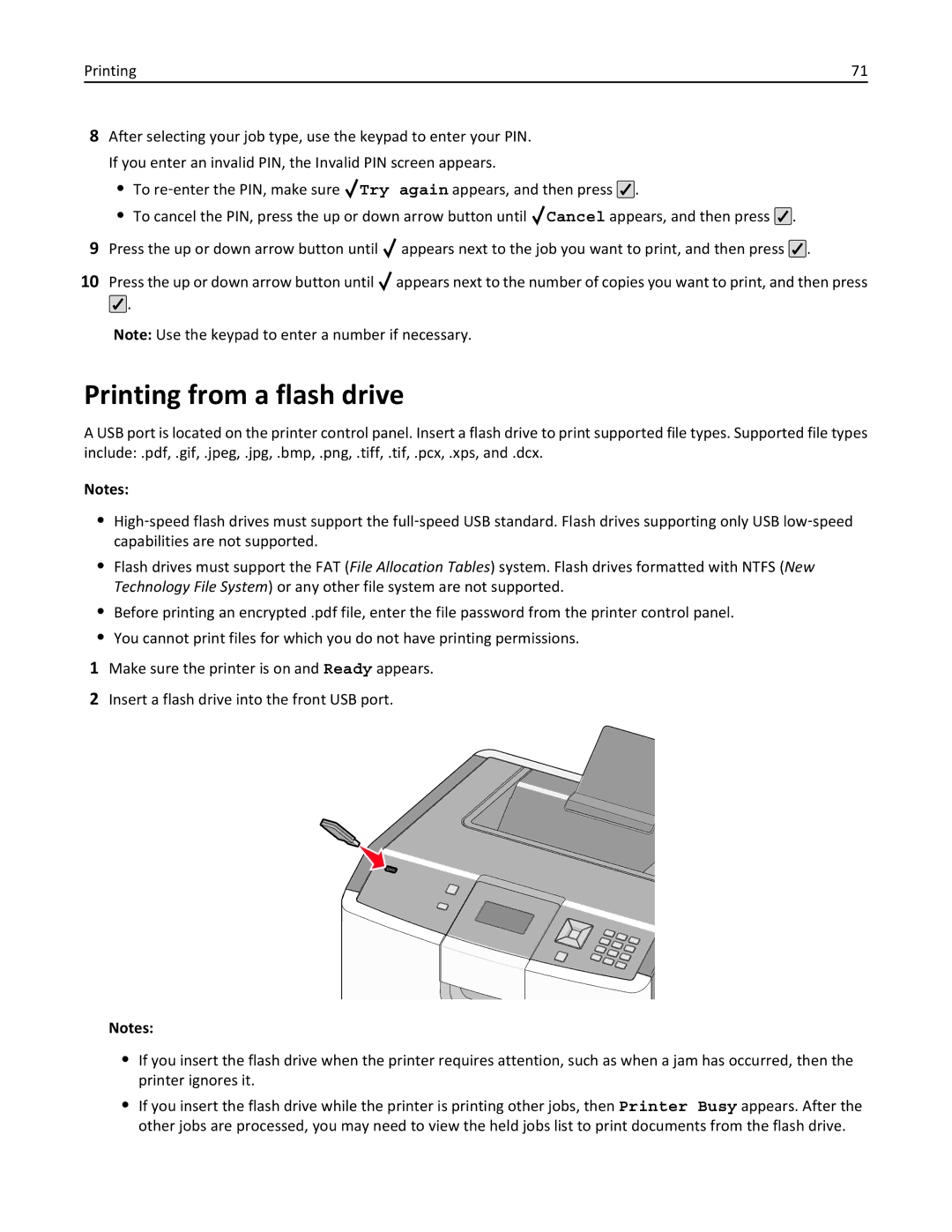March
Users Guide
Contents
Maintaining the printer 130
Administrative support 145
Printing
Understanding printer menus
Index
Troubleshooting
Clearing jams
Safety information
Safety information
Safety information
Learning about the printer
Learning about the printer
Thank you for choosing this printer
Finding information about the printer
Selecting a location for the printer
152.4 mm 6.0 101.6 mm 4.0 609.6 mm 24.0 304.8 mm 12.0
Multipurpose feeder
Printer configurations
Configured models
Basic model
Learning about the printer
Understanding the printer control panel
Using the security lock feature
A backspace
Available internal options
Additional printer setup
Installing internal options
Additional printer setup
Accessing the system board to install internal options
Dust cover
Installing a memory card
Ridge
Notch
Installing a flash memory or firmware card
Metal pins
Plastic pins
Installing an Internal Solutions Port
Page
Page
Page
Page
Page
Installing a printer hard disk
Page
Page
Reattaching the system board cover
Additional printer setup Reattach the system board cover
Installing optional trays
Installing hardware options
Optional 550 ‑sheet specialty media drawer
Attaching cables
Ethernet port
Verifying printer setup
Printing a menu settings
Installing printer software
Setting up the printer software
Printing a network setup
Mac OS X version 10.4 and earlier
Updating available options in the printer driver
Mac OS X version 10.5 or later
Click Print & Fax
Installing the printer on a wireless network Windows
Setting up wireless printing
Click Wireless Network Attach
Click Install Printer and Software
Enter the printer information
Installing the printer on a wireless network Macintosh
Prepare to configure the printer
Access the AirPort options
Configure the printer for wireless access
Click AppleTalk
Configure your computer to use the printer wirelessly
Mac OS X version
From the Printer List, choose Add
Installing the printer on a wired network
Choose the Default Browser tab Click More Printers
Mac OS X version
Double‑click Printer Setup Utility or Print Center
Mac OS X version 10.5 or later
Mac OS X version 10.4 and earlier
From the Printer List, click Add
Click OK, and then click Close
Click Configure Port
Click Properties
From the Go menu, choose Applications Double‑click Utilities
Setting up serial printing
Click Properties
Conserving supplies
Using recycled paper and other office papers
Minimizing your printers environmental impact
Saving paper and toner
Saving energy
Using Eco‑Mode
Reducing printer noise
Adjusting Power Saver
Use Quiet Mode to reduce printer noise
Click Timeouts
Using the Embedded Web Server
Using the printer control panel
Returning Lexmark cartridges for reuse or recycling
Recycling
Recycling Lexmark products
Recycling Lexmark packaging
Loading paper and specialty media
Setting the paper size and type
Loading paper and specialty media
Loading the paper tray
Page
Page
Loading the multipurpose feeder
Width guide Width guide release tab
Loading paper and specialty media
Page
Unlinking trays
Click Settings Click Paper Menu Click Custom Name
Linking and unlinking trays
Linking trays
Click Custom Types
Assigning a custom paper type name to a tray
Loading paper and specialty media Click Submit
Paper and specialty media guidelines
Paper characteristics
Paper and specialty media guidelines
Paper guidelines
Selecting preprinted forms and letterhead
Unacceptable paper
Selecting paper
Paper sizes supported by the printer
Supported paper sizes, types, and weights
Storing paper
Paper and specialty media guidelines
Paper types and weights supported by the printer
Paper and specialty media guidelines
Printing
Printing
Printing a document
Printing a document
Printing specialty documents
Tips on using letterhead
Tips on using transparencies
Tips on using envelopes
Page
Holding jobs in the printer
Tips on using card stock
Printing confidential and other held jobs
With a document open, click File Print
Printing confidential and other held jobs
Printing from a flash drive
Printing a font sample list
Printing photos from a PictBridge‑enabled digital camera
Printing information pages
Printing the print quality test pages
Canceling a print job
Canceling a print job from the printer control panel
Printing a directory list
Canceling a print job from the computer
Printing in black and white
Using Max Speed and Max Yield
Click Settings Click Print Settings Click Setup Menu
Understanding printer menus
Supplies Paper Menu Reports Settings
Understanding printer menus
Menus list
Supplies menu
Supplies menu
Paper Size/Type menu
Default Source menu
Default Source
Paper menu
MP Feeder Size
Tray x Type
Manual Paper Size
MP Feeder Type
Manual Env Size
Configure MP menu
Configure MP
Manual Paper Type
Paper Texture menu
Substitute Size menu
Rough Envelope Texture
Vinyl Labels Texture
Bond Texture
Envelope Texture
Paper Weight menu
Letterhead Weight
Bond Weight
Envelope Weight
Rough Envelope Weight
Paper Loading menu
Custom Types menu
Universal Setup menu
Reports menu
Reports menu
Active NIC menu
Network/Ports menu
Standard Network or Network x menus
PCL SmartSwitch
PS SmartSwitch
NPA Mode
This menu is available from the Network/Ports menu
Network Reports menu
TCP/IP menu
Network Card menu
Enable Auto IP
Enable Dhcp
Enable Rarp
Enable Bootp
IPv6 menu
Wireless menu
Network/Ports Network x Net x Setup Wireless
NetWare menu
AppleTalk menu
Standard USB menus
LexLink menu
USB Buffer
ENA Gateway
Parallel x menu
ENA Address
ENA Netmask
Honor Init
Parallel Buffer
Advanced Status
Parallel Protocol
Understanding printer menus 100
Parallel Mode
Serial x menu
Serial Protocol
Understanding printer menus 101
Serial Buffer
Understanding printer menus 102
Smtp Setup menu
Use the following menu to configure the Smtp server
Understanding printer menus 103
Understanding printer menus 104
Security menu
Miscellaneous menu
Confidential Print menu
Manual Wiping
Wiping Mode
Disk Wiping menu
Understanding printer menus 105
Understanding printer menus 106
Security Audit Log menu
Understanding printer menus 107
Set Date/Time menu
Display Language
Settings menu
General Settings menu
Understanding printer menus 108
Understanding printer menus 109
Quiet Mode
Run Initial Setup
Alarms
Understanding printer menus 110
Timeouts
Print Recovery
Custom Home Message
Factory Defaults
Understanding printer menus 111
Understanding printer menus 112
Setup menu
Print All Order
Understanding printer menus 113
Job Accounting
Resource Save
Understanding printer menus 114
Finishing menu
Understanding printer menus 115
Quality menu
Understanding printer menus 116
Color Balance
Understanding printer menus 117
RGB Contrast
RGB Saturation
Manual Color
Color Adjust
Understanding printer menus 118
Understanding printer menus 119
Utilities menu
Understanding printer menus 120
XPS menu
PostScript menu
Understanding printer menus 121
PCL Emul menu
Understanding printer menus 122
Symbol Set
PCL Emulation Settings
Tray Renumber
Understanding printer menus 123
Scale
Html menu
Understanding printer menus 124
Font Size
Understanding printer menus 125
Image menu
Understanding printer menus 126
PictBridge menu
Flash Drive menu
Color
Understanding printer menus 127
Understanding printer menus 128
Help menu
Understanding printer menus 129
Maintaining the printer 130
Cleaning the exterior of the printer
Cleaning the printhead lenses
Maintaining the printer
Page
Maintaining the printer 132 Close the front door
Storing supplies
Checking the status of supplies
Ordering photoconductors
Ordering supplies
Checking the status of supplies from a network computer
Ordering toner cartridges
Maintaining the printer 134
Replacing supplies
Ordering a waste toner box
Replacing a toner cartridge
Page
Page
Page
Replacing a photoconductor
123
Page
Yes appears Press Press until Ready appears
Replacing the waste toner box
Page
Moving the printer to another location
Setting the printer up in a new location
Moving the printer
Before moving the printer
Maintaining the printer 144
Shipping the printer
Checking the virtual display
Administrative support
Finding advanced networking and administrator information
Using the Embedded Web Server
Click Settings
Setting up e‑mail alerts
Restoring the factory default settings
Administrative support 146
Click Printer Settings
Copying printer settings to other printers
Administrative support 147
Click Copy Printer Settings
Clearing jams 148
Accessing jam areas
Clearing jams
Avoiding jams
Clearing jams 149
Paper jams
Paper jam
Clearing jams 151
Paper jam under the fuser unit
Paper jam behind the fuser unit
Page
Clearing jams 153
230 paper jams
Page
Clearing jams 155
24x paper jam
Paper jammed in Tray
Paper jammed in front of Tray
Clearing jams 156 Press
Paper jammed in one of the optional trays
Change src to custom string
Troubleshooting
Understanding printer messages
Change src to custom type name
Disk Corrupted
Close top access cover and front door
Change src to type size
Close front door
Load Manual Feeder with custom type name
Load src with custom string
Load src with type size
Load src with size
Load Manual Feeder with size
Load Manual Feeder with custom string
Load Manual Feeder with type size
Remove paper from standard output bin
Restore Held Jobs?
Some held jobs were not restored
Remove all color supplies
Unsupported USB device, please remove
Unsupported mode, unplug and change mode
Insufficient memory to support Resource Save feature
Unsupported USB hub, please remove
Memory full
Insufficient memory, some held jobs will not be restored
Insufficient memory to collate job
Insufficient memory, some held jobs were deleted
Not enough free space in flash memory for resources
Network x software error
Standard network software error
Parallel port x disabled
Too many disks installed
Serial port x disabled
Standard USB port disabled
Configuration change, held jobs were not restored
Disk full
Too many trays attached
Incompatible tray
Remove defective hard disk
Yy Replace waste toner box
Xx Fuser life warning
Xx Replace fuser
Xx Fuser missing
Xx color photoconductor nearly low
Xx Replace transfer module
Xx Transfer module missing
Xx color photoconductor low
Embedded Web Server does not open
Solving basic problems
Solving basic printer problems
88.2x Replace color cartridge
Jobs do not print
Solving printing problems
Error message about reading USB drive appears
Make Sure the Printer has Sufficient Memory
Confidential and other held jobs do not print
Job takes longer than expected to print
Partial JOB, no JOB, or Blank page Prints
Tray linking does not work
Job prints from the wrong tray or on the wrong paper
Incorrect characters print
Unexpected page breaks occur
Solving option problems
Large jobs do not collate
Paper trays
Flash memory card
Solving 2,000-sheet drawer problems
Internal Solutions Port
Memory card
Paper frequently jams
Solving paper feed problems
Internal print server
USB/parallel interface card
That jammed does not reprint after you clear the jam
Solving print quality problems
Isolating print quality problems
Paper jam message remains after jam is cleared
Toner MAY be LOW
Blank pages
Characters have jagged or uneven edges
Packing Material MAY be on the Toner Cartridge
Color misregistration
Adjusting the color alignment
Troubleshooting 179
Ghost images
Clipped images
Fine horizontal lines appear on color pages
Incorrect margins
Troubleshooting 181
Check the Toner Darkness Setting
Gray background
Paper curl
Light colored line, white line, or incorrectly colored line
Recalibrate the Printer
Print irregularities
Print is too dark
Print is too light
Troubleshooting 184
Check the DARKNESS, BRIGHTNESS, and Contrast Settings
Color Saver MAY be SET to on
Troubleshooting 185
Repeating defects
Streaked horizontal lines
Photoconductor MAY be Defective or Installed Incorrectly
Skewed print
Solid color pages
Toner fog or background shading appears on
Streaked vertical lines
Toner rubs off
Check the Transparencies
Troubleshooting 189
Toner specks
Transparency print quality is poor
Uneven print density
Solving color quality problems
FAQ about color printing
What is RGB color?
What is manual color correction?
Troubleshooting 191
Printed page appears tinted. Can I adjust the color?
Manual Color menu
Troubleshooting 192
What are detailed Color Samples and how do I access them?
Contacting Customer Support
Click Configuration Click Color Samples
March
Product information
Edition notice
194
195
Trademarks
196
Modular component notice
Noise emission levels
197
Temperature information
Static sensitivity notice
Laser notice
Laser advisory label
Power consumption
Product power consumption
Power Saver
European Community EC directives conformity
Regulatory notices for wireless products
Industry Canada compliance statement
Avis de conformité aux normes de l’industrie du Canada
200
Exposure to radio frequency radiation
Industry Canada Canada
Industry Canada Canada
ΤΗΣ Οδηγιασ 1999/5/ΕΚ
201
202
Statement of Limited Warranty
Lexmark International, Inc., Lexington, KY
203
Limited warranty
Limited warranty service
Extent of limited warranty
204
Limitation of liability
Additional rights
205
206
207
Adobe Systems Incorporated Notice
Index 208
Index
Numerics
Page
TCP/IP
Page

![]() Try again appears, and then press
Try again appears, and then press ![]() .
.![]() Cancel appears, and then press
Cancel appears, and then press ![]() .
.![]() appears next to the job you want to print, and then press
appears next to the job you want to print, and then press ![]() .
.![]() appears next to the number of copies you want to print, and then press
appears next to the number of copies you want to print, and then press ![]() .
.