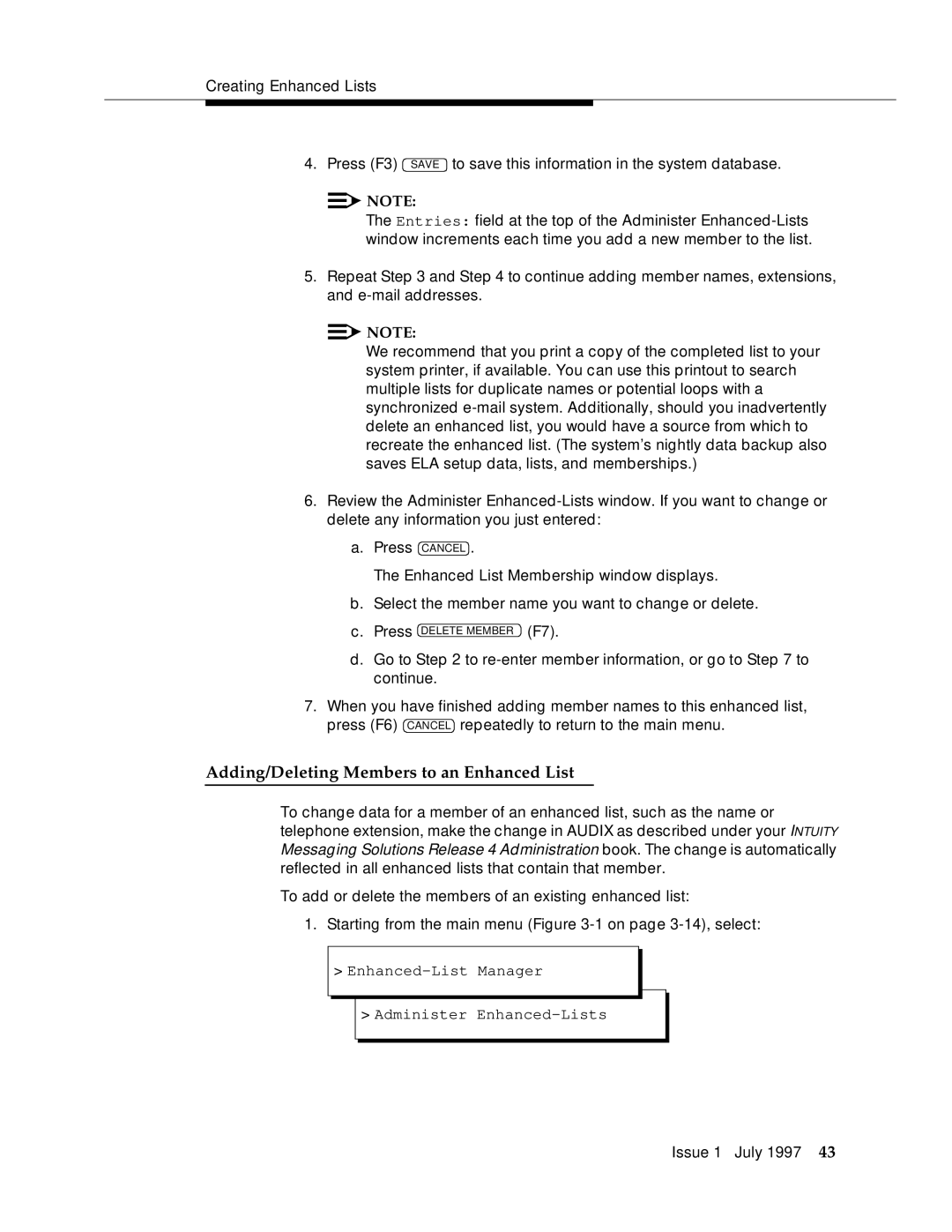Creating Enhanced Lists
4. Press (F3) SAVE to save this information in the system database.
![]()
![]() NOTE:
NOTE:
The Entries: field at the top of the Administer
5.Repeat Step 3 and Step 4 to continue adding member names, extensions, and
![]()
![]() NOTE:
NOTE:
We recommend that you print a copy of the completed list to your system printer, if available. You can use this printout to search multiple lists for duplicate names or potential loops with a synchronized
6.Review the Administer
a.Press CANCEL .
The Enhanced List Membership window displays.
b.Select the member name you want to change or delete.
c.Press DELETE MEMBER (F7).
d.Go to Step 2 to
7.When you have finished adding member names to this enhanced list, press (F6) CANCEL repeatedly to return to the main menu.
Adding/Deleting Members to an Enhanced List
To change data for a member of an enhanced list, such as the name or telephone extension, make the change in AUDIX as described under your INTUITY Messaging Solutions Release 4 Administration book. The change is automatically reflected in all enhanced lists that contain that member.
To add or delete the members of an existing enhanced list:
1.Starting from the main menu (Figure
>
>Administer
Issue 1 July 1997 43