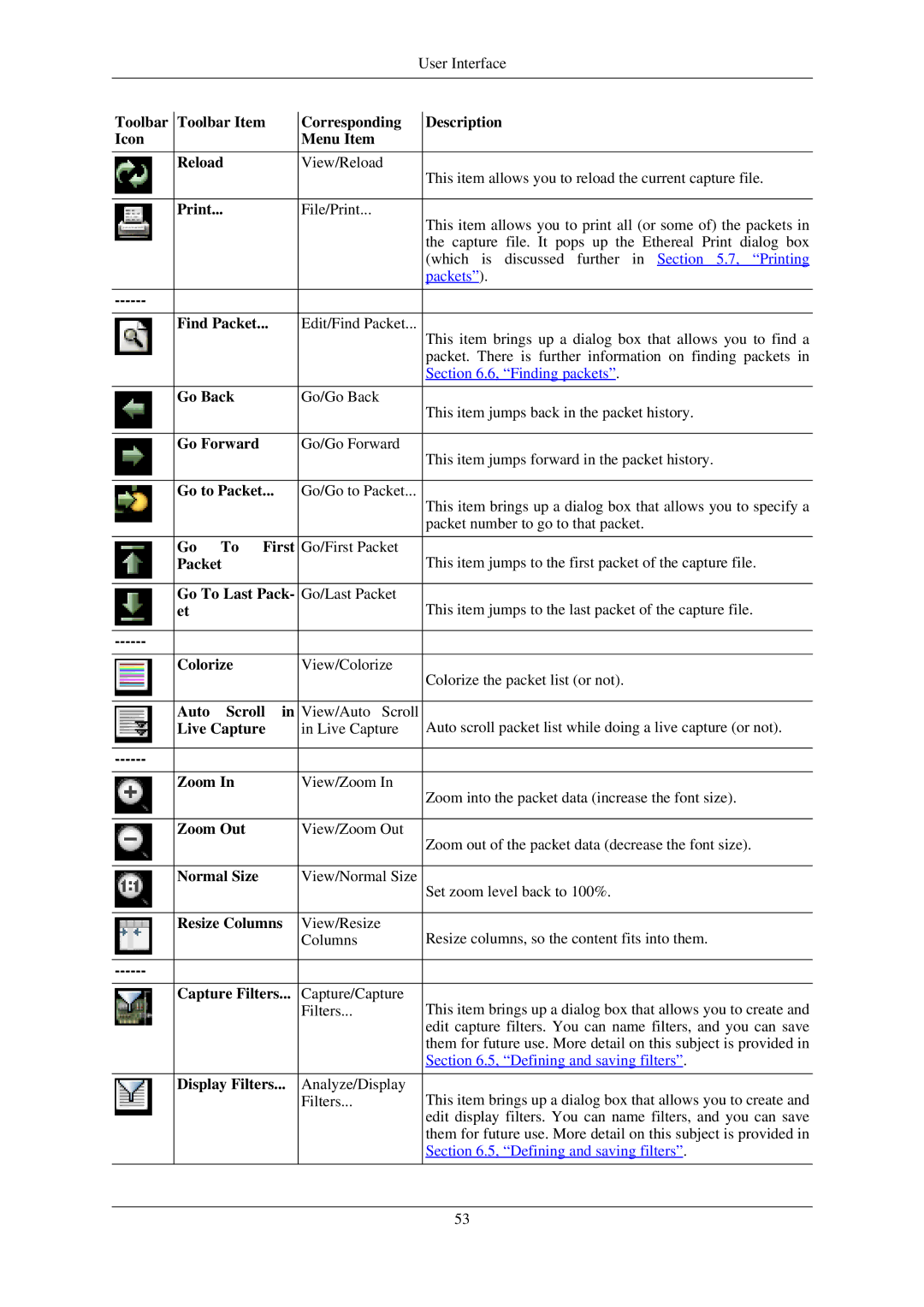|
|
|
|
|
|
| User Interface | |
|
|
|
|
| ||||
Toolbar |
| Toolbar Item |
| Corresponding |
| Description | ||
|
|
| ||||||
Icon |
|
|
|
|
| Menu Item |
|
|
|
|
|
|
|
|
|
| |
|
| Reload |
|
| View/Reload |
| This item allows you to reload the current capture file. | |
|
|
|
|
|
|
|
| |
|
|
|
|
|
|
|
| |
|
| Print... |
|
| File/Print... |
| This item allows you to print all (or some of) the packets in | |
|
|
|
|
|
|
|
| |
|
|
|
|
|
|
|
| the capture file. It pops up the Ethereal Print dialog box |
|
|
|
|
|
|
|
| (which is discussed further in Section 5.7, “Printing |
|
|
|
|
|
|
|
| packets”). |
|
|
|
|
|
|
|
|
|
|
|
|
|
|
|
|
| |
|
|
|
|
|
|
| ||
|
| Find Packet... |
| Edit/Find Packet... |
| This item brings up a dialog box that allows you to find a | ||
|
|
|
|
|
|
|
| |
|
|
|
|
|
|
|
| packet. There is further information on finding packets in |
|
|
|
|
|
|
|
| Section 6.6, “Finding packets”. |
|
|
|
|
|
|
|
| |
|
| Go Back |
|
| Go/Go Back |
| This item jumps back in the packet history. | |
|
|
|
|
|
|
|
| |
|
|
|
|
|
|
|
| |
|
| Go Forward |
|
| Go/Go Forward |
| This item jumps forward in the packet history. | |
|
|
|
|
|
|
|
| |
|
|
|
|
|
|
| ||
|
| Go to Packet... |
| Go/Go to Packet... |
| This item brings up a dialog box that allows you to specify a | ||
|
|
|
|
|
|
|
| |
|
|
|
|
|
|
|
| packet number to go to that packet. |
|
|
|
|
|
|
|
|
|
|
| Go | To | First |
| Go/First Packet |
| This item jumps to the first packet of the capture file. |
|
| Packet |
|
|
|
| ||
|
|
|
|
|
|
| ||
|
| Go To Last Pack- |
| Go/Last Packet |
| This item jumps to the last packet of the capture file. | ||
|
| et |
|
|
|
|
| |
|
|
|
|
|
|
|
|
|
|
|
|
|
|
|
|
| |
|
|
|
|
|
|
|
| |
|
| Colorize |
|
| View/Colorize |
| Colorize the packet list (or not). | |
|
|
|
|
|
|
|
| |
|
|
|
|
|
|
| ||
|
| Auto | Scroll in |
| View/Auto Scroll | Auto scroll packet list while doing a live capture (or not). | ||
|
| Live Capture |
| in Live Capture |
| |||
|
|
|
|
|
|
|
|
|
|
|
|
|
|
|
|
| |
|
|
|
|
|
|
|
| |
|
| Zoom In |
|
| View/Zoom In |
| Zoom into the packet data (increase the font size). | |
|
|
|
|
|
|
|
| |
|
|
|
|
|
|
|
| |
|
| Zoom Out |
|
| View/Zoom Out |
| Zoom out of the packet data (decrease the font size). | |
|
|
|
|
|
|
|
| |
|
|
|
|
|
|
|
| |
|
| Normal Size |
|
| View/Normal Size |
| Set zoom level back to 100%. | |
|
|
|
|
|
|
|
| |
|
|
|
|
|
|
| ||
|
| Resize Columns |
| View/Resize |
| Resize columns, so the content fits into them. | ||
|
|
|
|
|
| Columns |
| |
|
|
|
|
|
|
|
|
|
|
|
|
|
|
|
|
| |
|
|
|
|
|
|
| ||
|
| Capture Filters... |
| Capture/Capture |
| This item brings up a dialog box that allows you to create and | ||
|
|
|
|
|
| Filters... |
| |
|
|
|
|
|
|
|
| edit capture filters. You can name filters, and you can save |
|
|
|
|
|
|
|
| them for future use. More detail on this subject is provided in |
|
|
|
|
|
|
|
| Section 6.5, “Defining and saving filters”. |
|
|
|
|
|
|
| ||
|
| Display Filters... |
| Analyze/Display |
| This item brings up a dialog box that allows you to create and | ||
|
|
|
|
|
| Filters... |
| |
|
|
|
|
|
|
|
| edit display filters. You can name filters, and you can save |
|
|
|
|
|
|
|
| them for future use. More detail on this subject is provided in |
|
|
|
|
|
|
|
| Section 6.5, “Defining and saving filters”. |
|
|
|
|
|
|
|
|
|
53