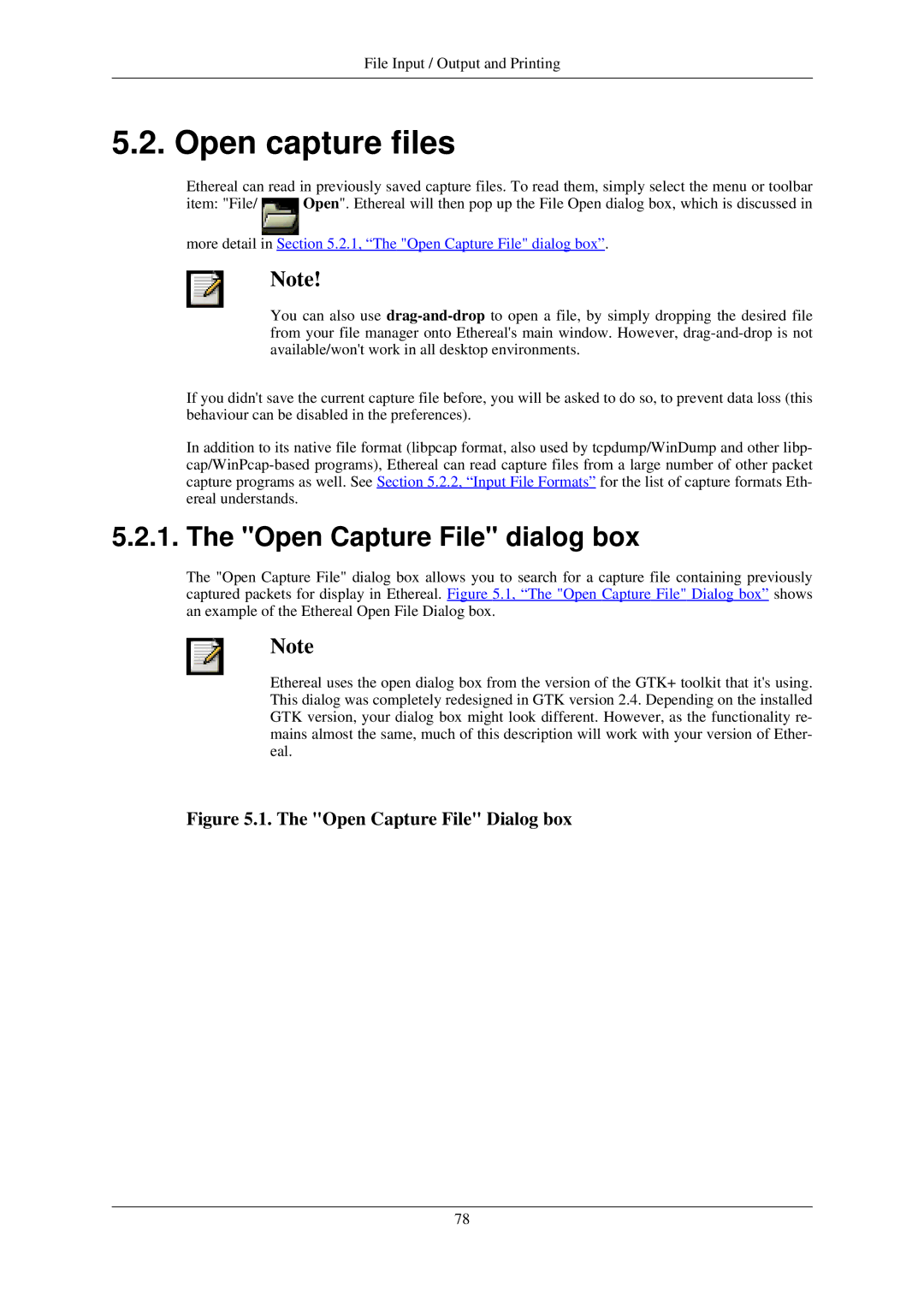File Input / Output and Printing
5.2. Open capture files
Ethereal can read in previously saved capture files. To read them, simply select the menu or toolbar
item: "File/ Open". Ethereal will then pop up the File Open dialog box, which is discussed in
more detail in Section 5.2.1, “The "Open Capture File" dialog box”.
Note!
You can also use
If you didn't save the current capture file before, you will be asked to do so, to prevent data loss (this behaviour can be disabled in the preferences).
In addition to its native file format (libpcap format, also used by tcpdump/WinDump and other libp-
5.2.1. The "Open Capture File" dialog box
The "Open Capture File" dialog box allows you to search for a capture file containing previously captured packets for display in Ethereal. Figure 5.1, “The "Open Capture File" Dialog box” shows an example of the Ethereal Open File Dialog box.
Note
Ethereal uses the open dialog box from the version of the GTK+ toolkit that it's using. This dialog was completely redesigned in GTK version 2.4. Depending on the installed GTK version, your dialog box might look different. However, as the functionality re- mains almost the same, much of this description will work with your version of Ether- eal.
Figure 5.1. The "Open Capture File" Dialog box
78