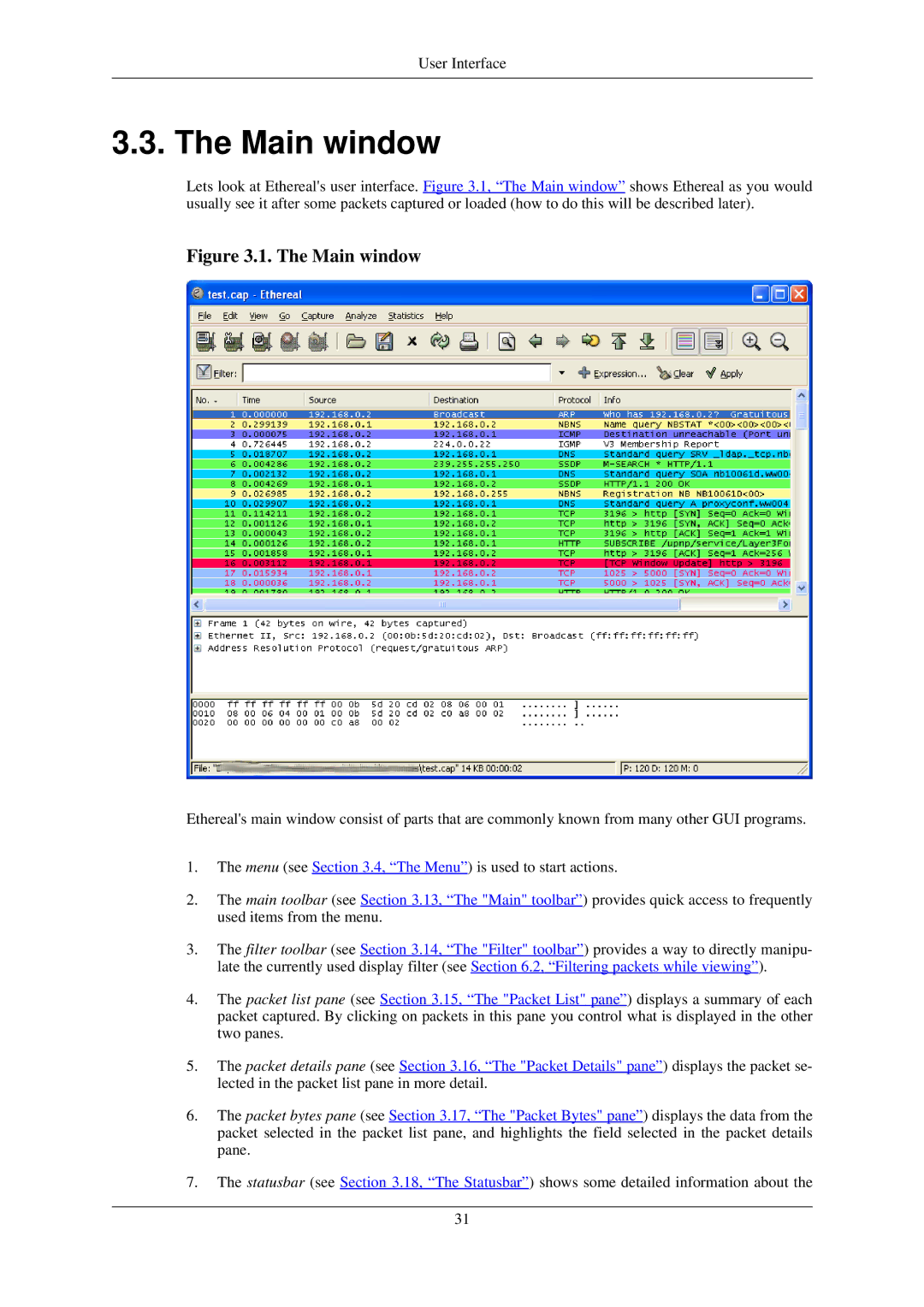User Interface
3.3. The Main window
Lets look at Ethereal's user interface. Figure 3.1, “The Main window” shows Ethereal as you would usually see it after some packets captured or loaded (how to do this will be described later).
Figure 3.1. The Main window
Ethereal's main window consist of parts that are commonly known from many other GUI programs.
1.The menu (see Section 3.4, “The Menu”) is used to start actions.
2.The main toolbar (see Section 3.13, “The "Main" toolbar”) provides quick access to frequently used items from the menu.
3.The filter toolbar (see Section 3.14, “The "Filter" toolbar”) provides a way to directly manipu- late the currently used display filter (see Section 6.2, “Filtering packets while viewing”).
4.The packet list pane (see Section 3.15, “The "Packet List" pane”) displays a summary of each packet captured. By clicking on packets in this pane you control what is displayed in the other two panes.
5.The packet details pane (see Section 3.16, “The "Packet Details" pane”) displays the packet se- lected in the packet list pane in more detail.
6.The packet bytes pane (see Section 3.17, “The "Packet Bytes" pane”) displays the data from the packet selected in the packet list pane, and highlights the field selected in the packet details pane.
7.The statusbar (see Section 3.18, “The Statusbar”) shows some detailed information about the
31