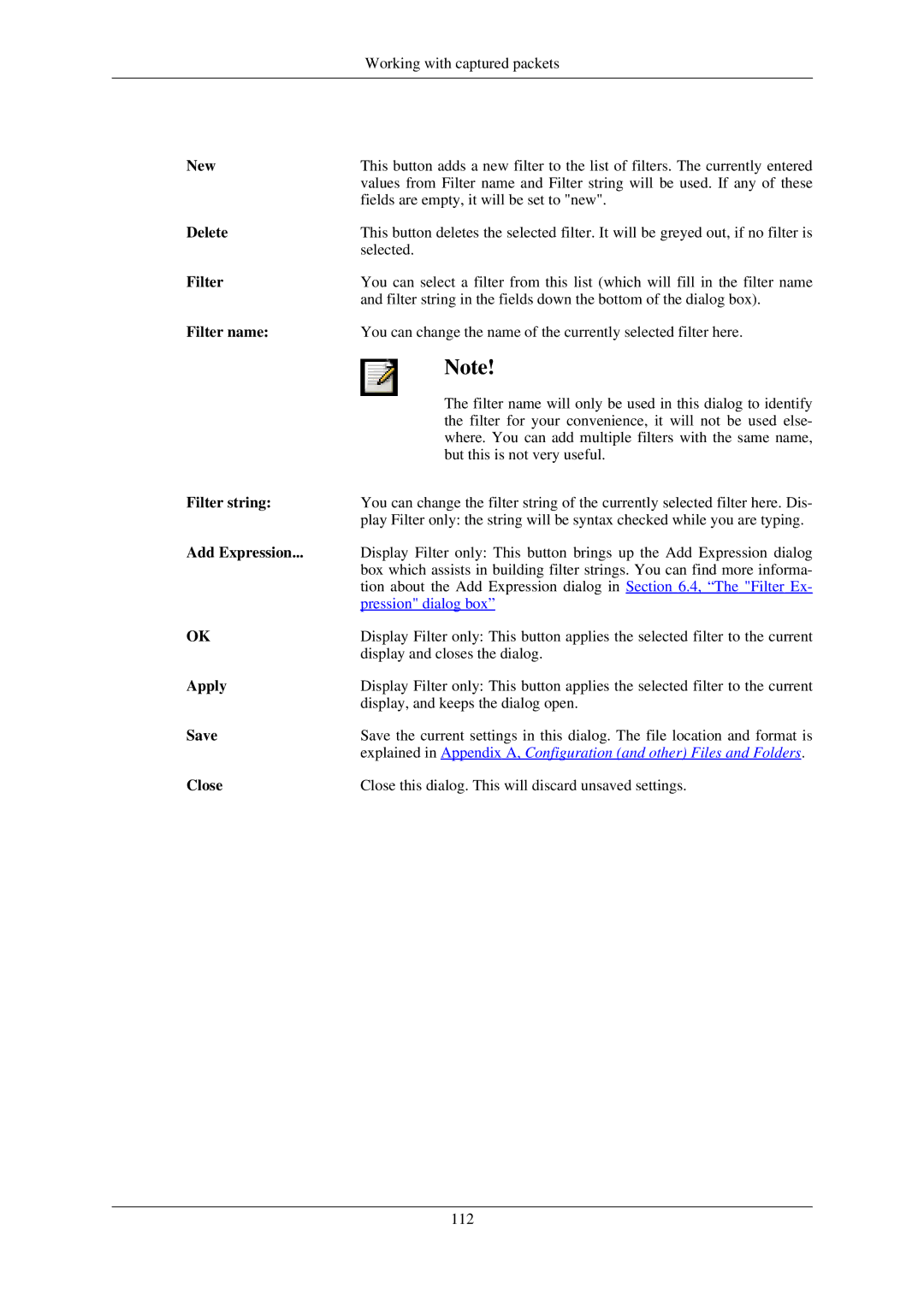Working with captured packets
New | This button adds a new filter to the list of filters. The currently entered |
| values from Filter name and Filter string will be used. If any of these |
| fields are empty, it will be set to "new". |
Delete | This button deletes the selected filter. It will be greyed out, if no filter is |
| selected. |
Filter | You can select a filter from this list (which will fill in the filter name |
| and filter string in the fields down the bottom of the dialog box). |
Filter name: | You can change the name of the currently selected filter here. |
| Note! |
| The filter name will only be used in this dialog to identify |
| the filter for your convenience, it will not be used else- |
| where. You can add multiple filters with the same name, |
| but this is not very useful. |
Filter string: | You can change the filter string of the currently selected filter here. Dis- |
| play Filter only: the string will be syntax checked while you are typing. |
Add Expression... | Display Filter only: This button brings up the Add Expression dialog |
| box which assists in building filter strings. You can find more informa- |
| tion about the Add Expression dialog in Section 6.4, “The "Filter Ex- |
| pression" dialog box” |
OK | Display Filter only: This button applies the selected filter to the current |
| display and closes the dialog. |
Apply | Display Filter only: This button applies the selected filter to the current |
| display, and keeps the dialog open. |
Save | Save the current settings in this dialog. The file location and format is |
| explained in Appendix A, Configuration (and other) Files and Folders. |
Close | Close this dialog. This will discard unsaved settings. |
112