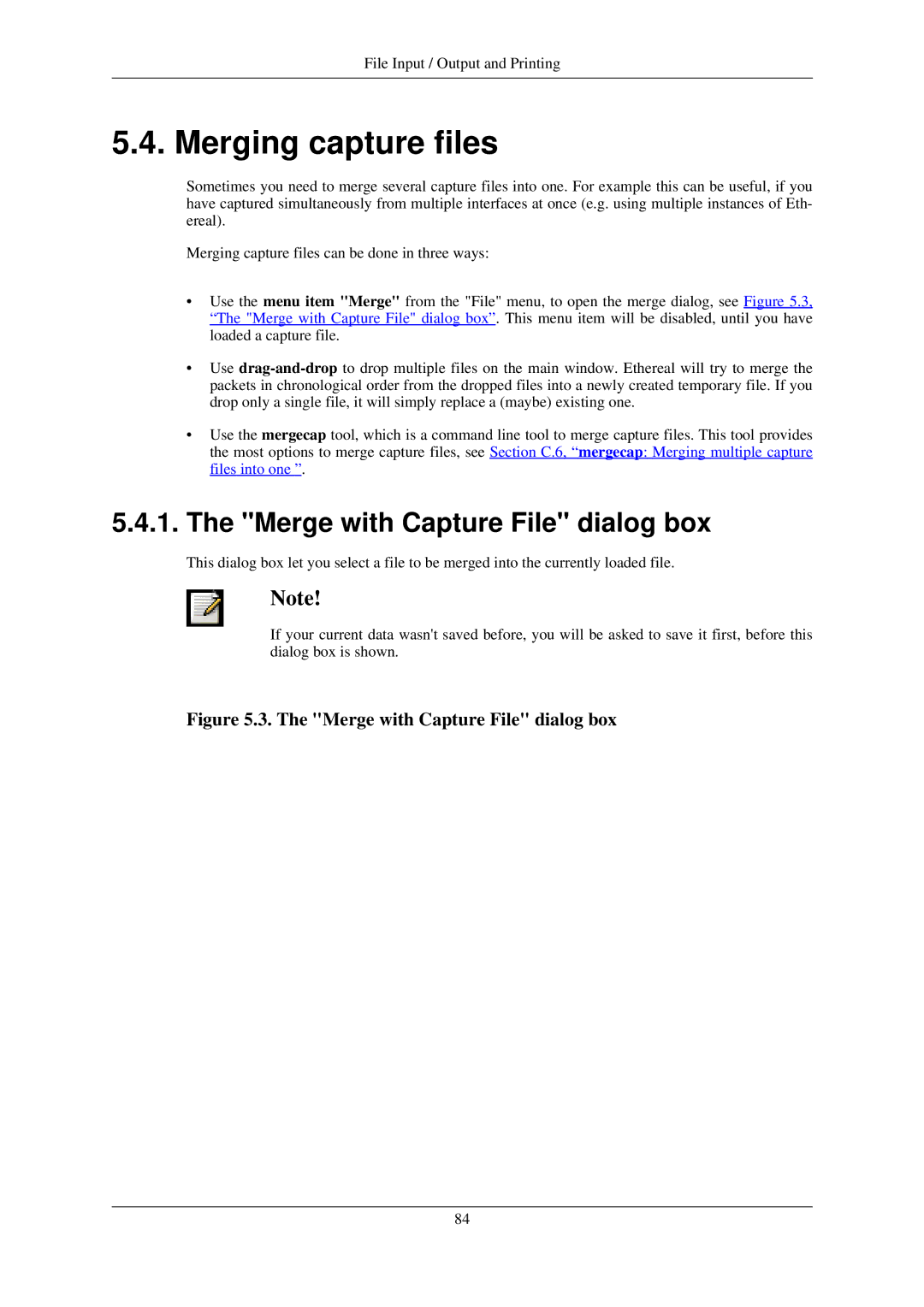File Input / Output and Printing
5.4. Merging capture files
Sometimes you need to merge several capture files into one. For example this can be useful, if you have captured simultaneously from multiple interfaces at once (e.g. using multiple instances of Eth- ereal).
Merging capture files can be done in three ways:
•Use the menu item "Merge" from the "File" menu, to open the merge dialog, see Figure 5.3, “The "Merge with Capture File" dialog box”. This menu item will be disabled, until you have loaded a capture file.
•Use
•Use the mergecap tool, which is a command line tool to merge capture files. This tool provides the most options to merge capture files, see Section C.6, “mergecap: Merging multiple capture files into one ”.
5.4.1.The "Merge with Capture File" dialog box
This dialog box let you select a file to be merged into the currently loaded file.
Note!
If your current data wasn't saved before, you will be asked to save it first, before this dialog box is shown.
Figure 5.3. The "Merge with Capture File" dialog box
84