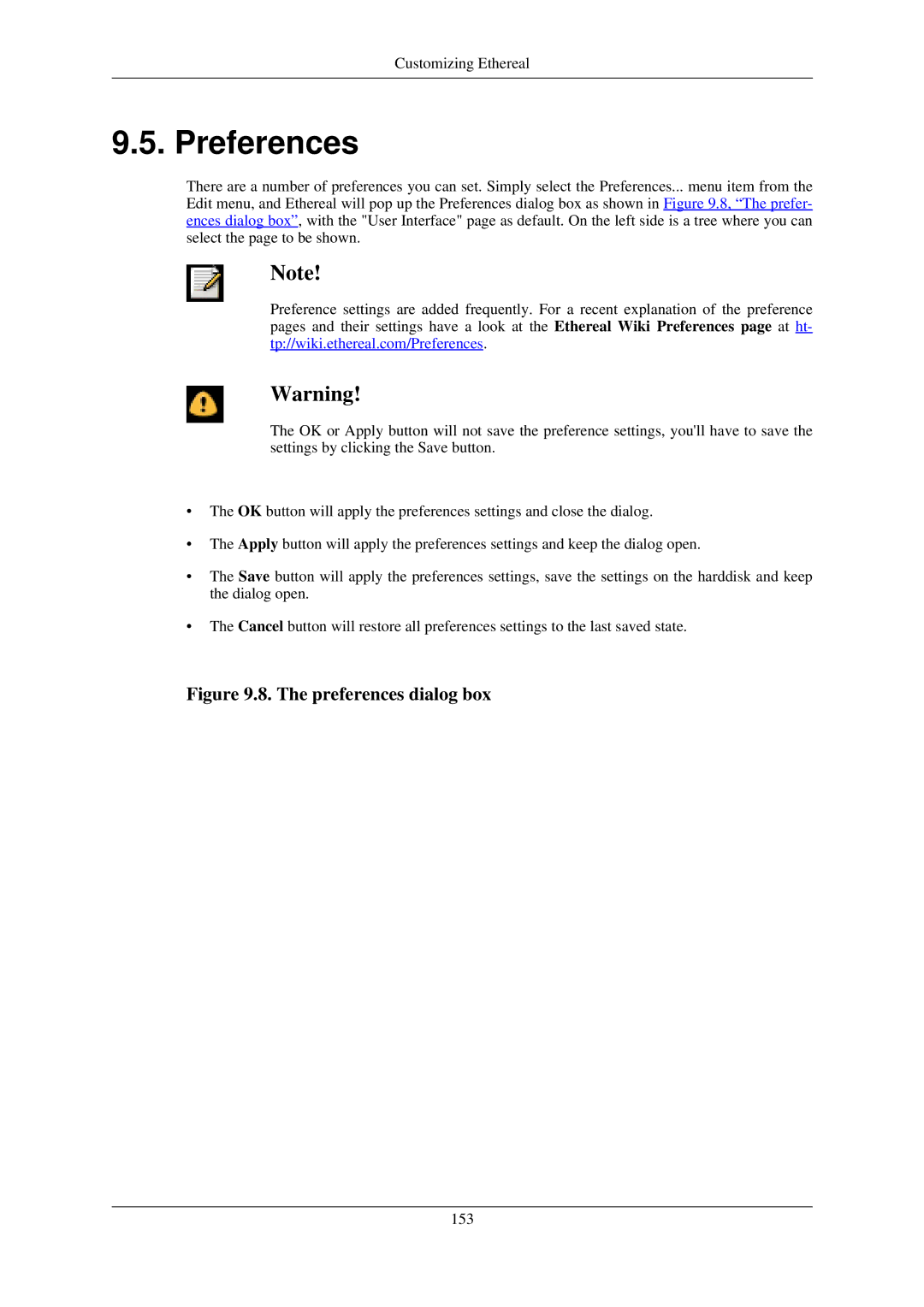Customizing Ethereal
9.5. Preferences
There are a number of preferences you can set. Simply select the Preferences... menu item from the Edit menu, and Ethereal will pop up the Preferences dialog box as shown in Figure 9.8, “The prefer- ences dialog box”, with the "User Interface" page as default. On the left side is a tree where you can select the page to be shown.
Note!
Preference settings are added frequently. For a recent explanation of the preference pages and their settings have a look at the Ethereal Wiki Preferences page at ht- tp://wiki.ethereal.com/Preferences.
Warning!
The OK or Apply button will not save the preference settings, you'll have to save the settings by clicking the Save button.
•The OK button will apply the preferences settings and close the dialog.
•The Apply button will apply the preferences settings and keep the dialog open.
•The Save button will apply the preferences settings, save the settings on the harddisk and keep the dialog open.
•The Cancel button will restore all preferences settings to the last saved state.
Figure 9.8. The preferences dialog box
153