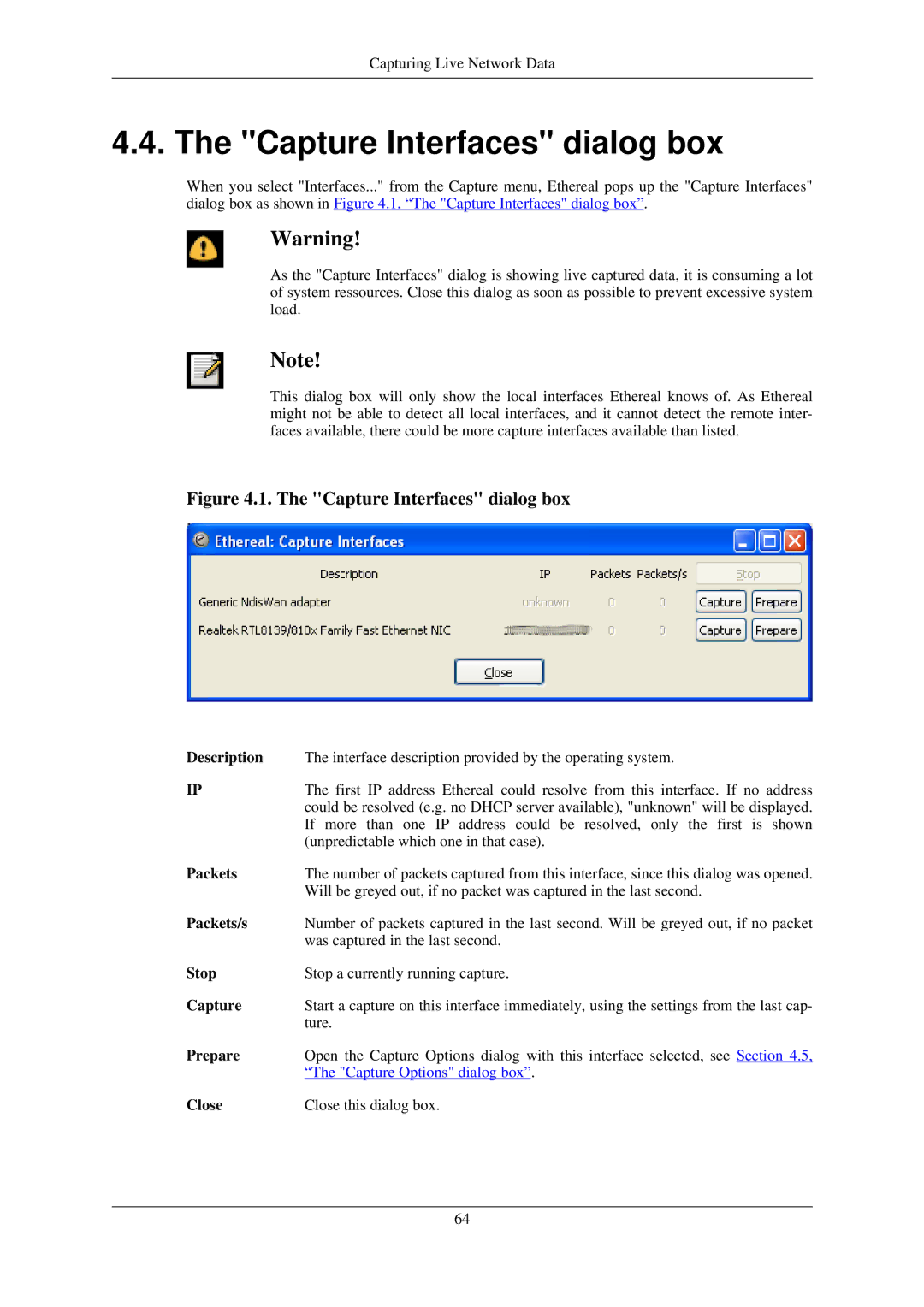Capturing Live Network Data
4.4. The "Capture Interfaces" dialog box
When you select "Interfaces..." from the Capture menu, Ethereal pops up the "Capture Interfaces" dialog box as shown in Figure 4.1, “The "Capture Interfaces" dialog box”.
Warning!
As the "Capture Interfaces" dialog is showing live captured data, it is consuming a lot of system ressources. Close this dialog as soon as possible to prevent excessive system load.
Note!
This dialog box will only show the local interfaces Ethereal knows of. As Ethereal might not be able to detect all local interfaces, and it cannot detect the remote inter- faces available, there could be more capture interfaces available than listed.
Figure 4.1. The "Capture Interfaces" dialog box
Description | The interface description provided by the operating system. |
IP | The first IP address Ethereal could resolve from this interface. If no address |
| could be resolved (e.g. no DHCP server available), "unknown" will be displayed. |
| If more than one IP address could be resolved, only the first is shown |
| (unpredictable which one in that case). |
Packets | The number of packets captured from this interface, since this dialog was opened. |
| Will be greyed out, if no packet was captured in the last second. |
Packets/s | Number of packets captured in the last second. Will be greyed out, if no packet |
| was captured in the last second. |
Stop | Stop a currently running capture. |
Capture | Start a capture on this interface immediately, using the settings from the last cap- |
| ture. |
Prepare | Open the Capture Options dialog with this interface selected, see Section 4.5, |
| “The "Capture Options" dialog box”. |
Close | Close this dialog box. |
64