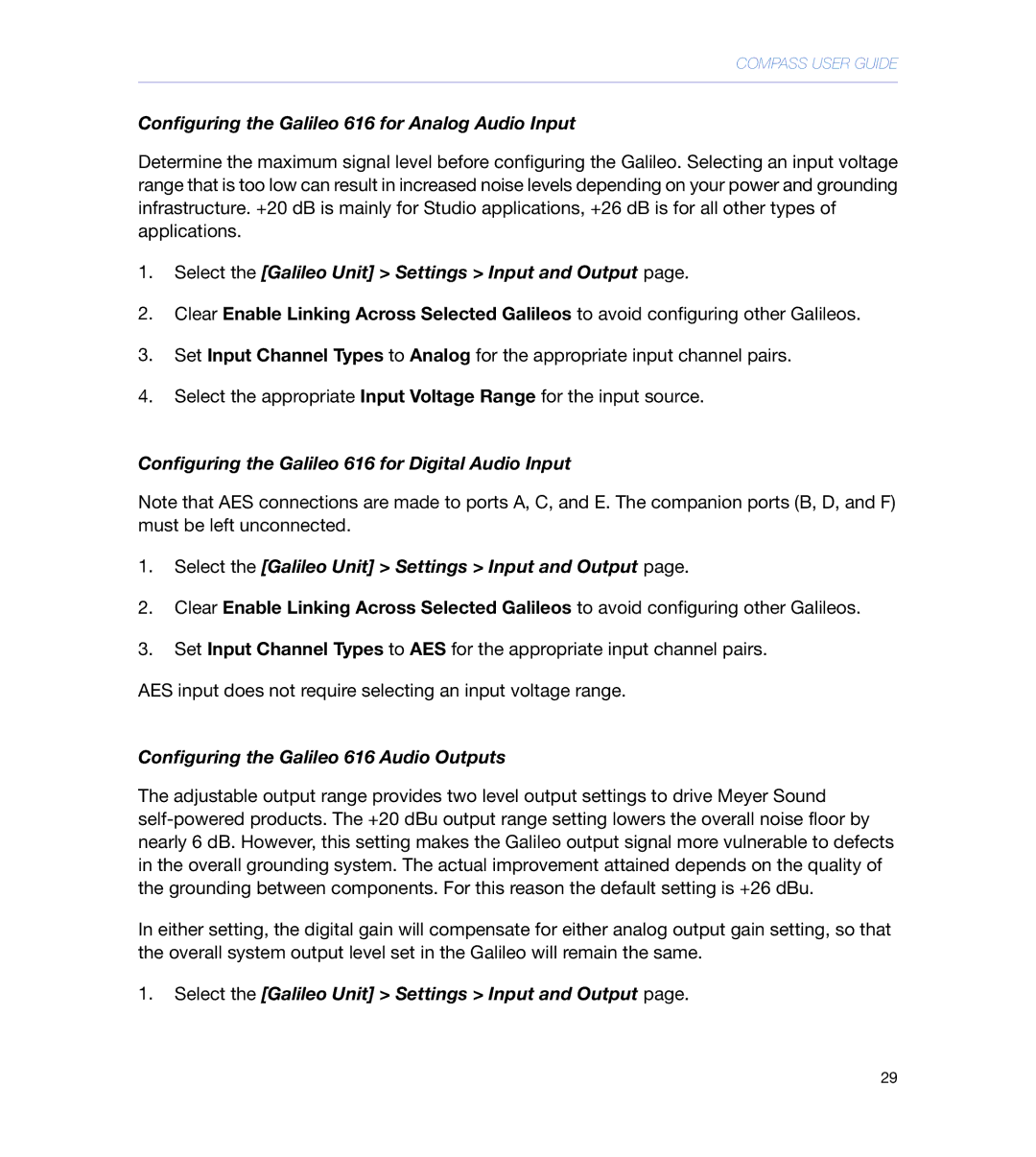Compass User Guide
Compass User Guide
Table of Contents
Appendix a Compass Software File Locations 145
List of Figures
Page
List of Tables
Page
Audience
About this Document
Related Documentation
Documentation Updates Document Conventions
Organization
Manual Macintosh Keyboard
Be dragged to change the size of the window
Verb item on which to act Action
Data to be typed
Following symbols are used to identify important information
Compass
About Meyer Sound
Web Site Support Telephone Voice/Fax Support
Technical Support
Before Using Technical Support
Microsoft Windows
System Requirements
Mac OS
Microsoft Windows
Installing Compass and Virtual Galileo
Mac OS
Running Compass with Virtual Galileo
Start Compass
Start Virtual Galileo
Using the Stand-Alone Virtual Galileo
Auto-discovery Connection of Galileo 616 Units
Running Compass with Galileo
Network Connections
Adding Galileo 616 Units to Compass
Manual Connection of Galileo 616 Units
Troubleshooting Galileo 616 Connections
Start Here
Compass Capabilities
Compass Overview
Compass Controls
Using Tabs
Using Value Boxes
Using Selectors
Using Buttons
Using Toggles
Using Encoders
Using Parametric EQ Handles
Using Faders
Using Meters
Using the File Selector
Using TruShaping EQ Bars
General Workflow
Configure Galileo
Routing
Label Galileos, Inputs, and Outputs
Link Groups
Initial Gains
Connect SIM3
Atmospheric Correction and Array Correction
Create Project and Snapshots
Configure Processing
Restrict Access
Compass User Guide
Page
Navigating the Tabbed Window Interface
Using Compass Tools
Isolating a Single Channel
Using Shortcuts
Linking Settings Between Stereo Pairs
Linking Settings for All Channels on a Galileo Unit
Rapid Fader Values Changes with the Mouse
Setting Full Attenuation Gain Values
Automatic Negative Gain Values
Arithmetic in Gain Value Controls
Tabbing Between All Controls
Setting Compass and Channel Preferences
Setting Frequency Values
Tabbing Between Input Boxes
Show Meter Values on Meters
Using Small Screen Scaling
Retain Meter Clipping Indicator
Viewing Full-Screen Compass
Include Isolated Channels in Channel Linking
Configuring Audio Inputs and Outputs
Clear Selected Channels on Galileo Switching
Change Linked Gain Controls by Relative Amounts
Configuring the Galileo 616 Audio Outputs
Configuring the Galileo 616 for Analog Audio Input
Select the Galileo Unit Settings Input and Output
Using the Summing Matrix as a Signal Router
Using the Summing Matrix
Configuring Many Galileos Simultaneously
Select a Linked Galileo Unit Settings Input and Output
Creating a Custom Summing Matrix
Resetting Matrix Values
Pasting or Loading Matrix Values
Using a Factory Preset Matrix
Copying or Saving Matrix Values
Compass User Guide
2x4 + 2x2 + 2x2.galileoSummingMatrix
2x4 + 2x4.galileoSummingMatrix
2x6 + 2x2.galileoSummingMatrix
2x6 + 4.galileoSummingMatrix
2x8.galileoSummingMatrix
GalileoSummingMatrix
Diagonal.galileoSummingMatrix
All Off.galileoSummingMatrix
Linking Arbitrary Channels via Select
Linking Channels
Select the Compass Channel Linking Preferences
Select the Galileo Unit Settings Link Groups
Selecting Many Channels Simultaneously Link Groups
Quickly See Which Channels Are Linked
Separating Select and Link Group Behaviors
Select the Compass Channel Linking Preferences
Linking Galileo Units
Choosing Selected-Channel Link Mode
Set Global Galileo Select-Linking Mode
Linking Galileos
Atmospheric Correction
Choosing Isolated Channel Link Mode Behavior
Atmospheric Correction and M Series Array Correction
Select the Galileo Unit Output Processing Channel Settings
Setting Environment Conditions for a Single Galileo Unit
Select the Galileo Unit Settings Environment
Setting Loudspeaker Distance for a Single Channel
Select the Output Processing Channel Settings
Series Line Array Correction
Configuring M Series Array Correction
Select the Galileo Unit Settings Array Correction
Assigning M Series Array Correction to an Output Channel
Connecting and Configuring for use with SIM3
Galileo Unit Settings Array Correction
Configuring MSL-4 Loudspeaker Array Correction
Select the SIM3 Output Probe Point
Configuring Galileo for SIM3
Select Galileo Unit Settings SIM3
Maximizing the EQ Plot Area
Using Signal Processing
Selecting Channels
Customizing the Display
Displaying Multiple EQ Plots
Screen-splitting the Processing Window
Parametric EQ
Setting Parametric EQ Values
Displaying EQ Plot Control Handles
Viewing EQ Plots With/Without Composite Addition
TruShaping EQ
Setting TruShaping EQ Values
Stacking EQ Handles for Composite EQ
Viewing Exact Plot Values
Graphic EQ
Using VX-1 Mode
Setting Graphic EQ Values
Subwoofer Filtering
Using Low Pass Filtering
Delay
Delay Units and Ranges
Copy, Paste, Load, Save, and Reset Control Values
Copy/Reset Processing Control Values
Copy/Reset an Individual Channel Control Value
Copy/Reset Summing Matrix Control Values
Saving and Loading Projects and Snapshots
Copy/Reset All Control Values of an Input or Output Channel
Copy/Reset All Control Values of an Galileo Unit
Creating a Snapshot
Snapshots
Locking a Snapshot
Recalling a Boot Snapshot at Galileo Power-on
Snapshot Library box, enable Is Boot
Updating a Snapshot
Loading a Snapshot
Using Snapshots in Static Facilities
Saving a Snapshot
Saving a Project
Using Snapshots for Tour Setup
Creating a New Project Select the Galileo Unit Project
Merging Projects
Creating Project Backups Select the Galileo Unit Project
Loading a Project Select the Galileo Unit Project
Current Project box, click Open…
Creating a Project Report
Locking Galileo Controls Select Galileo Unit Settings Access
Restricting Access to Compass Settings
Recovering a Lost Access Password
Click Clear Access Control
Page
Compass Preferences
Compass Tab
User Interface Display and Control Options
General Options
Input Device Type
Value Controller Type
Select All Text When Entering Text Field
Color Mode
Typed in Decibel dB Values Default to Negative
Disable Keyboard Control of Buttons
Startup Galileo Discovery and Connection Options
Channel Linking Preferences
Clip Indicator Clear Mode
Link Groups and Selects Mode
De-select all channels when the active Galileo tab changes
Gain Control Linking Mode
Isolate Linking Behavior
Global Galileo Select-Linking Mode
Galileo
User Interface Reference
Galileo Galileo Galileo
Δ1 Δ1 Δ1 Δ2 Δ2 Δ2 Δ4 Δ4 Δ4 Δ5 Δ5 Δ5
Enable global linking of isolated channels
Isolate Mode
System Settings Enable Linking Across Selected Galileos
Disable global linking of isolated channels
Series Array Correction
Input and Output Settings
SIM3 Settings
Environment
Refresh Status
Galileos Tab
Galileo 616 List Control
Find Galileos
Global Project
Project
Settings
Open
IP Address, Galileo Nickname, Tab Name, Status
Include in Global Project
Upload Projects
Save
IP Address, Galileo Nickname, Tab Name
Global Snapshot
Refresh
Update
Create New
Available Global Snapshots
Known Galileos List
Global Atmospheric Correction Control
Named Galileo Tabs
Select
Boot Snapshot Disabled/Boot Snapshot Enabled
Save Project
Create
Status Lights
Link Group
Not Modified / Modified
Active Snapshot
ID, Name, Comment
Modified
User / Factory
Current Project
Name, Description
More / Less
Update Notes
Backup Project
Load Galileo Settings
Snapshot Library
Boot Snapshot
Clear ‘Is Boot’
Name
User
Update Selected
Is Boot
Locked / Unlocked
Load
Paste
Upload Firmware
Network
Galileo Device Type, Galileo Device Nickname, IP Address
Input and Output
Galileo I/O Settings
Output Voltage Range +26 dBu / +20 dBu
Input Channel Types
Input Voltage Range
SIM3 Bus Address
SIM3
Output Post Gain
SIM3 Trim Disabled / SIM3 Trim Enabled
Output Post Delay
SIM3 Output Probe Point
Environment
Temperature C or F
Atmospheric Correction Distance Linked
Access
Access Restrictions
Access Code Entry
Array Name
Array Correction
Array Correction Output Assignments
Status
Type
Size
Group Name
Link Groups
Link Group Input Assignments
Channels 1−16
Channels A−F
Link Group Output Assignments
Inputs Rows
Galileo Map
Gain
Label
Meter
Mute
Outputs Rows
117
Galileo Map Control
Sets the altitude for the venue
Channel Selection
Input Processing
Sel / Iso / Link
Input Channel
Channel Buttons
Plot Curve
Plotter
Processing Interface Settings
Handles
Response
Graphic EQ Enabled / Graphic EQ Bypassed
Channel Settings
Parametric Enabled / Parametric Bypassed
TruShaping Enabled / TruShaping Bypassed
Freq
−5 Enabled / 1−5 Bypassed
Parametric
TruShaping
TruShaping Enabled / TruShaping Disabled
VX-1 Mode
Graphic EQ
Output Channel
Output Processing
130
Output Processing Interface Settings
Atmospheric Correction Distance
SIM3 Trim
High/Low Pass Filtering
−10 Enabled / 1−10 Bypassed
134
Matrix
Router Mode
Processing Shortcut
Input Masters
Channel Label
Fader
Displays the appropriate Output Processing
Output Masters
Control group
Setting
Additional User Interface Details
Right-click Copy
Copy control / Copy channel / Copy control set
Reset
Cancel
Paste control / Paste control set / Paste control
Colors
Keyboard Modifiers and Shortcuts
Background Colors
Tab Colors
Dark Blue light blue
Channel Colors
Page
Appendix a Compass Software File Locations
Project Backups
Meyer Sound LD-2 Line Driver
Factory Presets
Virtual Galileo
Appendix B Network Information
Page
High-Frequency Equalization Strategies
Low-Frequency Equalization Strategies
Simple Flat Response Curve
Example Curves
Figure C.1. Single Milo at 4 meters
Figure C.3. Corrected Eight Milo Array at 60M
High-Frequency Response Curves
Figure C.4. Corrected Eight Milo Array at Various Distances
Low-Frequency Response Curves
Figure C.5. Corrected Milo Arrays of Differing Sizes
Combined Response Curves
Figure C.6. Corrected Eight Milo Array at Various Distances
Index
Index
159
Linking control value adjustments, 24 Subwoofer Filtering