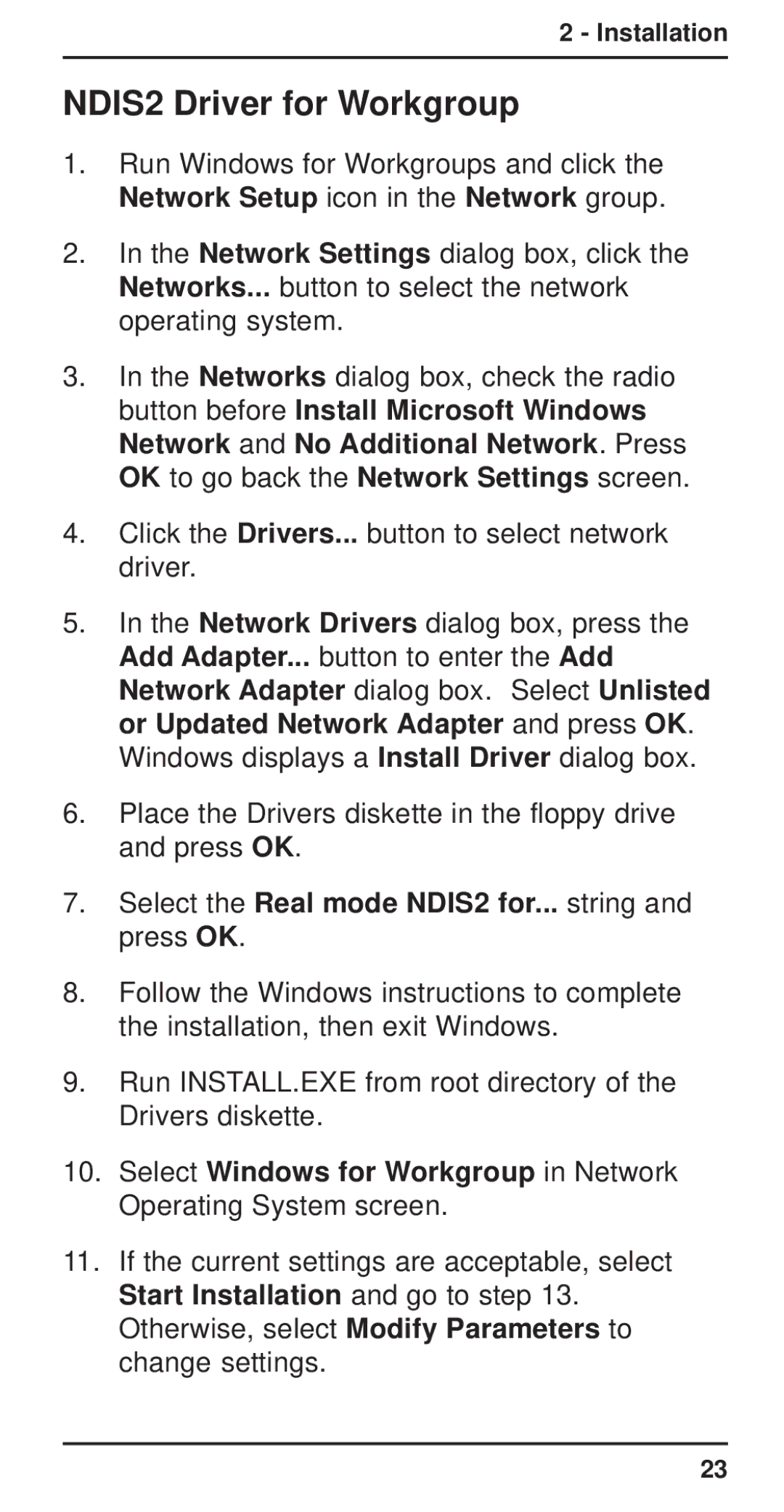2 - Installation
NDIS2 Driver for Workgroup
1.Run Windows for Workgroups and click the Network Setup icon in the Network group.
2.In the Network Settings dialog box, click the Networks... button to select the network operating system.
3.In the Networks dialog box, check the radio button before Install Microsoft Windows Network and No Additional Network. Press OK to go back the Network Settings screen.
4.Click the Drivers... button to select network driver.
5.In the Network Drivers dialog box, press the Add Adapter... button to enter the Add Network Adapter dialog box. Select Unlisted or Updated Network Adapter and press OK. Windows displays a Install Driver dialog box.
6.Place the Drivers diskette in the floppy drive and press OK.
7.Select the Real mode NDIS2 for... string and press OK.
8.Follow the Windows instructions to complete the installation, then exit Windows.
9.Run INSTALL.EXE from root directory of the Drivers diskette.
10.Select Windows for Workgroup in Network Operating System screen.
11.If the current settings are acceptable, select Start Installation and go to step 13. Otherwise, select Modify Parameters to change settings.
23