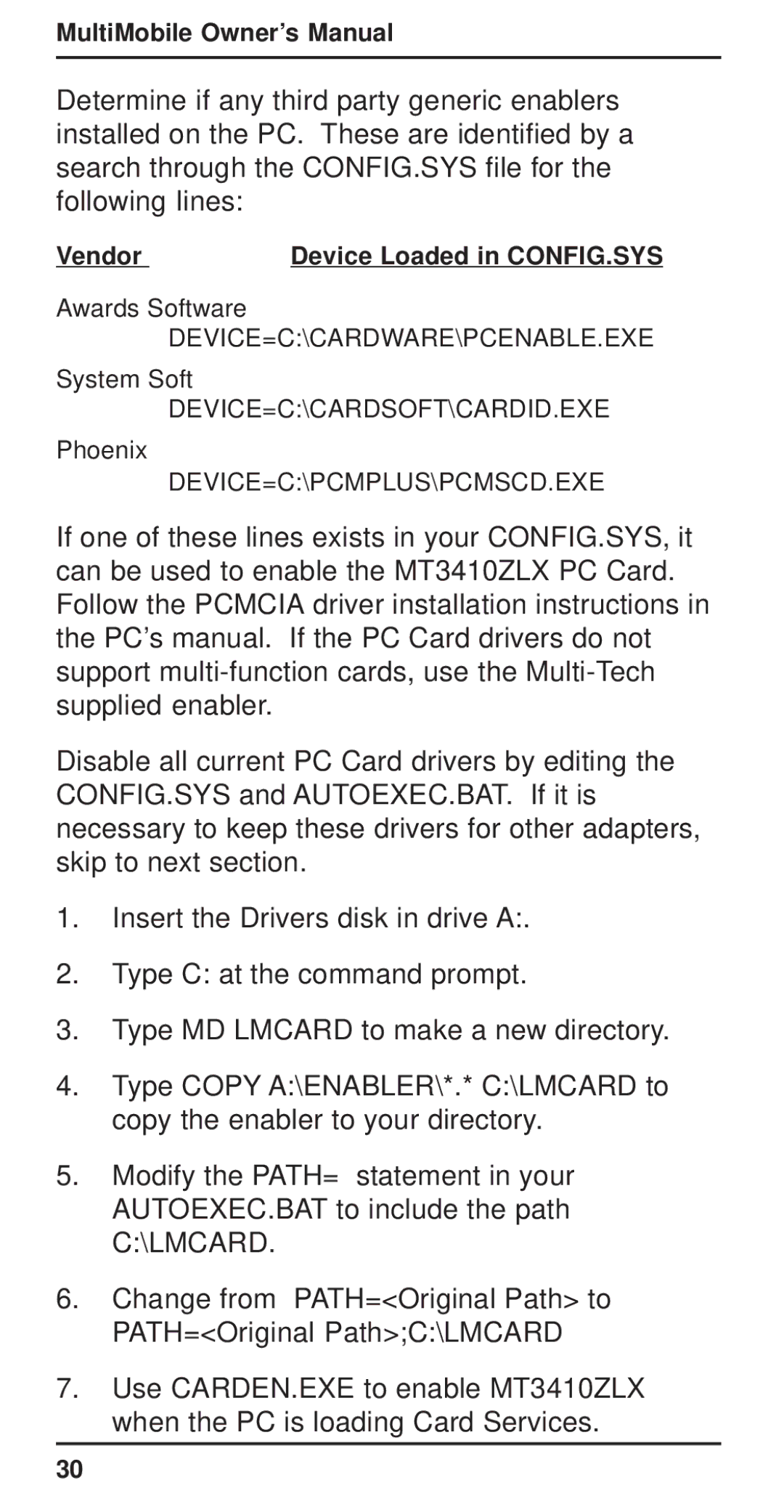MultiMobile Owner’s Manual
Determine if any third party generic enablers installed on the PC. These are identified by a search through the CONFIG.SYS file for the following lines:
Vendor | Device Loaded in CONFIG.SYS |
Awards Software
DEVICE=C:\CARDWARE\PCENABLE.EXE
System Soft
DEVICE=C:\CARDSOFT\CARDID.EXE
Phoenix
DEVICE=C:\PCMPLUS\PCMSCD.EXE
If one of these lines exists in your CONFIG.SYS, it can be used to enable the MT3410ZLX PC Card. Follow the PCMCIA driver installation instructions in the PC’s manual. If the PC Card drivers do not support
Disable all current PC Card drivers by editing the CONFIG.SYS and AUTOEXEC.BAT. If it is necessary to keep these drivers for other adapters, skip to next section.
1.Insert the Drivers disk in drive A:.
2.Type C: at the command prompt.
3.Type MD LMCARD to make a new directory.
4.Type COPY A:\ENABLER\*.* C:\LMCARD to copy the enabler to your directory.
5.Modify the PATH= statement in your AUTOEXEC.BAT to include the path C:\LMCARD.
6.Change from PATH=<Original Path> to PATH=<Original Path>;C:\LMCARD
7.Use CARDEN.EXE to enable MT3410ZLX when the PC is loading Card Services.
30